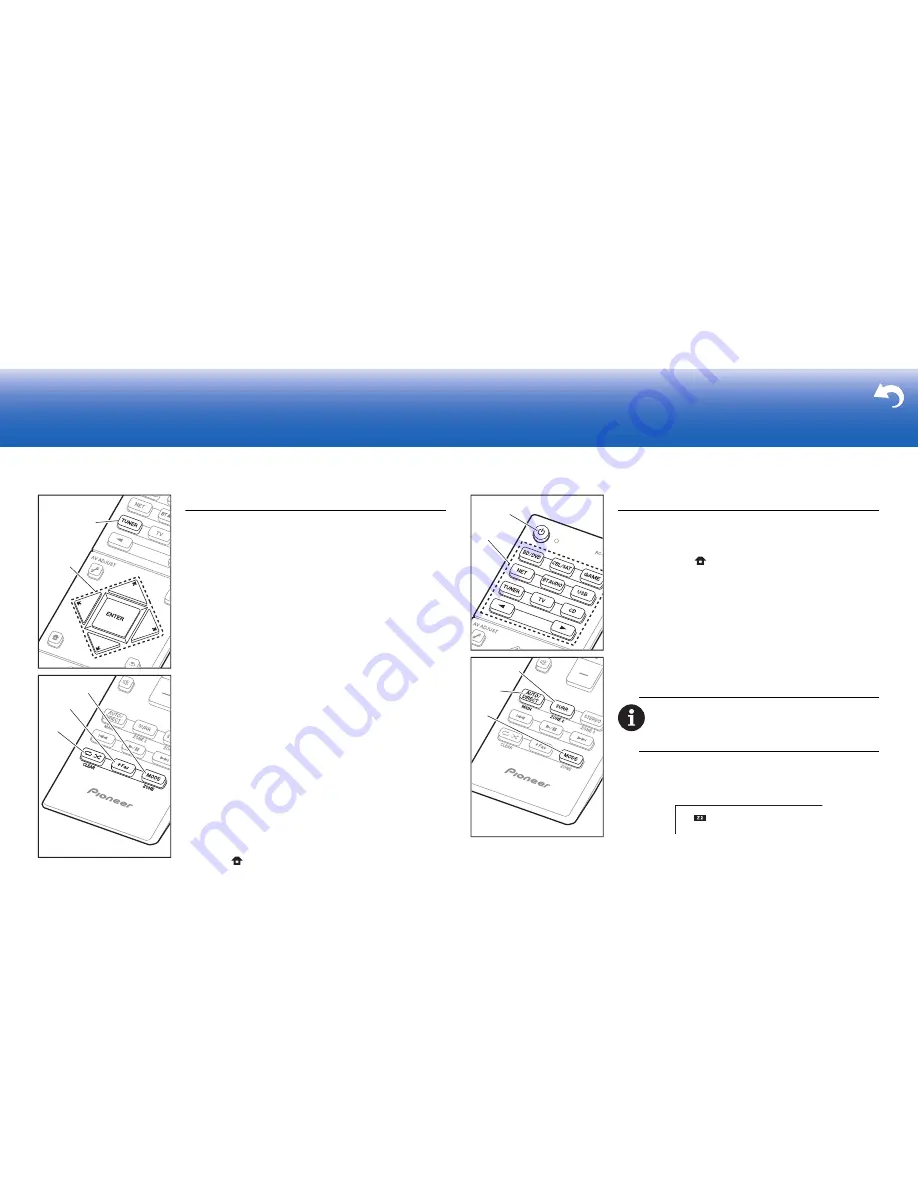
24
> Before start > Hookup > Setup
> Playback
> Part Names
> Advanced Manual
Troubleshooting | Appendix
Others
Listening To the Radio
1. Press TUNER (a) on the remote controller repeatedly to
select either "AM" or "FM" on the display.
2. Press MODE (c) on the remote controller, so that the
"TunMode: Auto" is displayed on the display.
3. When you press the
/
cursor (b) buttons on the
remote controller, automatic tuning starts, and searching
stops when a station is found. When tuned into a radio
station, the "TUNED" indicator on the display lights.
You can preset up to 40 stations.
1. Tune into the AM/FM radio station you want to register.
2. Press +Fav (d) on the remote controller so that the
preset number on the display flashes.
3. While the preset number is flashing (about 8 seconds),
repeatedly press the
/
cursor (b) buttons on the
remote controller to select a number between 1 and 40.
4. Press +Fav (d) again on the remote controller to register
the station. When registered, the preset number stops
flashing. To select a preset radio station, press the
/
cursor (b) buttons on the remote controller.
0
To delete a preset station, press the
/
cursor (b)
buttons on the remote controller to select the preset
number you want to delete, press +Fav (d) on the
remote controller and then press CLEAR (e) while the
preset number is flashing. When deleted, the number on
the display goes off.
Frequency step setting
Press the
button on the remote controller to select
"System Setup" – "Miscellaneous" – "Tuner" – "AM/FM
Frequency Step" or "AM Frequency Step" and select the
frequency step for your area. For Taiwanese models, the
setting is "10 kHz / 0.2 MHz" at the time of purchase.
Please change it to "9 kHz / 0.05 MHz". Note that when
this setting is changed, all radio presets are deleted.
c
d
e
a
b
Multi-zone
Settings are required if you have connected the speakers
in the separate room (ZONE 2) using speaker cables. If
you haven't made the Multi Zone settings (
P20) in Initial
Setup, press the
button on the remote controller and
make the settings in System Setup accessed from the
Home screen that is displayed. Select "Zone 2" in "System
Setup" – "Speaker" – "Configuration" – "Zone Speaker".
Play
1. While holding down MODE (a) on the remote controller,
press ZONE 2 (b) for 3 or more seconds until the remote
indicator blinks twice.
0
The remote controller switches to the mode for
controlling ZONE 2.
2. Point the remote controller at the main unit and press
Í
(d).
"Z2" lights on the main unit display.
3. Press the input selector button (e) of the input to be
played in the separate room. On the main unit, after
pressing ZONE 2-CONTROL, within 8 seconds turn the
INPUT SELECTOR dial to select the input to be played
in the separate room.
0
You can only select the same inputs for the main
room and separate room with the "NET" or
"BLUETOOTH", or "USB" input selector. If you have
"NET" selected in the main room and then select
"USB" in the separate room, the main room also
switches to "USB". You cannot select different
stations for the main room and separate room with
To return the remote controller to main room control
mode:
While holding down MODE (a) on the remote
controller, press MAIN (c) for 3 seconds or more until the
remote indicator flashes once.
a
b
c
d
e
Summary of Contents for VSX-1131
Page 31: ...31 ...
















































