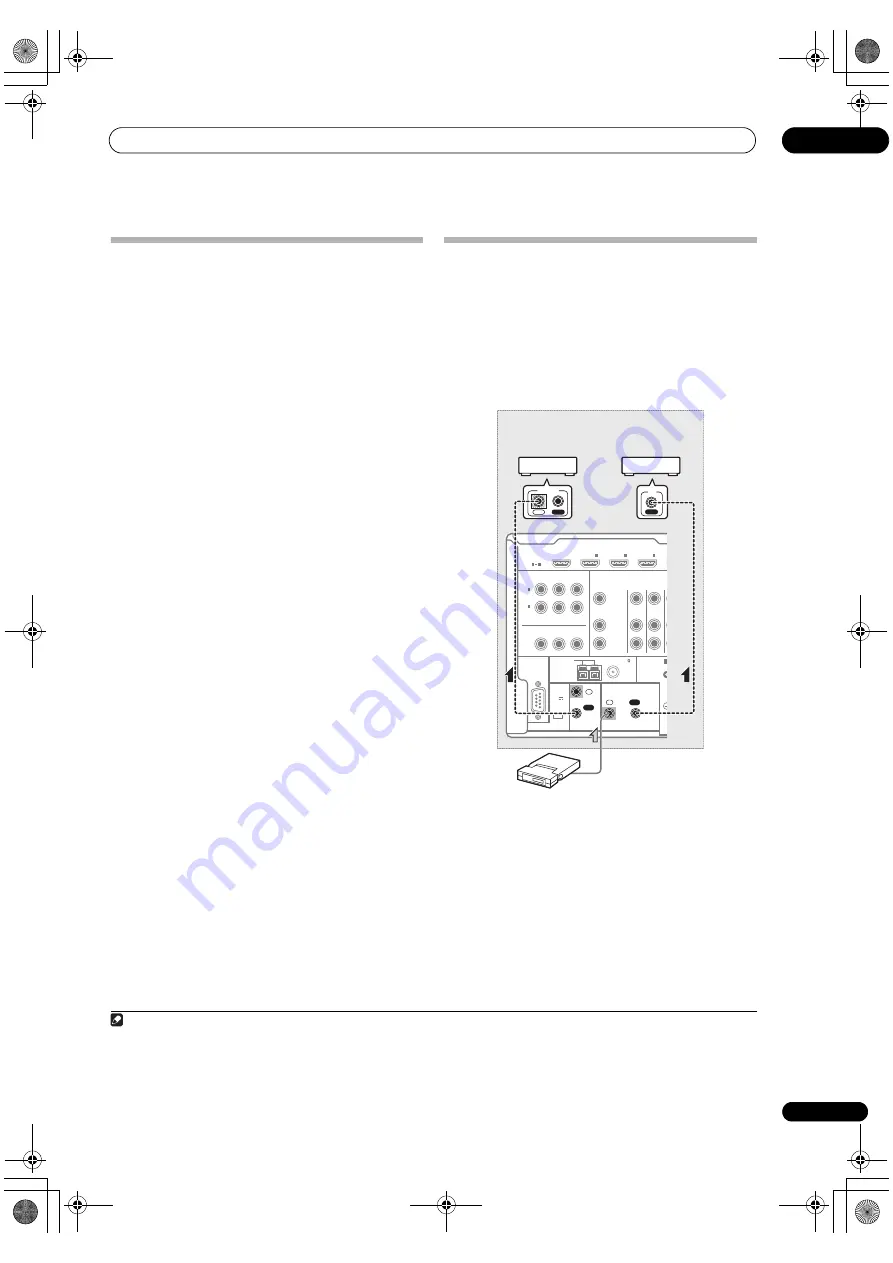
Connecting your equipment
03
33
En
Connecting a USB device for Advanced
MCACC output
When using Auto MCACC (
p
age 69) o
r
Acoustic
Calib
r
ation EQ P
r
ofessional (
p
age 73) to calib
r
ate the
r
eve
r
b cha
r
acte
r
istics of you
r
listening
r
oom, the 3D
g
r
a
p
hs of the
r
eve
r
b cha
r
acte
r
istics in you
r
listening
r
oom (befo
r
e and afte
r
calib
r
ation) can be checked on a
com
p
ute
r
sc
r
een.
The va
r
ious MCACC
p
a
r
amete
r
s can also be checked on
the com
p
ute
r
. MCACC data and
p
a
r
amete
r
s a
r
e
t
r
ansfe
rr
ed f
r
om this
r
eceive
r
to a USB device and by
connecting the USB device to a com
p
ute
r
, the data is
im
p
o
r
ted via the MCACC softwa
r
e in the com
p
ute
r
.
The MCACC softwa
r
e to out
p
ut the
r
esults is available
f
r
om the su
pp
o
r
t a
r
ea of the Pionee
r
website (htt
p
://
www.
p
ionee
r
elect
r
onics.com/PUSA/
Home+Ente
r
tInstall). Inst
r
uctions
fo
r
using the softwa
r
e a
r
e also available he
r
e. If you have
any questions
r
ega
r
ding,
p
lease contact the Custome
r
Su
pp
o
r
t Division of Pionee
r
.
See the documentation
pr
ovided with the Advanced
MCACC PC Dis
p
lay A
pp
lication Softwa
r
e fo
r
mo
r
e
info
r
mation.
• Fo
r
the USB device connection and o
p
e
r
ations, see
Output MCACC data
on
p
age 76
1
.
Connecting an IR receiver
If you kee
p
you
r
ste
r
eo com
p
onents in a closed cabinet o
r
shelving unit, o
r
you wish to use the sub zone
r
emote
cont
r
ol in anothe
r
zone, you can use an o
p
tional IR
r
eceive
r
(such as a Niles o
r
Xantech unit) to cont
r
ol you
r
system instead of the
r
emote senso
r
on the f
r
ont
p
anel of
this
r
eceive
r
.
2
1
Connect the IR receiver sensor to the IR IN jack on
the rear of this receiver.
2
Connect the IR IN jack of another component to the
IR OUT jack on the rear of this receiver to link it to the
IR receiver.
Please see the manual su
pp
lied with you
r
IR
r
eceive
r
fo
r
the ty
p
e of cable necessa
r
y fo
r
the connection.
• If you want to link a Pionee
r
com
p
onent to the IR
r
eceive
r
, see
Operating other Pioneer components
with this unit’s sensor
below to connect to the
CONTROL
jacks instead of the
IR OUT
jack.
Note
1 The va
r
ious
p
a
r
amete
r
s and the
r
eve
r
b cha
r
acte
r
istics data used fo
r
dis
p
lay on the com
p
ute
r
a
r
e not clea
r
ed when the
p
owe
r
is tu
r
ned off (see
Output MCACC data
on
p
age 76).
2 • Remote o
p
e
r
ation may not be
p
ossible if di
r
ect light f
r
om a st
r
ong fluo
r
escent lam
p
is shining on the IR
r
eceive
r
r
emote senso
r
window.
• Note that othe
r
manufactu
r
e
r
s may not use the IR te
r
minology. Refe
r
to the manual that came with you
r
com
p
onent to check fo
r
IR
com
p
atibility.
• If using two
r
emote cont
r
ols (at the same time), the IR
r
eceive
r
’s
r
emote senso
r
takes
pr
io
r
ity ove
r
the
r
emote senso
r
on the f
r
ont
p
anel.
RS-232C
HDMI
SPEAKERS
ASSIGNABLE
COMPONENT VIDEO
ASSIGNABLE
MONITOR
OUT
IN
Y
P
R
Y
ANTENNA
FM UNBAL 75
AM LOOP
ZONE2
OUT
DVD
IN
TV/SAT
IN
P
B
P
R
P
B
1
IN
BD
IN
1
IN
2
IN
3
A
1
4
(DVD)
IN
2
(DVR/BDR)
CONTROL
EXTENSION
IN
IN
OUT
OUT
2
(OUTPUT
5 V
150 mA
MAX)
Class 2 Wiring
IR
IN
IR
IN
OUT
CONTROL
IR
r
eceive
r
Closet o
r
shelving unit
Non-Pionee
r
com
p
onent
Pionee
r
com
p
onent
VSX-1120_UXJCB.book 33 ページ 2010年3月10日 水曜日 午後2時2分
















































