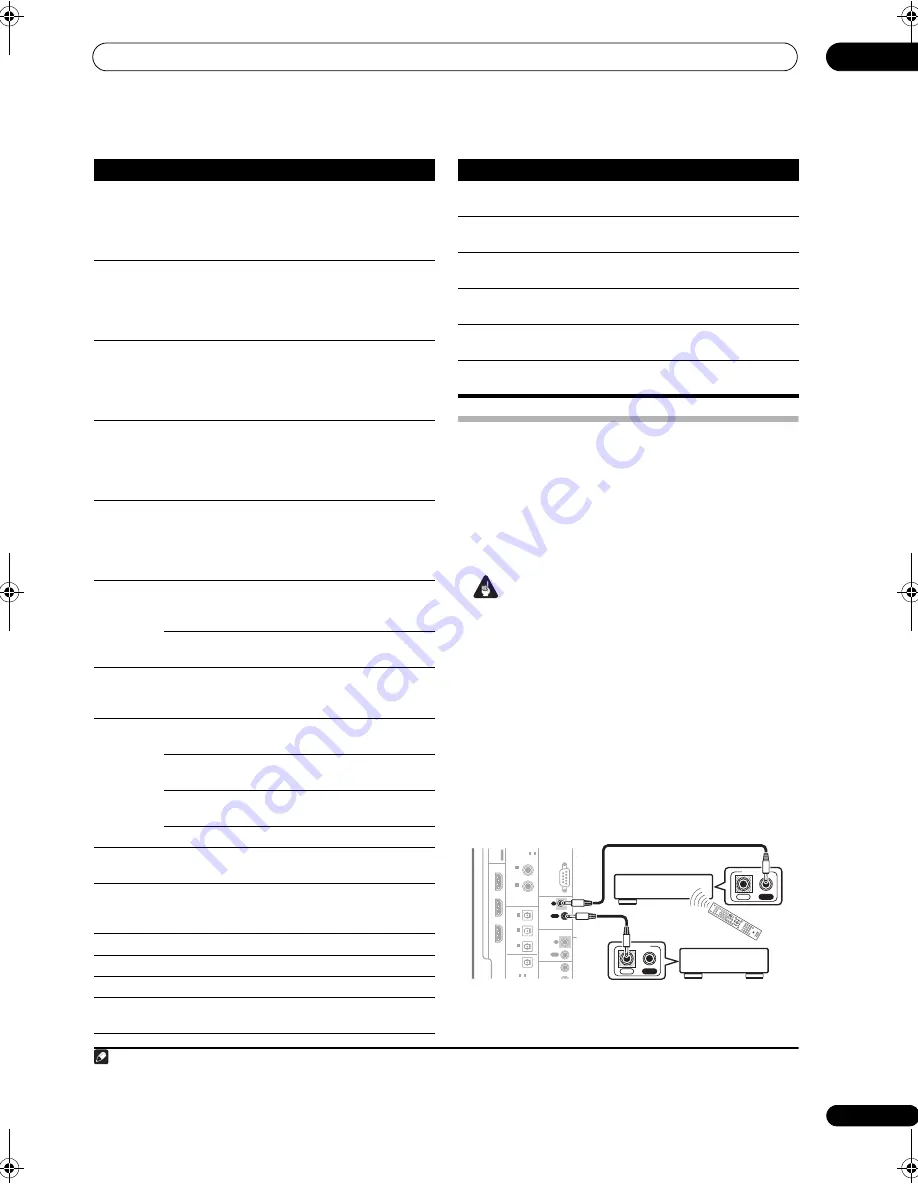
Controlling the rest of your system
12
77
En
Operating other Pioneer components
with this receiver’s sensor
Many Pioneer components have
CONTROL
jacks which
can be used to link components together so that you can
use just the remote sensor of one component. When you
use a remote control, the control signal is passed along
the chain to the appropriate component.
1
Important
• Note that if you use this feature,
make sure that you
also have at least one set of analog audio, video or
HDMI jacks connected
to another component for
grounding purposes.
1
Decide which component you want to use the
remote sensor of.
When you want to control any component in the chain,
this is the remote sensor at which you’ll point the
corresponding remote control.
2
Connect the CONTROL OUT jack of that component
to the CONTROL IN jack of another Pioneer component.
Use a cable with a mono mini-plug on each end for the
connection.
3
Continue the chain in the same way for as many
components as you have.
Pause playback or recording.
CD/MD/CD-R/
VCR/DVD/LD/
BD/DVR
player/
Cassette deck
Start playback.
CD/MD/CD-R/
VCR/DVD/LD/
BD/DVR
player/
Cassette deck
Hold down for fast forward
playback.
CD/MD/CD-R/
VCR/DVD/LD/
BD/DVR
player/
Cassette deck
Hold down for fast reverse
playback.
CD/MD/CD-R/
VCR/DVD/LD/
BD/DVR
player/
Cassette deck
Stops playback.
CD/MD/CD-R/
VCR/DVD/LD/
BD/DVR
player/
Cassette deck
Number
buttons
Directly access tracks on a
program source.
CD/MD/CD-R/
VCR/LD/BD
player
Use the number buttons to
navigate the on-screen display.
DVD/DVR
player
D.ACCESS
Selects tracks higher than 10. (For
example, press
+10
, then
3
to
select track 13.)
CD/MD/CD-R/
VCR/LD player
ENTER/
CLASS
Chooses the disc.
Multiple CD
player
Use as the
ENTER
button.
VCR/DVD/BD
player
Displays the setup screen for DVR
players.
DVR player
Changes sides of the LD.
LD player
TOP MENU
Displays the disc ‘top’ menu of a
DVD player.
DVD/BD/DVR
player
MENU
Displays menus concerning the
current DVD or DVR you are
using.
DVD/BD/DVR
player
Pauses the tape.
Cassette deck
Stops the tape.
Cassette deck
ENTER
Starts playback.
Cassette deck
/
Fast rewinds/fast forwards the
tape.
Cassette deck
Button(s)
Function
Components
///
&
ENTER
Navigates DVD menu/options.
DVD/DVR
player
CH +/–
Selects channels.
VCR/DVD/DVR
player
AUDIO
Changes the audio language or
channel.
DVD/BD/DVR
player
DISPLAY
Press to display information.
DVD/BD/DVR
player
HDD
Switches to the hard disk controls
when using a DVD/HDD recorder.
DVR player
DVD
Switches to the DVD controls
when using a DVD/HDD recorder.
DVR player
Note
1 • If you want to control all your components using this receiver’s remote control, refer to
Setting the remote to control other components
on page 74.
If you have connected a remote control to the
CONTROL IN
jack (using a mini-plug cable), you won’t be able to control this receiver using the remote sensor.
• See
Using this receiver with a Pioneer flat screen TV
on page 60 if you are connecting a Pioneer flat screen TV.
Button(s)
Function
Components
ASSIGNABLE
ASSIGN-
ABLE
OPTICAL
RS-232C
CON-
TROL
IR
ZONE2
1
12 V TRIGGER
HDMI
OUT
OUT
BD IN
3
3
1
-
IN
(DVR2)
2
IN
(DVR1)
1
IN
IN
(TV SAT)
1
IN
AU
L
R
L
VID
(DVD)
2
IN
(CD)
OUT
OUT
IN
IN
COAXIAL
ASSIGNABLE
2
1
-
VID
CON-
TROL
OUT
IN
IN
OUT
CONTROL
IN
OUT
CONTROL
D
V
D
B
D
T
V
H
D
M
I
D
V
R
1
D
V
R
2
C
D
C
D
-R
D
IM
M
E
R
F
M
/A
M
IN
P
U
T
M
EN
U
T.E
D
IT
TO
P M
EN
U
M
UT
E
RE
TU
RN
iP
o
d
C
T
R
L
SE
TU
P
EX
IT
TO
OL
PTY
SE
AR
CH
A
U
D
IO
PA
RA
M
ET
ER
V
O
L
A
U
TO/
D
IR
EC
T
T
H
X
S
TA
T
US
P
H
A
S
E
T
V
C
TR
L
M
A
IN
ZO
NE
2
RE
CE
IV
ER
H
D
D
ST
ER
EO
/
F.
S.
SU
RR
DV
D
ST
AN
DA
RD
ADV
S
UR
R
C
H
T
V
C
O
N
T
R
O
L
1
2
3
S
LE
E
P
M
C
A
C
C
IN
P
U
T
S
E
LE
C
T
GE
N
R
E
4
5
6
A
.A
T
T
S
Bc
h
S
R
+
7
8
9
C
LA
S
S
M
A
S
T
E
R
V
O
LUM
E
C
H
L
E
V
E
L
D.
A
C
C
E
S
S
0
E
N
T
E
R
iP
o
d
U
S
B
R
EC
EI
V
ER
S
O
U
R
C
E
EN
T
ER
DT
V
/T
V
A
U
D
IO
D
IS
PL
AY
E
O
N
M
P
X
C
H
R
E
C
E
IV
E
R
TU
N
E
ST
ST
TU
N
E
V
ID
E
O
PA
RA
M
ET
ER
VSX-1018AH_HY.book Page 77 Wednesday, February 27, 2008 9:08 PM
















































