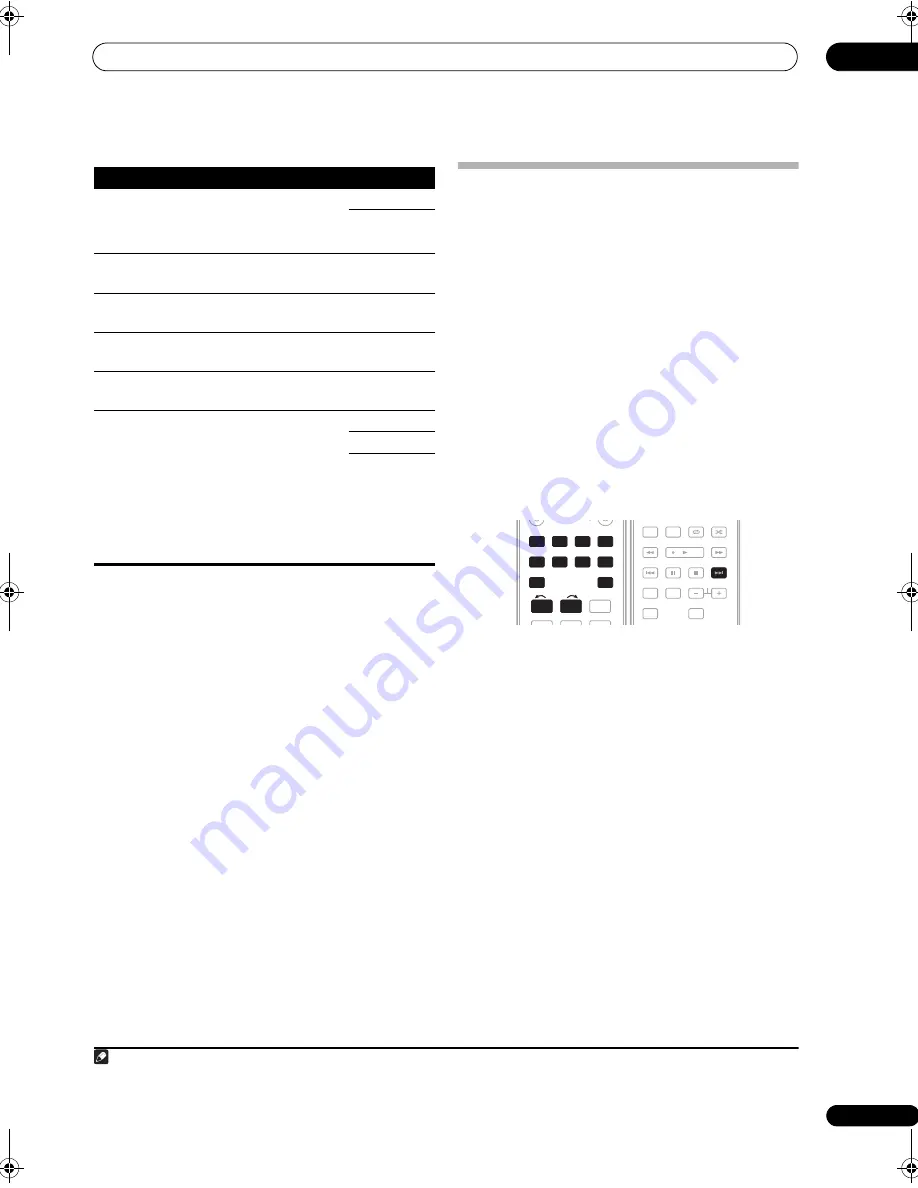
Using other functions
11
71
En
Making an audio or a video recording
You can make an audio or a video recording from the
built-in tuner, or from an audio or video source
connected to the receiver (such as a CD player or TV).
1
Keep in mind you can’t make a digital recording from an
analog source or vice-versa, so make sure the
components you are recording to/from are hooked up in
the same way (see
Connecting your equipment
on
page 12 for more on connections).
Since the video converter is not available when making
recordings (from the video
OUT
jacks) make sure to use
the same type of video cable for connecting your recorder
as you used to connect your video source (the one you
want to record) to this receiver. For example, you must
connect your recorder using S-Video if your source has
also been connected using S-Video.
For more information about video connections, see
Connecting a DVD/HDD recorder, VCR and other video
sources
on page 17.
1
Select the source you want to record.
Use the input source buttons (or
INPUT SELECT
).
• If necessary, press
SIGNAL SEL
to select the input
signal corresponding to the source component (see
Choosing the input signal
on page 32 for more on
this).
2
Prepare the source you want to record.
Tune to the radio station, load the CD, video, DVD etc.
3
Prepare the recorder.
Insert a blank tape, MD, video etc. into the recording
device and set the recording levels.
Refer to the instructions that came with the recorder if
you are unsure how to do this. Most video recorders set
the audio recording level automatically—check the
component’s instruction manual if you’re unsure.
4
Start recording, then start playback of the source
component.
Setting
What it does
Option(s)
V. CONV
(Digital
Video
Conversion)
Converts video signals for output
from the
MONITOR OUT
jacks for
all video types.
ON
OFF
BRIGHT
(Brightness)
Adjusts the overall brightness.
–10 to +10
Default:
0
CONTRAST
Adjusts the contrast between
light and dark.
–10 to +10
Default:
0
HUE
Adjusts the red/green balance.
–10 to +10
Default:
0
CHROMA
Adjusts saturation from dull to
bright.
–10 to +10
Default:
0
IP.CNV
(I/P
Convert)
When
AUTO
is selected, 480i/
576i or 480p/576p is automatically
selected depending on the
capability of the display
connected to this receiver. When
ON
is selected, 480i/576i video
signals are upconverted into
480p/576p. This feature is only
available when analog signals are
converted into HDMI signals.
AUTO
ON
OFF
Note
1 • The receiver’s volume, Audio parameters (the bass/treble controls, for example), and surround effects have no effect on the recorded signal.
• Some digital sources are copy-protected, and can only be recorded in analog.
• Some video sources are copy-protected. These cannot be recorded.
DVD
BD
TV
HDMI
DVR 1
DVR 2
CD
CD-R
DIMMER
FM/AM
1
2
3
SLEEP
MCACC
INPUT
SELECT
GENRE
4
5
6
iPod USB
DVD
BD
TV
HDMI
DVR 1
DVR 2
CD
CD-R
FM/AM
iPod USB
INPUT
SELECT
1
2
AUTO/
DIRECT
THX
STATUS
PHASE
TV CTRL
HDD
STEREO/
A.L.C.
DVD
STANDARD
BD MENU
ADV SURR
DTV/TV
AUDIO
DISPLAY
EON
MPX
SIGNAL SEL
CH
RECEIVER
SIGNAL SEL
VSX-1018AH_HY.book Page 71 Wednesday, February 27, 2008 9:08 PM






























