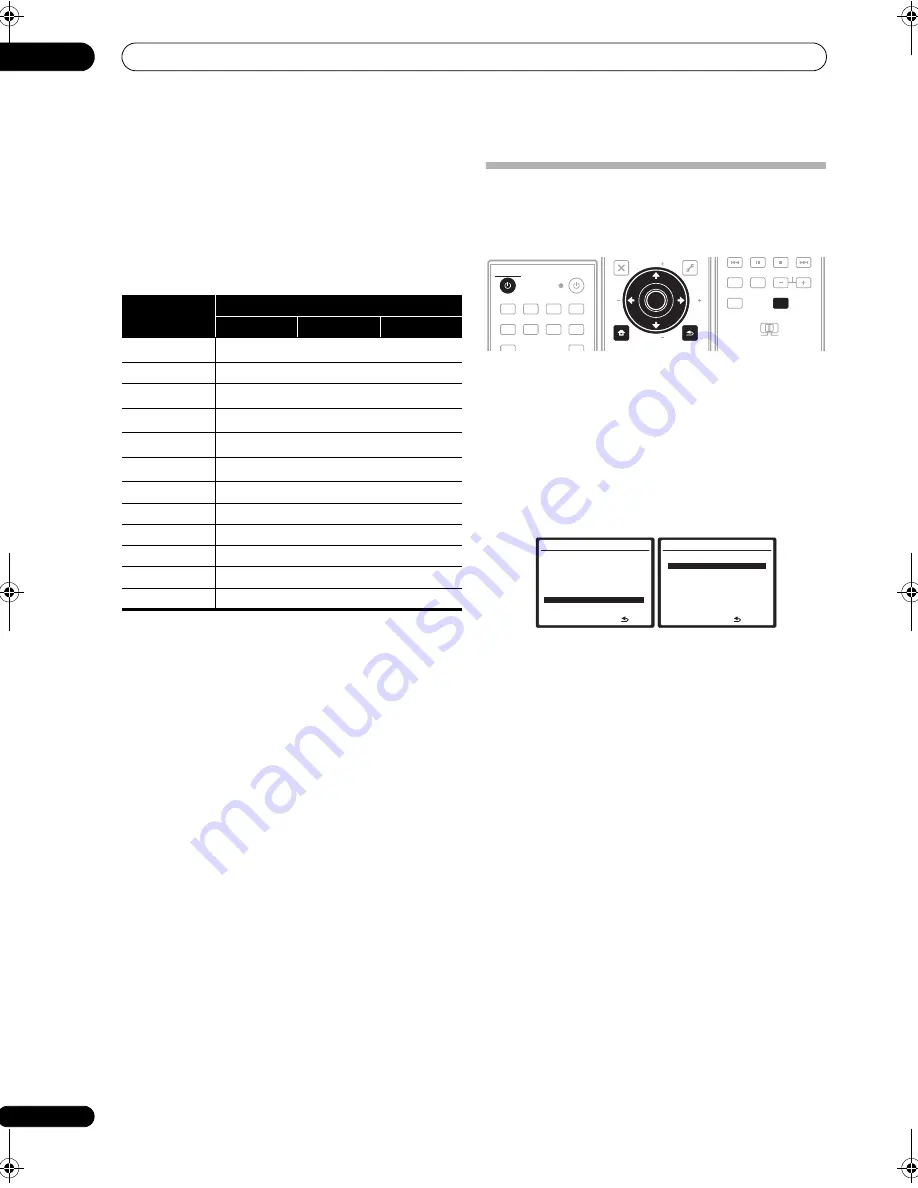
Other Settings
10
66
En
Input function default and possible settings
The terminals on the rear of the receiver generally
correspond to the name of one of the input source
functions. If you have connected components to this
receiver differently from (or in addition to) the defaults
below, see
The Input Setup menu
on page 65 to tell the
receiver how you’ve connected up. The dots (
) indicate
possible assignments.
The Other Setup menu
The Other Setup menu is where you can make
customized settings to reflect how you are using the
receiver.
1
Switch on the receiver and your TV.
Use the
RECEIVER
button to switch on.
2
Press RECEIVER on the remote control, then press
SETUP.
An on-screen display (OSD) appears on your TV. Use
/
//
and
ENTER
to navigate through the screens
and select menu items. Press
RETURN
to confirm and
exit the current menu.
3
Select ‘Other Setup’ then press ENTER.
4
Select the setting you want to adjust.
If you are doing this for the first time, you may want to
adjust these settings in order:
•
Multi Ch In Setup
– Specifies the optional settings
for a multi-channel input.
•
ZONE Audio Setup
– Specifies your volume setting
for a MULTI-ZONE setup (see
ZONE Audio Setup
on
page 67).
•
SR+ Setup
– Specifies how you want to control your
Pioneer flat screen TV (see
SR+ Setup for Pioneer flat
screen TVs
on page 68).
•
HDMI Control Setup
– Synchronizes this receiver
with your Pioneer component supporting HDMI
Control (see
Setting the HDMI Control mode
on
page 63).
•
OSD Adjustment
– Adjusts the position of the on-
screen display on your TV (see
OSD Adjustment
on
page 68).
5
Make the adjustments necessary for each setting,
pressing RETURN to confirm after each screen.
Input source
Input Terminals
Digital
HDMI
Component
DVD
COAX 1
a
a. With HDMI Control set to ON, assignments cannot be made (see
HDMI
Control
on page 63).
BD
(
BD
)
TV SAT
OPT 1
a
DVR1
OPT 2
a
DVR2
OPT 3
a
VIDEO
(Fixed)
a
HDMI
(
HDMI
)
iPod USB
CD
COAX 2
CD-R
FM/AM
MULTI CH IN
DVD
BD
TV
HDMI
DVR 1
DVR 2
CD
CD-R
FM/AM
iPod USB
RECEIVER
SOURCE
RECEIVER
MENU
T.EDIT
TOP MENU
RETURN
iPod CTRL
SETUP
EXIT
TOOLS
PTY
SEARCH
PARAMETER
ENTER
TUNE
ST
ST
TUNE
PARAMETER
ENTER
RETURN
SETUP
ENTER
TV CTRL
MAIN
ZONE 2
AUDIO
DISPLAY
CH
RECEIVER
RECEIVER
System Setup MENU
:Exit
1 . Auto MCACC
2 . Surround Back System
3 . Manual MCACC
4 . Data Management
5 . Manual SP Setup
6 . Input Setup
7 . Other Setup
7.Other Setup
:Return
a . Multi Ch In Setup
b . ZONE Audio Setup
c . SR+ Setup
d . HDMI Control Setup
e . OSD Adjustment
VSX-1018AH_HY.book Page 66 Wednesday, February 27, 2008 9:08 PM
















































