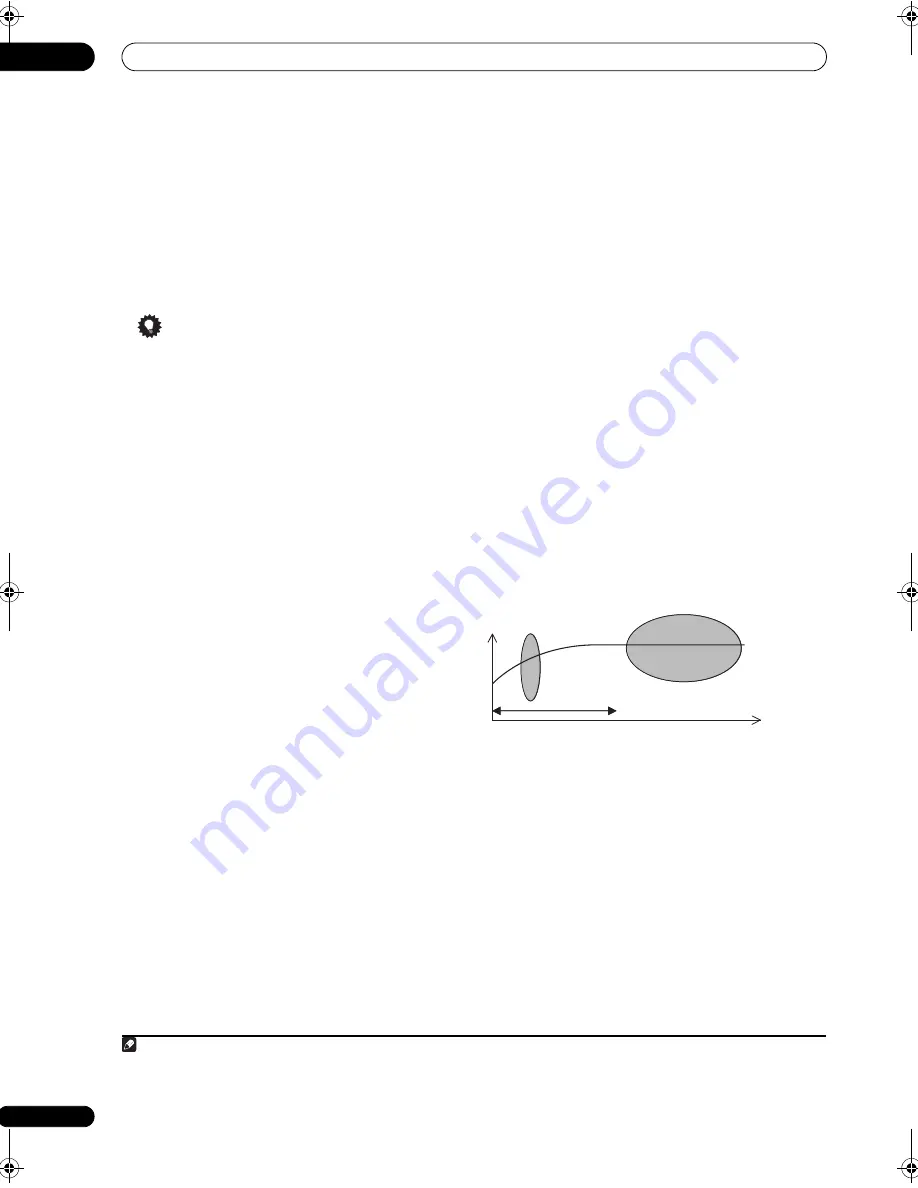
The System Setup menu
07
44
En
Use
/
to select the channel.
Use
/
to select the frequency and
/
to boost or
cut the EQ. When you’re finished, go back to the top of
the screen and use
/
to select the next channel.
• The
OVER!
indicator shows in the display if the
frequency adjustment is too drastic and might
distort. If this happens, bring the level down until
OVER!
disappears from the display.
Tip
• Changing the frequency curve of one channel too
drastically will affect the overall balance. If the
speaker balance seems uneven, you can raise or
lower channel levels using test tones with the
TRIM
feature. Use
/
to select
TRIM
, then use
/
to
raise or lower the channel level for the current
speaker.
3
When you’re finished, press RETURN.
You will return to the Manual MCACC setup menu.
Acoustic Calibration EQ Professional
This setup minimizes the unwanted effects of room
reverberation by allowing you to calibrate your system
based on the direct sound coming from the speakers. It
can also provide you with a graphical output of the
frequency response of your room.
1
How to use Acoustic Calibration EQ Professional
If you find that lower frequencies seem overly reverberant
in your listening room (i.e. it sounds ‘boomy’), or that
different channels seem to exhibit different reverb
characteristics, select
EQ Pro. & S-Wave
(or
ALL
) for the
Custom Menu
setting in
Automatic MCACC (Expert)
on
page 38 to calibrate the room automatically. This should
provide a balanced calibration that suits the
characteristics of your listening room.
If you still aren’t satisfied with the results, the manual
Advanced EQ setup (below) provides a more customized
calibration of your system using the direct sound of the
speakers. This is done with the help of a graphical output
that can be displayed on-screen, or using a computer
(with software available from Pioneer — see
Connecting
a PC for Advanced MCACC output
on page 62).
How to interpret the graphical output
The graph shows decibels on the vertical axis and time (in
milliseconds) on the horizontal axis. A straight line
indicates a flat-response room (no reverb), whereas a
sloping line indicates the presence of reverberation when
outputting test tones. The sloping line will eventually
flatten out when the reverberant sound stabilizes (this
usually takes about 100 ms or so).
By analyzing the graph, you should be able to see how
your room is responding to certain frequencies.
Differences in channel level and speaker distance are
taken into account automatically (compensation is
provided for comparison purposes), and the frequency
measurements can be examined both with and without
the equalization performed by this receiver.
2
Setting Acoustic Calibration EQ Professional
according to your room characteristics
Using the manual setup, you can set the time period at
which the frequency response is analyzed, pinpointing
the time that is best for system calibration with your
particular room characteristics.
The graph below shows the difference between
conventional acoustic calibration and professional
calibration (the gray circle indicates the point where the
microphone captures sound during frequency analysis).
As soon as audio is output from your speaker system, it
is influenced by room characteristics, such as walls,
furniture, and the dimensions of the room. The sooner
the frequency analysis, the less it is influenced by the
room. We recommend an earlier time setting of
30~50ms
to compensate for two major factors that will
influence the sound of most rooms:
•
Reverberance of high vs. low frequencies
–
Depending on your room, you may find that lower
frequencies seem overly reverberant compared to
higher frequencies (i.e. your room sounds ‘boomy’).
This may result in a skewed frequency analysis if the
measurement is done too late.
Note
1 This system allows you to customize your system calibration with the help of a graphical output that can be displayed on-screen, or using a computer
(with software available from Pioneer—see
Connecting a PC for Advanced MCACC output
on page 62 for more on this).
2 Note that due to an effect known as ‘group delay’, lower frequencies will take longer to be generated than higher frequencies (this is most obvious when
comparing the frequencies at 0 ms). This initial slope is not a problem (i.e. excessive reverb) with your listening room.
Level
Test tone
Acoustic Cal. EQ Pro.
calibration range
Conventional MCACC
EQ calibration range
Time
(in msec)
0
80
160
VSX-1018AH_HY.book Page 44 Wednesday, February 27, 2008 9:08 PM
















































