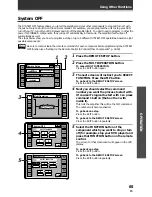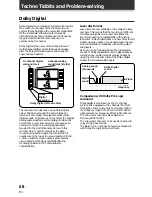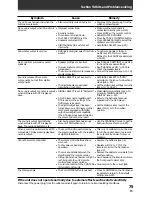73
En
Techno Tidbits and Problem-solving
Device
TV
Manufacturer
THOMSON
FERGUSON
NOKIA
MITSUBISHI
SCHNEIDER
GOLDSTAR
BLAUPUNKT
NORDMENDE
RADIOLA
JVC
DAEWOO
ORION
SIEMENS
ACURA
ADMIRAL
AKAI
AKURA
ALBA
AMSTRAD
ANITECH
ASA
ASUKA
AUDIOGONIC
BASIC LINE
BAUR
BEKO
BEON
BLUE SKY
BLUE STAR
BPL
BTC
BUSH
CASCADE
CATHAY
CENTURION
CGB
CIMLINE
CLARIVOX
CLATRONIC
CONDOR
CONTEC
CROSLEY
CROWN
CRYSTAL
CYBERTRON
DAINICHI
DANSAI
DAYTON
DECCA
DIXI
DUMONT
ELIN
ELITE
ELTA
EMERSON
ERRES
FINLANDIA
FINLUX
Code
612, 630, 631
607, 612, 630
603, 620, 631
601, 609
607, 619, 626
607, 629
601
603, 612, 630, 631
607
613
607, 623, 636
603, 607, 616, 617
601
623
601
603, 611, 620
619
607, 616, 619, 623
620, 623, 626
623
624
619
607, 612
619, 623
601, 607, 620
615
607
619
618
618
619
607, 619, 620, 623,
626, 636
623
607
607
620
623
607
615
615
623
603
615, 623
620
619
619
607
623
607, 627
607, 623
632
607
619
623
620
607
611, 621, 635
603, 607, 624, 627,
632, 633, 635
Device
TV
Manufacturer
FIRSTLINE
FISHER
FORMENTI
FRONTECH
FRONTECH/
PROTECH
FUJITSU
FUNAI
GBC
GEC
GELOSO
GENEXXA
GOODMANS
GORENJE
GPM
GRAETZ
GRANADA
GRANDIENTE
GRANDIN
HANSEATIC
HCM
HINARI
HISAWA
HUANYU
HYPSON
ICE
IMPERIAL
INDIANA
INGELEN
INTERFUNK
INTERVISION
ISUKAI
ITC
ITT
JEC
KAISUI
KAPSCH
KENDO
KENNEDY
KORPEL
KOYODA
LEYCO
LIESENK&TTER
LUXOR
M ELECTRONIC
M-ELECTRONIC
MAGNADYNE
MAGNAFON
MANESTH
MARANTZ
MARK
MATSUI
MCMICHAEL
MEDIATOR
MEMOREX
METZ
MINERVA
MULTITECH
NECKERMANN
Code
617, 623
603, 611, 615, 624
603, 607, 620
601, 620, 625
603
627
617, 625
603, 620
607, 610, 627
603, 623
601, 619
607, 616, 626, 627,
636
615
619
601, 620
607, 611, 620, 621,
627
639
618
607, 620
618, 623
607, 619, 623
618
636
607, 618, 625
625, 626
615, 620
607
601
601, 603, 607, 620
625, 628
619
620
601, 603, 620
605
618, 619, 623
601
620
603, 620
607
623
607, 617, 625, 627
607
603, 620, 621
601, 623, 624, 633,
635, 636
607, 612, 630
603, 628
628
616, 625
607
607
607, 616, 617, 620,
623, 626, 627
610
607
623
601
601, 632
623, 628
601, 607