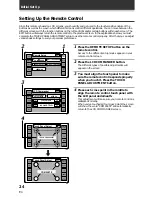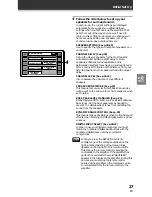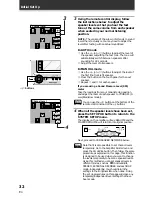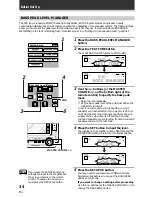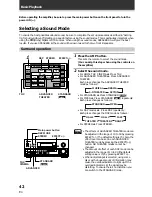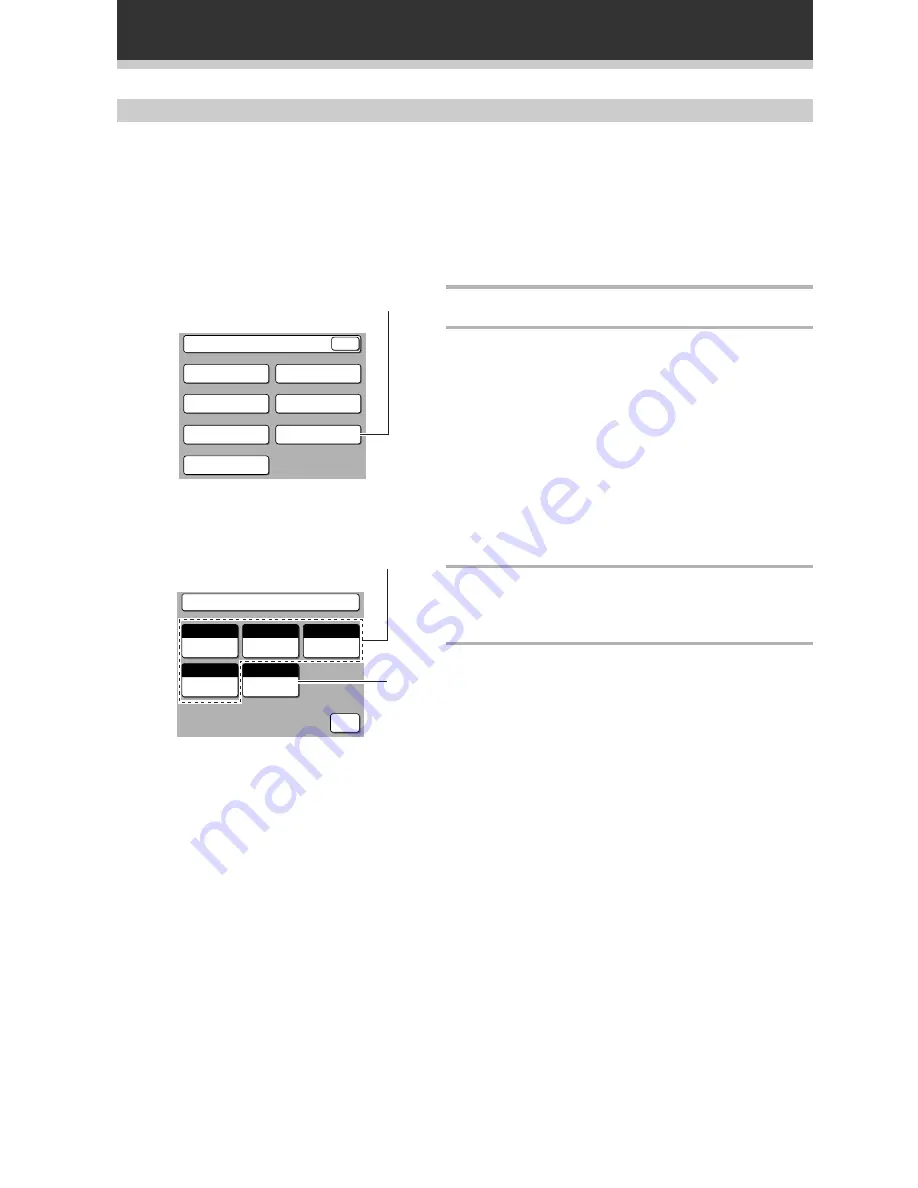
36
En
Initial Set Up
DIGITAL INPUT SELECT
In order to be able to use your digital equipment properly you need to assign digital inputs for each of the digital
components you connected. Match the DIGITAL IN buttons 1-4 with the digital jacks 1-4 in accordance with
what component is hooked up to each digital jack. Check the digital terminal numbers on the back of the
amplifier to make certain what component is in which jack (if necessary, see p.10-11 for more on digital
connections). The last button, the AC-3 RF button, is specifically for a DVD/LD or LD player with an AC-3 RF
output. If you connected one of these components match this button to the component. If continuing from
DYNAMIC RANGE CONTROL go to step 1. If starting fresh, complete steps 1-3 in "Setting Up for Surround
Sound" (p.26) first.
1
Press the DIGITAL INPUT SELECT button.
2
Press the DIGITAL IN button you want to
assign to select it. Each further press scrolls
through the possible components
(functions) you can choose from. Select the
component you hooked up to that digital
input with that number.
This procedure assigns a digital function to the
DIGITAL IN. Once one function (for example DVD/LD)
has been assigned its name disappears from the
possibilities on the remaining buttons because one
function cannot be assigned twice.
If a digital jack has nothing connected to it set the
corresponding button to OFF.
3
Repeat step 2 until all the digital in buttons
correspond to the components you
connected.
4
If you hooked up a DVD/LD or LD player to
the AC-3 RF channel choose the proper
component with the same method
described above.
System Setup
SPEAKER
SETTING
CROSSOVER
NETWORK
BASS PEAK LEVEL
MANAGER
DYNAMIC RANGE
CONTROL
DIGITAL INPUT
SELECT
CHANNEL DELAY
CHANNEL LEVEL
EXIT
1
Digital Input Select
DVD/LD
DIGITAL IN 1
DIGITAL IN 2
DIGITAL IN 3
DIGITAL IN 4
AC-3 RF
CD
DVD/LD
SETUP
OK
TV/SAT
MD
2,3
4