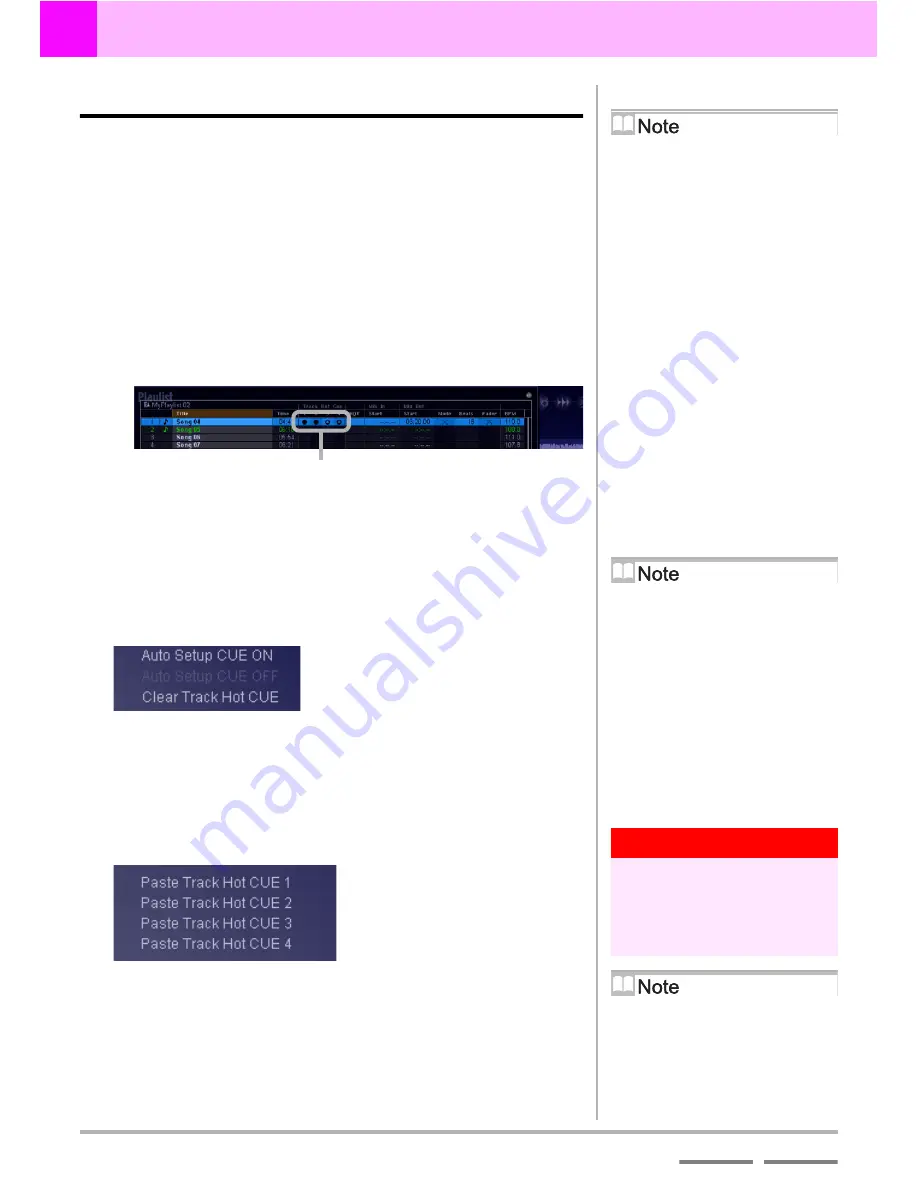
80
(Contd. on the next page)
DJS
Ver. 1.600
6
Play Lists & Classifying Songs
Editing a Playlist
Index
Contents
6-4
Editing a Playlist
This sets how each track in the play list will be played.
The following items can be changed.
• Track Hot CUE (1
–
4): Settings for track hot cues and loops
• Mix Out: Sets how the song being played is to end.
• Mix In: Sets how the next song is to start playing.
To make the settings, click the [Toggle Display] at the top, right of
the play list, widening it, and display the item(s) to be edited.
See
‘4-2-2 Changing the Order of Songs During Auto-Play’ P.62
for more information about changing song order and adding/
removing songs.
Following is a detailed explanation of how to make the settings for
each item.
Track Hot Cue
Specify a track hot cue as an auto setup cue.
Right click the icon of a cue mark and then click [Auto Setup
CUE ON].
• To cancel Auto Setup Cue settings, click [Auto Setup CUE OFF].
Mix In
Specify the point where the song will start playing.
You can also specify the same position as the track hot cue by
right clicking.
Switching the Width of a List
Click the [Toggle Display] button on the
upper right of the play list display.
When the
[DJ Play]
screen is opened,
it is displayed at the narrowest list
width.
In addition, if you click the player or the
mixer, the play list is displayed at its
narrowest width.
Items that cannot be Edited
(Play List)
No items other than [Track Hot CUE]
[Mix In] [Mix Out] can be edited
(display only).
Cue Mark
[Cue Mark]
The following symbols are used.
●
: Cue
〇
: Loop
Highrighted: Auto Setup CUE ON
Registeing Track Hot Cue
into List Hot Cues
Drag a [Cue Mark] and drop it in the
hot cue list.
Clearing Track Hot Cue
Right click the icon of a cue or loop and
then click [Clear Track Hot CUE].
Warning!
When the Track Hot Cue is
set to Auto Setup Cue
It automatically sets that cue point to
[Mix In]. This value cannot be
changed.
When no Value has been set
for [Mix In]
The starting point of the song acts as the
beginning of the song. (In line with auto
cue settings)
Summary of Contents for SVJ-DL01 Pro DJ
Page 1: ......
















































