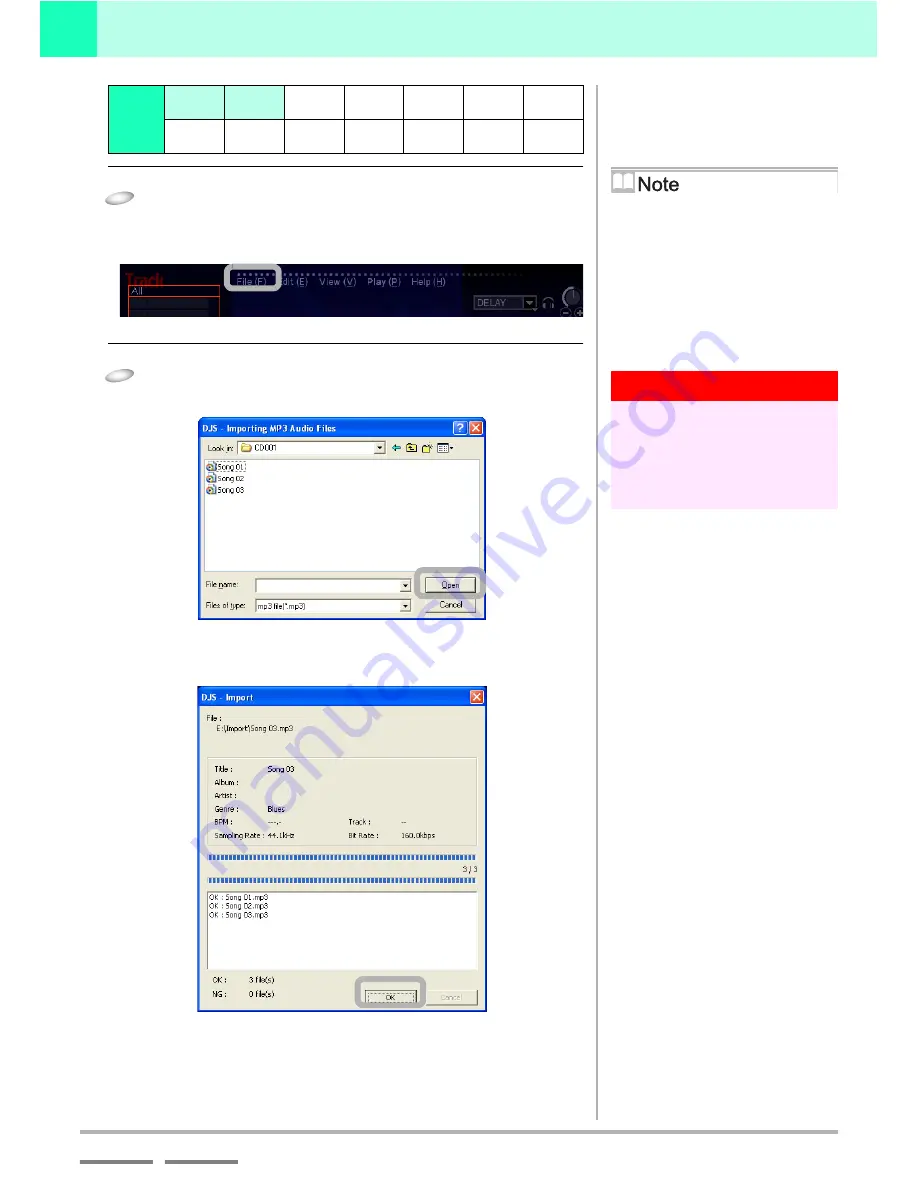
(Contd. on the next page)
DJS
Ver. 1.600
21
Mixing Songs
Using the Auto Function to Mix Songs
2
Contents
Index
1
Click [File] and select [Import] then [MP3 Audio
File] in order.
• The
[Importing MP3 Audio Files]
screen opens.
2
Click the first song you want to play and then click
the [Open] button.
• When you start importing, the
[Import]
screen opens up
so you can check the status of progress.
• Once you have finished importing, click the [OK] button
to close the
[Import]
screen. The songs you imported will
be displayed in the track list.
Step
1 2
3 4 5 6 7
8 9
10 11 12 13 14
If you want to change the
folder...
Click the name of the folder displayed
in the [Location of File(s)] and click the
folder you wish to change to.
When opening folders
Double click on the folder name or
folder icon to open the folder to
reference the sub-folders and MP3 files
contained within.
Warning!
If you click on the [Open] button
after clicking on and selecting a
folder, all of the MP3 files contained
within the folder and sub-folder will
be imported.
‘7-1 Importing an MP3’ P.82
Meanings of Colors for
Categories/Tracks/Play List
DJ Play Function:
Slate Blue: While Not Playing
Green:
During Playback on
Player A
Blue:
During Playback on
Player B
Orange:
During Playback of the
List Player
Gray:
Cannot be Played
Functions other than DJ Play:
Slate Blue: While Not Playing
Orange:
During Playback
Gray:
Cannot be Played
Unable to import
The file name and number of MP3
files that could not be imported are
displayed on the lower part of the
[Import]
screen.
‘Troubleshooting’ P.145
Summary of Contents for SVJ-DL01 Pro DJ
Page 1: ......
















































