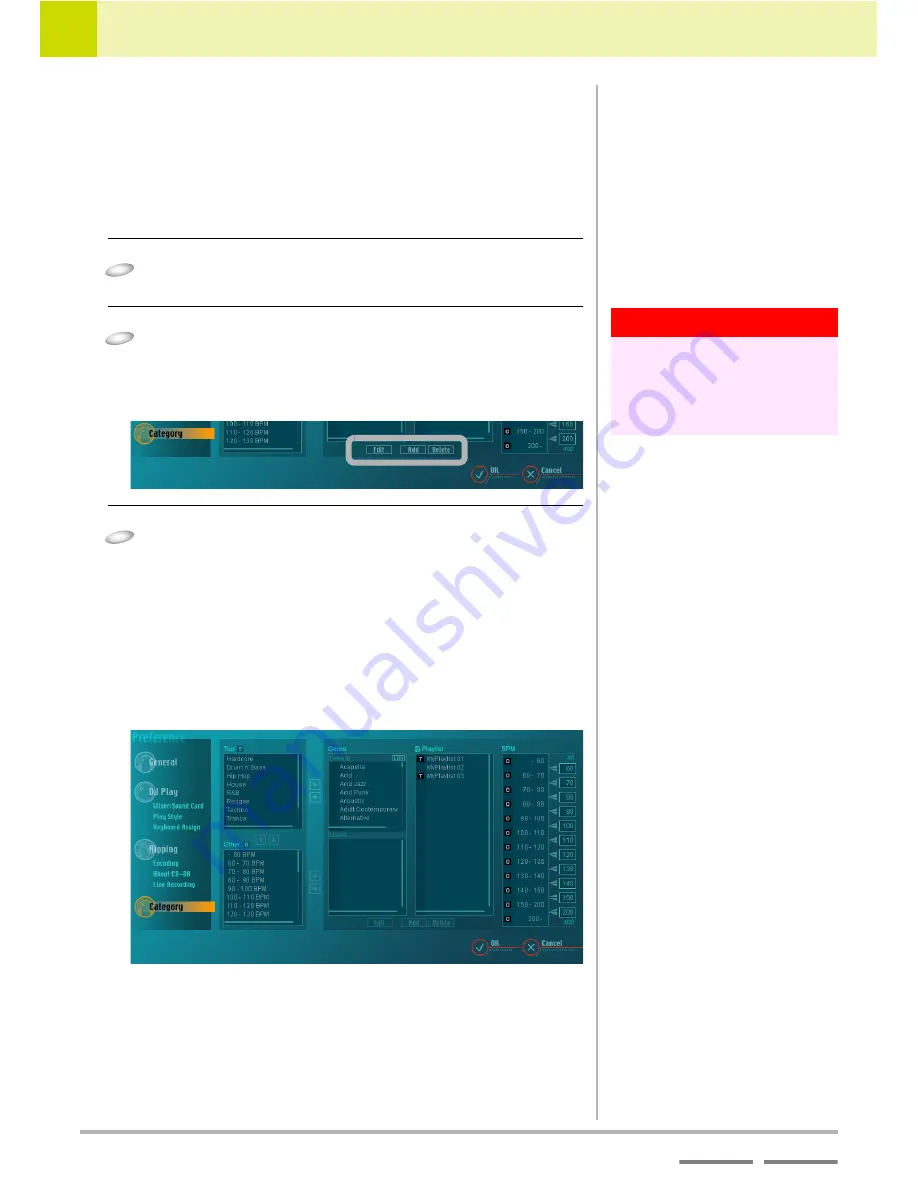
110
DJS
Ver. 1.600
9
Changing the Settings to Make DJS More Convenient
Category Settings
Contents
Index
9-7-2
Creating Categories & Play Lists,
Changing their Names and Deleting
them
This creates new categories and/or play lists.
Here you can also change the names of and/or delete categories and
play lists.
1
Click the item ([Genre] or [Playlist]) you wish to
add or change.
2
To add: Click [Add].
To change a name: Click [Edit].
To delete: Click [Delete].
• Displayed at the bottom when a name can be entered.
3
You can use letters and numbers to enter
category names.
Changing the [BPM] Category
To prevent an omission of BPM values, you do not enter the
value that is displayed, but the values that comprise the limits of
each category. (The Min [40] and Max [400] cannot be altered.)
* Immediately after installation there are 12 categories. This number
cannot be increased or decreased.
Warning!
You cannot add, change the name of,
or delete [BPM].
You cannot change the name of or
delete the [Genre] – [Default]
category.
Summary of Contents for SVJ-DL01 Pro DJ
Page 1: ......
















































