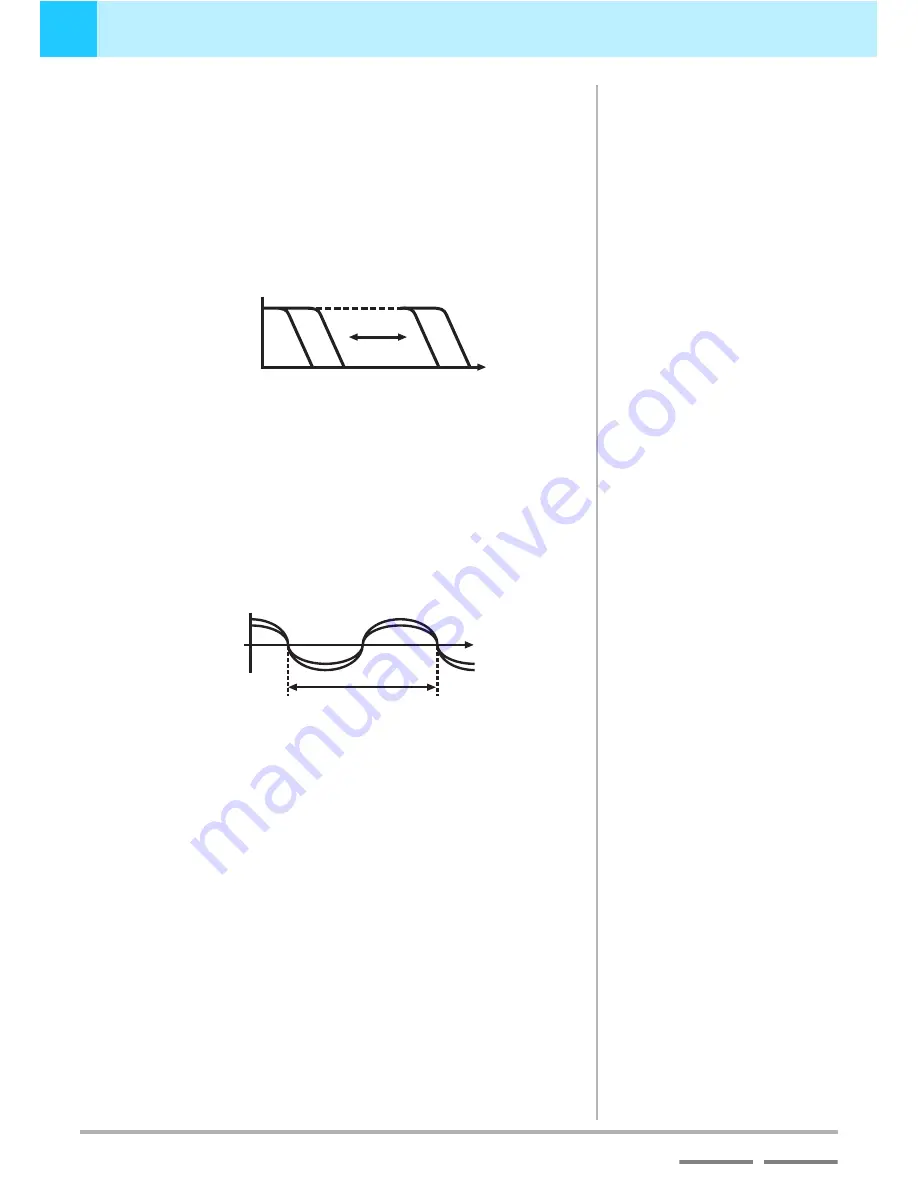
40
DJS
Ver. 1.600
3
Playing Sound
Adding Effects
Contents
Index
FILTER
Filtering alters the frequency of the filter of electronic musical
instruments, enabling huge changes in their tone.
Effect Times:
1/2, 1, 2, 4, 8, 16 or 32 beats
Fine Tuning Units:
Period 10 to 16,000 msec (from 1 to 1,000
in 5 msec steps; from 1,000 to 16,000 in 10
msec steps)
Ex.
FLANGER
Adds the sound effect of a jet taking off or descending.
Effect Times:
1/2, 1, 2, 4, 8, 16 or 32 beats
Fine Tuning Units:
Period 10 to 16,000 msec (from 1 to 1,000
in 5 msec steps; from 1,000 to 16,000 in 10
msec steps)
Ex.
REVERB
Adds an effect that sounds like it is lingering, after being reflected
off the walls and floor.
Effect Time:
10, 20, 35, 50, 65, 80, 90%
Fine Tuning Units:
Reverb Time 1 to 100% (1% steps)
PITCH
Pitch alters the musical interval by a range of +/- 1 octave. In
addition, if you mix this with the original track, you can get a
chorus effect.
Effect Time:
-100, - 50, -33, 0, 33, 50, 100%
Fine Tuning Units:
Musical Interval 0 to +/- 100% (1% steps)
1 Cycle 1/2, 1, 2, 4, 8, 16, 32 beats
Frequency
1 Cycle 1/2, 1, 2, 4, 8, 16, 32 beats
Short
Delay
Summary of Contents for SVJ-DL01 Pro DJ
Page 1: ......






























