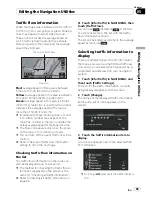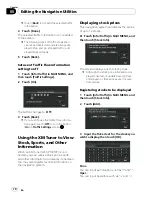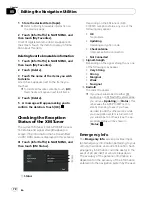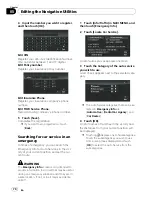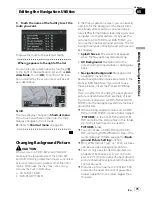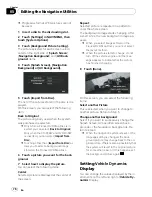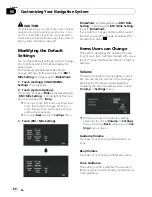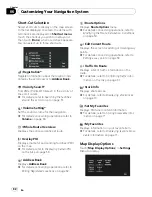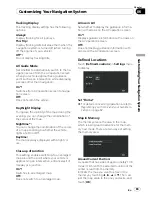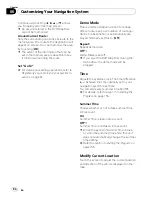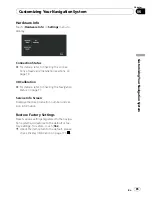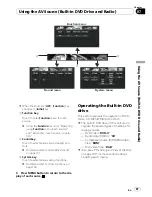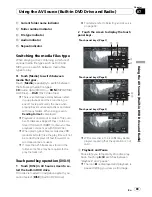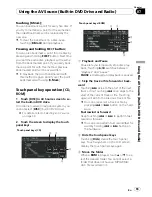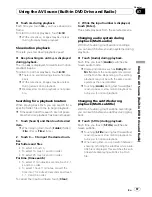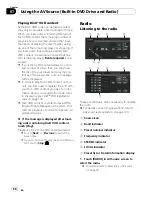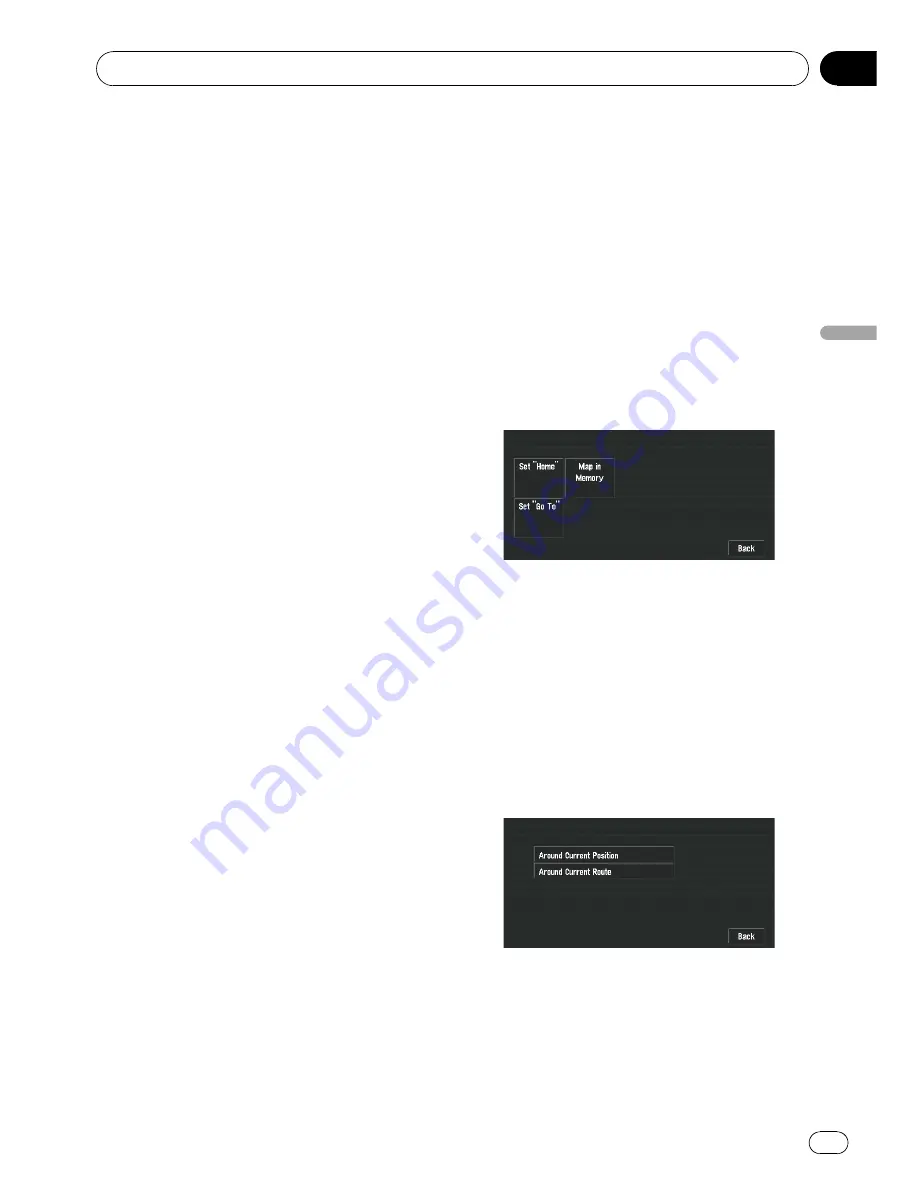
Tracking Display
The tracking display setting has the following
options.
Always
:
Display tracking for all journeys.
This Trip
:
Display tracking dots but erase them when the
navigation system is turned off (when turning
off the engine of your vehicle).
Off
*:
Do not display tracking dots.
AV Guide Mode
Set whether to automatically switch to the na-
vigation screen from the AV operation screen
when your vehicle approaches a guidance
point such as an intersection while displaying
a screen other than navigation.
On
*:
Switches from AV operation screen to naviga-
tion screen.
Off
:
Does not switch the screen.
Day/Night Display
To improve the visibility of the map during the
evening, you can change the combination of
the colors of the map.
Nighttime
*:
You can change the combination of the colors
of a map according to whether the vehicle
lights are On or Off.
Daytime
:
The map is always displayed with bright col-
ors.
Close-up of Junction
This setting enables switching to an enlarged
map around the point where your vehicle is
approaching an intersection, entrance/exit of
freeway or a junction.
On
*:
Switches to an enlarged map.
Off
:
Does not switch to an enlarged map.
Arrow in AV
Set whether to display the guidance informa-
tion with arrows on the AV operation screen.
On
*:
Displays guidance information with arrows on
the AV operation screen.
Off
:
Does not display guidance information with
arrows on the AV operation screen.
Defined Locations
Touch [
Defined Locations
] in
Settings
menu
to display.
Set
”
Home
”
=
For details concerning operations, refer to
Registering your home and your favorite lo-
cation
on page 62.
Map in Memory
The memory area is the area in the map,
which is being read in advance for the mem-
ory navi mode. There are two ways of setting
the memory area.
Around Current Position
:
A square that has sides of approximately 10.6
miles (17 km) with the selected location at the
center is read into the memory.
Indicate the map you want to store in the
memory by touching
c
,
d
,
a
or
b
. Then, ad-
just the map scale to the one you desire, and
touch [
OK
].
Customizing Your Navigation System
En
83
Chapter
06
Customizing
Y
our
Navigation
System