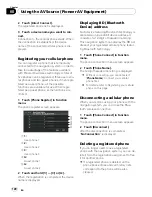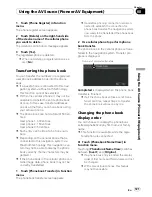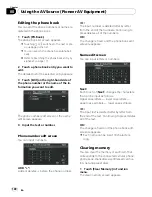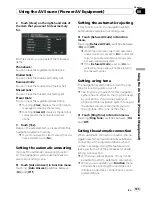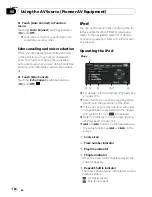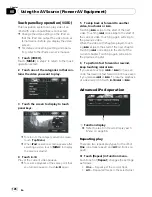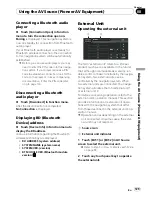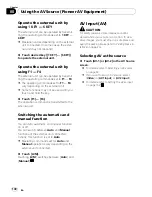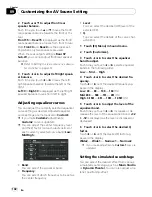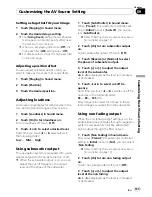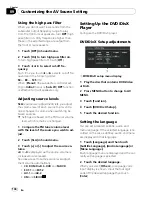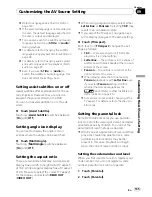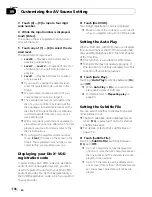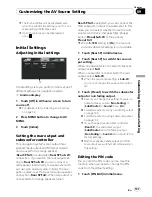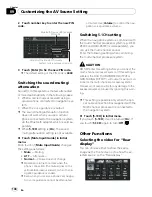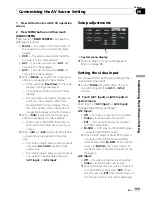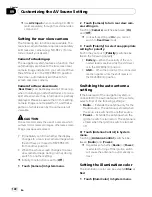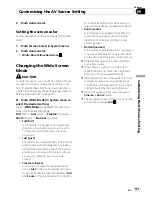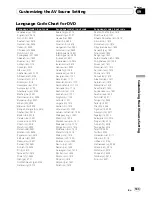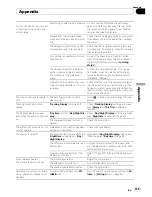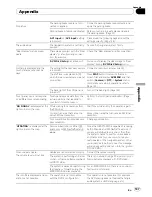Setting a stage that fits your image
1
Touch [Staging] in Sound menu.
2
Touch the desired stage setting.
p
The [
Living Room
] setting that emphasizes
midrange sound hardly has any effect near
the maximum volume level.
p
When you set staging other than [
Off
], the
high pass filter (
HPF
) setting turns [
Off
].
=
For details, refer to
Using the high pass filter
on the next page.
Adjusting a position effect
You can select a listener position that you
want to make as the center of sound effects.
1
Touch [Staging] in Sound menu.
2
Touch [Position].
3
Touch the desired position.
Adjusting loudness
Loudness compensates for deficiencies in the
low- and high-sound ranges at low volume.
1
Touch [Loudness] in Sound menu.
2
Touch [On] to turn loudness on.
To turn loudness off, touch [
Off
].
3
Touch
c
or
d
to select a desired level.
Each time you touch
c
or
d
selects level in
the following order:
Low
—
Mid
—
High
Using subwoofer output
This navigation system is equipped with a sub-
woofer output which can be turned on or off.
p
When the subwoofer output is on, you can
adjust the cut-off frequency, the output
level and the phase of the subwoofer.
1
Touch [Sub Woofer] in Sound menu.
When [
Preout
] (the subwoofer controller set-
ting in
Initial
menu) is [
Sub. W
], you can se-
lect [
Sub Woofer
].
=
Refer to
Setting the rear output and subwoo-
fer controller
on page 137.
2
Touch [On] to turn subwoofer output
on.
To turn subwoofer output off, touch [
Off
].
3
Touch [Reverse] or [Normal] to select
the phase of subwoofer output.
4
Touch [+] or [-] to adjust the output
level of the subwoofer.
+6
to
-6
is displayed as the level is increased
or decreased.
5
Touch
c
or
d
to select cut-off fre-
quency.
Each time you touch
c
or
d
selects cut-off fre-
quencies in the following order:
50
—
80
—
125
(Hz)
Only frequencies lower than those in the se-
lected range are output from the subwoofer.
Using non fading output
When the non fading output setting is on, the
audio signal does not pass through navigation
system
’
s low pass filter (for the subwoofer),
but is output through the RCA output.
1
Touch [Non Fading] in Sound menu.
Only when [
Preout
] (the subwoofer controller
setting in
Initial
menu) is [
Full
], you can select
[
Non Fading
].
=
Refer to
Setting the rear output and subwoo-
fer controller
on page 137.
2
Touch [On] to turn non fading output
on.
To turn non fading output off, touch [
Off
].
3
Touch [+] or [-] to adjust the output
level of the non fading.
+6
to
-6
is displayed as the level is increased
or decreased.
Customizing the AV Source Setting
En
133
Chapter
09
Customizing
the
A
V
Source
Setting