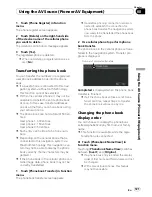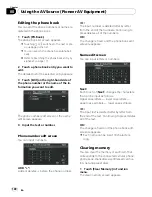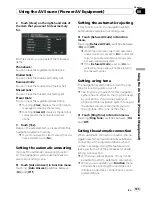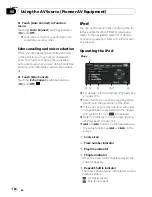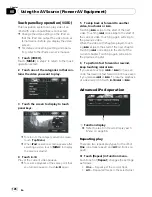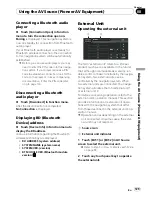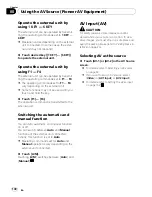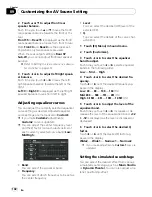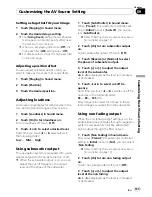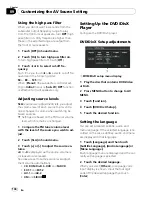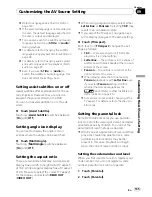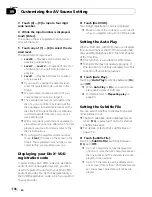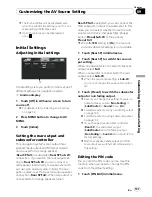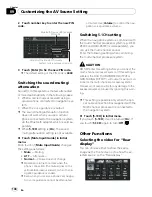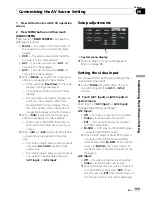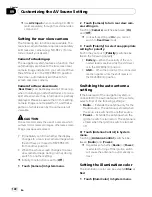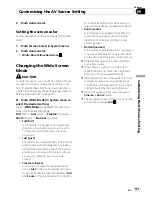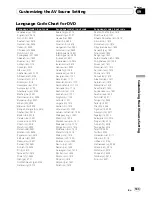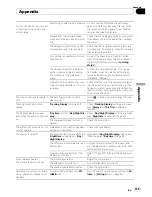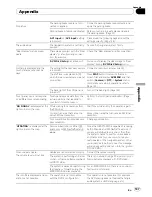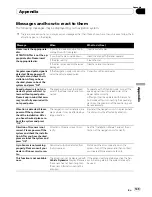=
Refer to
Language Code Chart for DVD
on
page 143.
p
If the selected language is not recorded on
the disc, the default language specified on
the disc is output and displayed.
p
You can also switch the subtitle and audio
language by touching [
S.Title
] or [
Audio
]
during playback.
=
For details, refer to
Changing the subtitle
language during playback (Multi-subtitle)
on
page 92.
=
For details, refer to
Changing audio system
and audio language during playback (Multi-
audio)
on page 92.
p
Even if you use [
S.Title
] or [
Audio
] to
switch the subtitle or audio language, this
does not affect the settings here.
Setting assist subtitles on or off
Assist subtitles offer explanations for the au-
rally impaired. However, they are only dis-
played if they are recorded on the DVD.
You can turn assist subtitles on or off as de-
sired.
%
Touch [Assist Subtitle].
Touching [
Assist Subtitle
] switches between
[
On
] and [
Off
].
Setting angle icon display
You can set to display the angle icon on
scenes where the angle can be switched.
%
Touch [Multi Angle].
Touching [
Multi Angle
] switches between
[
On
] and [
Off
].
Setting the aspect ratio
There are two kinds of display. A wide screen
display has a width-to-height ratio (TV aspect)
of 16:9, while a regular display has a TV aspect
of 4:3. Be sure to select the correct TV aspect
for the display connected to
REAR OUT
(
VIDEO OUT
).
p
When using a regular display, select either
Letter Box
or
Panscan
. Selecting
16:9
may
result in an unnatural picture.
p
If you select the TV aspect, navigation sys-
tem
’
s display changes to the same setting.
%
Touch [TV Aspect].
Each touch of [
TV Aspect
] changes the set-
tings as follows:
!
16:9
—
Wide screen picture (16:9) is dis-
played as it is (initial setting)
!
Letter Box
—
The picture is in the shape of
a letter box with black bands at the top and
bottom of the screen
!
Panscan
—
The picture is cut short at the
right and left of the screen
p
When playing discs that do not specify
Panscan
, playback is with
Letter Box
even
if you select
Panscan
setting. Confirm
whether the disc package bears the
16 : 9 LB
mark. (Refer to
What the Marks on
DVDs Indicate
on page 26.)
p
Some discs do not enable changing of the
TV aspect. For details, refer to the disc
’
s in-
structions.
Setting the parental lock
Some DVD-Video discs let you use parental
lock to restrict the viewing of violent and adult
oriented scenes by children. You can set the
parental lock level in steps as desired.
p
When you set a parental lock level and then
play a disc featuring parental lock, code
number input indications may be dis-
played. In this case, playback will begin
when the correct code number is input.
Setting the code number and level
When you first use this function, register your
code number. If you do not register a code
number, parental lock will not operate.
1
Touch [Parental].
2
Touch [Parental].
Customizing the AV Source Setting
En
135
Chapter
09
Customizing
the
A
V
Source
Setting