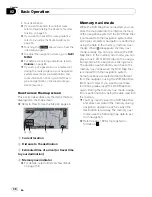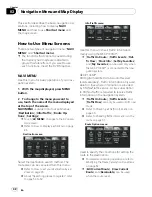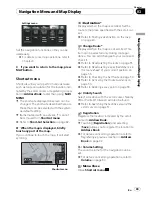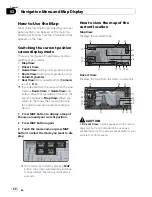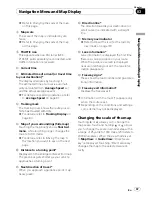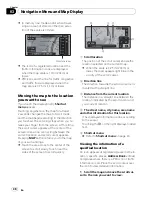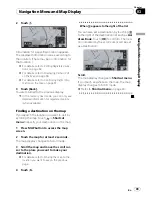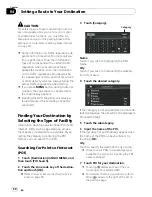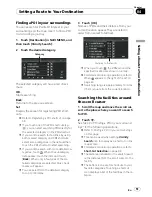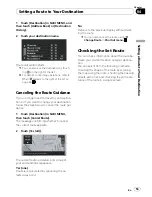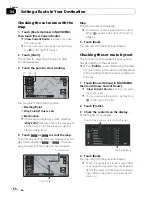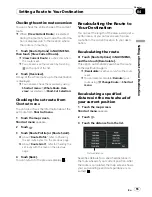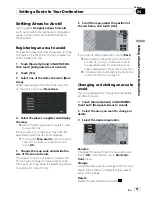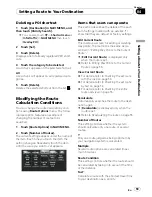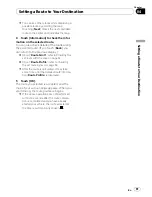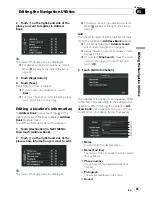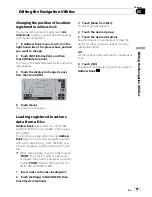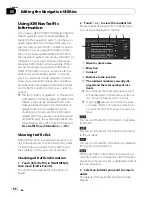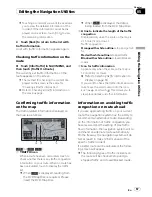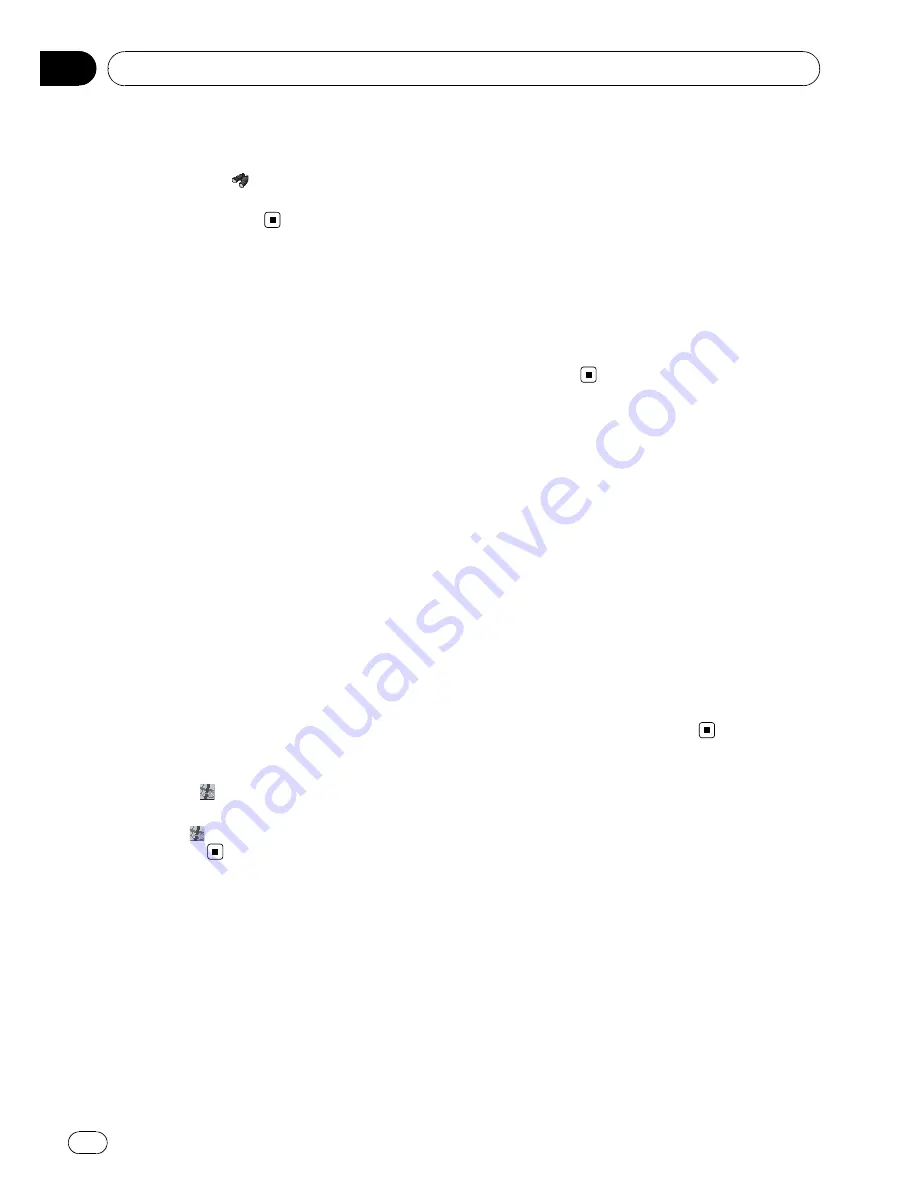
p
[
Vicinity Search
] in
NAVI MENU
searches
your surroundings. On the other hand,
when using
in
Shortcut menu
(
d
Page 43), the area around the scroll cursor
will be searched.
Setting an Entrance or Exit of
a Freeway as Your Destination
You can set the entrance or exit of a freeway
as your destination.
1
Touch [Destination] in NAVI MENU, and
then touch [Freeway Search].
2
Touch the zone code key of the destina-
tion and touch [OK].
3
Enter the name of the freeway and
touch [OK].
4
Touch the freeway.
The display for selecting your destination to
the entrance or to the exit of the freeway ap-
pears.
5
Touch [Entrance] or [Exit].
The list of entrances to, or exits from, the se-
lected freeway appears.
6
Touch your destination.
p
You can also see the destination by touch-
ing the
on the right of the list.
=
For details concerning operations, refer to
When
appears to the right of the list
on
page 49.
Searching for Your
Destination by Specifying
the Telephone Number
If you know the telephone number of your des-
tination, you can quickly search for your desti-
nation by specifying the telephone number.
1
Touch [Destination] in the NAVI MENU,
and then touch [Telephone Search].
2
Input a telephone number.
p
If there is more than one place for the num-
ber input, a list of those places is displayed.
Touch the item you want in the list.
3
If the displayed place is satisfactory,
touch [OK].
Touching [
Scroll
] changes the destination.
=
Refer to
Finding a destination on the map
on
page 49.
Route Calculation to Your
Home Location or to Your
Favorite Location
If your home location is registered, the route
home can be calculated by a single touch of
the touch key from
Destination
menu. Also,
you can register one location, such as your
workplace, as your favorite location, and the
route is calculated in a similar way.
%
Touch [Destination] in NAVI MENU, and
then touch [Return Home] or [Go to].
=
Refer to
Registering your home and your fa-
vorite location
on page 62.
Selecting Destination from
“
Destination History
”
and
“
Address Book
”
Any place that has been searched before is
stored in [
Destination History
]. Places that
you have registered manually, such as your
home, are stored in [
Address Book
]. Simply
select the place you want to go to from the list
and a route to that place will be calculated.
=
For information on
Address Book
, refer to
Chapter 5.
=
For information on
Destination History
,
refer to Chapter 5.
Setting a Route to Your Destination
En
52
Chapter
04