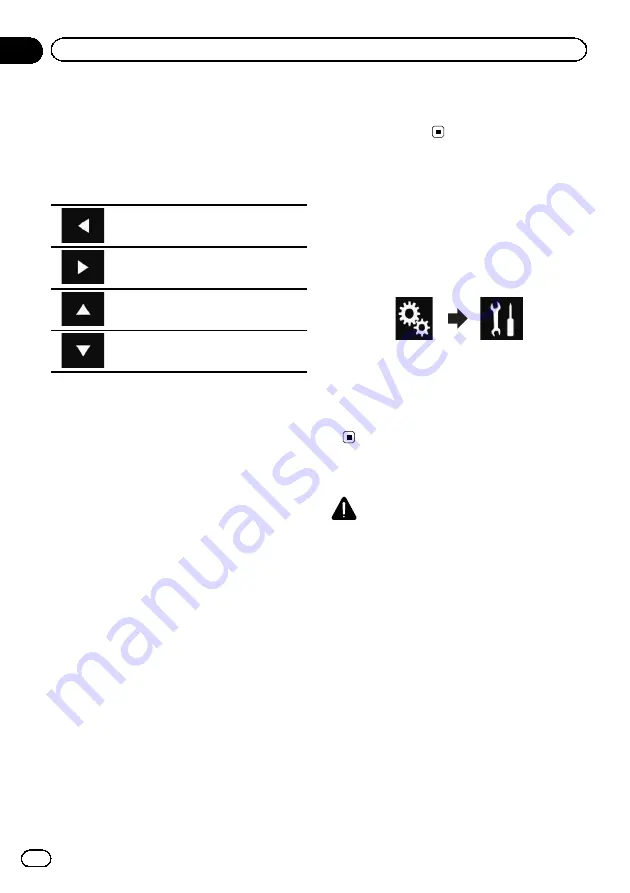
#
If you touch [
Rear View
], the mode changes
to the rear view camera mode. By touching
[
Source
] or [
Apps
], you can return to the selected
mode.
6
Touch the following keys to adjust the
selected item.
Decreases the level of the selected
item.
Increases the level of the selected item.
Selects the adjustable previous item.
Selects the adjustable next item.
Each time you touch the key, the level of the
selected item increases or decreases.
p
“
Brightness
”
,
“
Contrast
”
,
“
colour
”
and
“
Hue
”
can be adjusted from
“
-24
”
to
“
+24
”
.
p
“
Dimmer
”
can be adjusted from
“
+1
”
to
“
+48
”
.
p
“
Temperature
”
can be adjusted from
“
+3
”
to
“
-3
”
.
p
The adjustments of
“
Brightness
”
and
“
Con-
trast
”
are stored separately when your vehi-
cle
’
s headlights are off (daytime) and when
your vehicle
’
s headlights are on (nighttime).
These are switched automatically depend-
ing on whether the vehicle
’
s headlights are
on or off.
p
The adjustment of
“
Dimmer
”
is stored se-
parately when your vehicle
’
s headlights are
off (daytime) and when your vehicle
’
s head-
lights are on (nighttime).
“
Dimmer
”
is
switched automatically only when the value
of nighttime is lower than that of daytime.
p
The picture adjustment may not be avail-
able with some rear view cameras.
p
The setting contents can be memorised se-
parately for the following screens and video
images.
—
AV
and external camera
—
USB
(Video),
USB
(JPEG) and
MirrorLink
—
HDMI
and
AppRadio Mode
(HDMI)
—
MIXTRAX, images output from the exter-
nal device
Displaying the firmware
version
1
Touch the HOME button to display the
Top menu screen.
2
Touch the following keys in the follow-
ing order.
The
“
System
”
screen appears.
3
Touch [System Information].
4
Touch [Firmware Information].
The
“
Firmware Information
”
screen appear-
s.
Updating firmware
CAUTION
!
The only USB port that supports the firmware
update is USB port 1.
!
Never turn this product off or disconnect the
USB storage device while the firmware is
being updated.
!
You can only update the firmware when the ve-
hicle is stopped and the handbrake is en-
gaged.
1
Download the firmware update files.
2
Connect a USB storage device to your
computer, and then locate the correct up-
date file and copy it onto the USB storage
device.
3
Turn the source off.
=
For details, refer to
Engb
84
Chapter
17
System settings
Summary of Contents for SPH-DA120
Page 129: ...Engb 129 Appendix Appendix Appendix ...
Page 130: ...Engb 130 ...
Page 131: ...Engb 131 ...






























