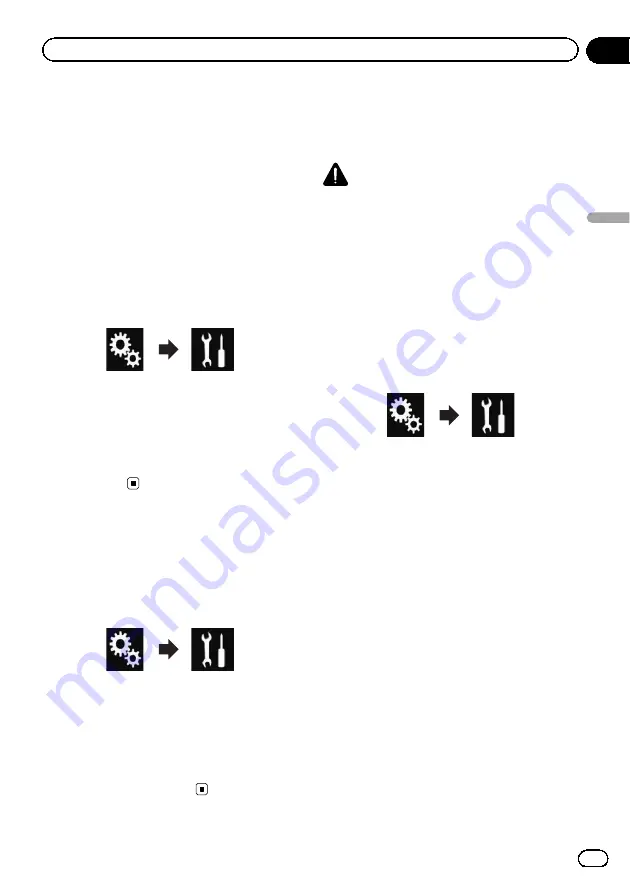
Setting the keyboard
language with the
application for iPhone
You can use the keyboard in
AppRadio Mode
by setting the language of the keyboard for
iPhone.
p
This function is only available in
AppRadio
Mode
on the iPhone.
1
Touch the HOME button to display the
Top menu screen.
2
Touch the following keys in the follow-
ing order.
The
“
System
”
screen appears.
3
Touch [Keyboard].
The pop-up menu appears.
4
Touch the desired language.
After the language is selected, the previous
screen returns.
Setting the beep sound
1
Touch the HOME button to display the
Top menu screen.
2
Touch the following keys in the follow-
ing order.
The
“
System
”
screen appears.
3
Touch [Beep Tone] repeatedly until the
desired setting appears.
!
On
(default):
Sounds a beep.
!
Off
:
Does not sound a beep.
Adjusting the picture
You can adjust the picture for each source and
rear view camera.
CAUTION
For safety reasons, you cannot use some of these
functions while your vehicle is in motion. To en-
able these functions, you must stop in a safe
place and apply the handbrake. Refer to Impor-
tant Information for the User (a separate man-
ual).
1
Display the screen you wish to adjust.
2
Touch the HOME button to display the
Top menu screen.
3
Touch the following keys in the follow-
ing order.
The
“
System
”
screen appears.
4
Touch [Picture Adjustment].
5
Touch any of the following keys to se-
lect the function to be adjusted.
Picture adjustment items are displayed.
!
Brightness
:
Adjusts the black intensity.
!
Contrast
:
Adjusts the contrast.
!
colour
:
Adjusts the colour saturation.
!
Hue
:
Adjusts the tone of colour (which colour is
emphasised, red or green).
!
Dimmer
:
Adjusts the brightness of the display.
!
Temperature
:
Adjusts the colour temperature, resulting in
a better white balance.
p
You can adjust
Hue
only when the colour
system is set to NTSC.
Engb
83
Chapter
17
System
settings
System settings
Summary of Contents for SPH-DA120
Page 129: ...Engb 129 Appendix Appendix Appendix ...
Page 130: ...Engb 130 ...
Page 131: ...Engb 131 ...






























