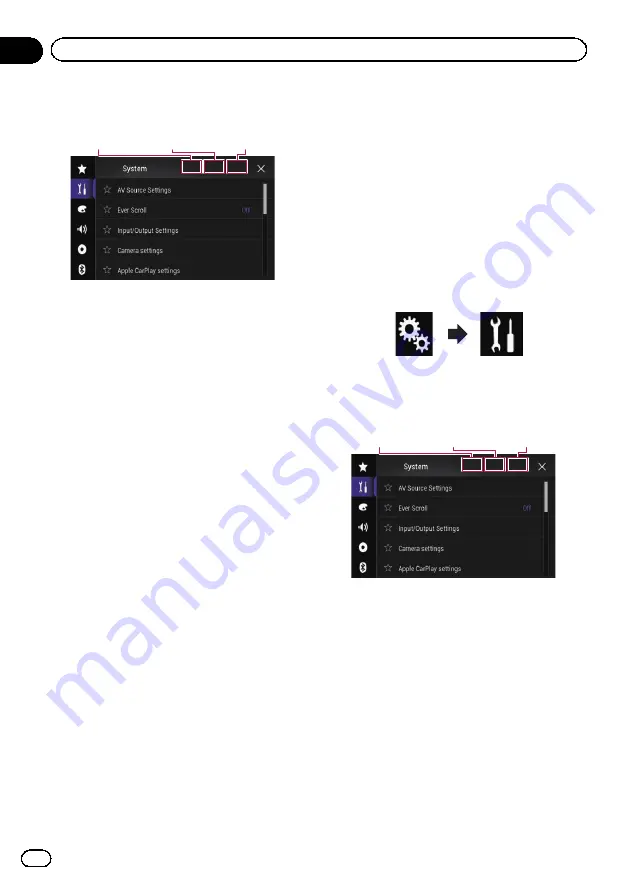
3
Touch Area1, followed by Area2, and
then touch and hold Area3.
Area1
Area2
Area3
The
“
Anti-theft Setting Menu
”
screen ap-
pears.
4
Touch [Set Password].
The
“
Password Entry
”
screen appears.
5
Enter the password you want to set.
p
5 to 16 characters can be entered for a
password.
6
Touch [Go].
The
“
Hint Entry
”
screen appears.
7
Enter a password hint.
p
Up to 40 characters can be entered for a
hint.
8
Touch [Go].
The
“
Password Confirmation
”
screen ap-
pears.
p
If you want to change the password cur-
rently set, enter the current password and
then enter the new one.
9
Check the password, and then touch
[OK].
The
“
Anti-theft Setting Menu
”
screen ap-
pears.
Entering the password
On the password input screen, you must enter
the current password.
1
Enter the password.
2
Touch [Go].
When the correct password is entered, this
product will be unlocked.
Deleting the password
The current password and password hint can
be deleted.
1
Touch the HOME button to display the
Top menu screen.
2
Touch the following keys in the follow-
ing order.
The
“
System
”
screen appears.
3
Touch Area1, followed by Area2, and
then touch and hold Area3.
Area1
Area2
Area3
The
“
Anti-theft Setting Menu
”
screen ap-
pears.
4
Touch [Clear Password].
A message confirming whether to delete the
password appears.
5
Touch [Yes].
The password setting screen appears.
A message confirming a password hint ap-
pears.
6
Touch [OK].
The
“
Password Entry
”
screen appears.
7
Enter the current password.
Engb
108
Chapter
23
Other functions
Summary of Contents for SPH-DA120
Page 129: ...Engb 129 Appendix Appendix Appendix ...
Page 130: ...Engb 130 ...
Page 131: ...Engb 131 ...
















































