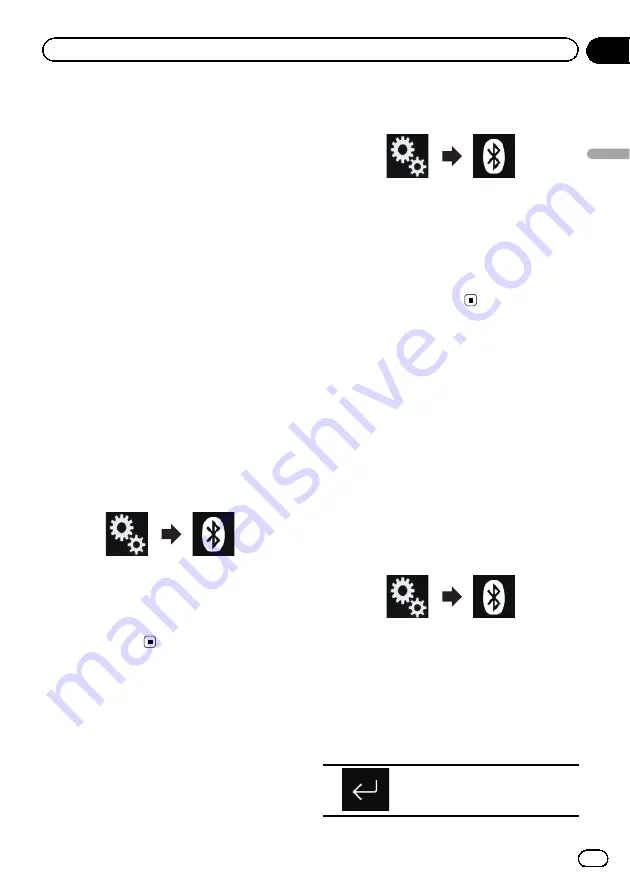
Connecting a registered
Bluetooth device manually
Connect the Bluetooth device manually in the
following cases:
!
Two or more Bluetooth devices are regis-
tered, and you want to manually select the
device to be used.
!
You want to reconnect a disconnected
Bluetooth device.
!
Connection cannot be established automa-
tically for some reason.
If you wish to start the connection manually,
carry out the following procedure.
1
Activate the Bluetooth wireless tech-
nology on your devices.
p
For some Bluetooth devices, no specific ac-
tion is necessary to activate Bluetooth wire-
less technology. For details, refer to the
instruction manual of your devices.
2
Touch the HOME button to display the
Top menu screen.
3
Touch the following keys in the follow-
ing order.
The
“
Bluetooth
”
screen appears.
4
Touch [Connection].
5
Touch the name of the device that you
want to connect.
Switching visibility
This function sets whether or not to make this
product visible to the other device.
1
Touch the HOME button to display the
Top menu screen.
2
Touch the following keys in the follow-
ing order.
The
“
Bluetooth
”
screen appears.
3
Touch [Visibility] repeatedly until the
desired setting appears.
!
On
(default):
Turns the visibility on.
!
Off
:
Turns the visibility off.
Entering the PIN code for
Bluetooth wireless connection
To connect your Bluetooth device to this pro-
duct via Bluetooth wireless technology, you
need to enter a PIN code on your Bluetooth
device to verify the connection.
The default code is
“
0000
”
, but you can change
it with this function.
1
Touch the HOME button to display the
Top menu screen.
2
Touch the following keys in the follow-
ing order.
The
“
Bluetooth
”
screen appears.
3
Touch [PIN Code Input].
The
“
PIN Code
”
screen appears.
4
Touch [0] to [9] to input pin code (up to
8 digits).
5
Touch the following key.
Stores the PIN code in this pro-
duct.
Engb
19
Chapter
03
Registering
and
connecting
a
Bluetooth
device
Registering and connecting a Bluetooth device
Summary of Contents for SPH-DA120
Page 129: ...Engb 129 Appendix Appendix Appendix ...
Page 130: ...Engb 130 ...
Page 131: ...Engb 131 ...






























