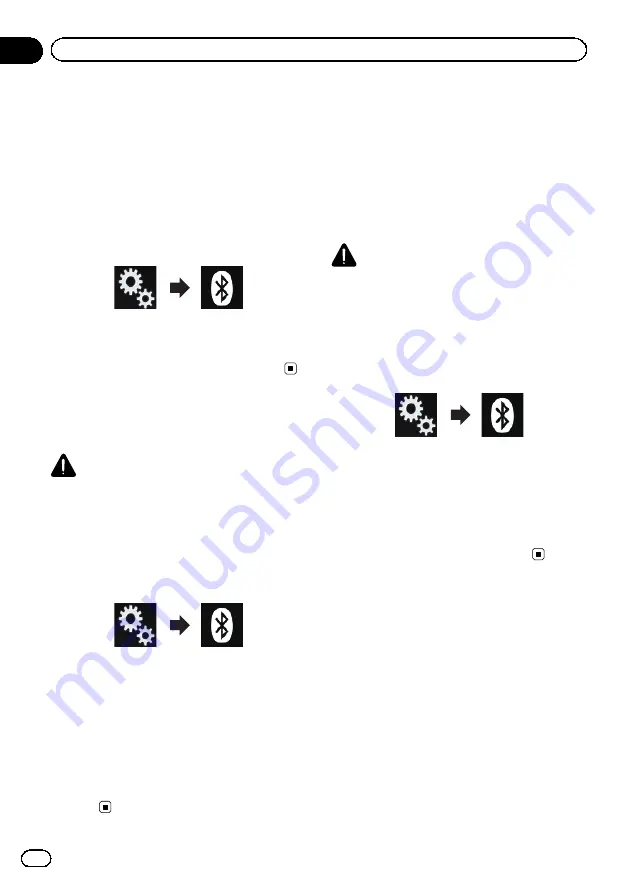
Displaying the Bluetooth
device address
This product can display its Bluetooth device
address.
1
Touch the HOME button to display the
Top menu screen.
2
Touch the following keys in the follow-
ing order.
The
“
Bluetooth
”
screen appears.
3
Touch [Device Information].
The Bluetooth device address is displayed.
Clearing the Bluetooth
memory
CAUTION
Never turn this product off while the Bluetooth
memory is being cleared.
1
Touch the HOME button to display the
Top menu screen.
2
Touch the following keys in the follow-
ing order.
The
“
Bluetooth
”
screen appears.
3
Touch [Bluetooth Memory Clear].
4
Touch [Clear].
The confirmation screen appears.
5
Touch [OK].
The Bluetooth memory is cleared.
#
If you do not want to clear the memory, touch
[
Cancel
].
Updating Bluetooth software
This function is used to update this product
with the latest Bluetooth software. For details
on Bluetooth software and updating, refer to
our website.
p
The source is turned off and the Bluetooth
connection is disconnected before the pro-
cess starts.
CAUTION
Never turn this product off and never disconnect
the phone while the software is being updated.
1
Touch the HOME button to display the
Top menu screen.
2
Touch the following keys in the follow-
ing order.
The
“
Bluetooth
”
screen appears.
3
Touch [BT Software Update].
4
Touch [Start].
The data transfer screen is displayed.
p
Follow the on-screen instructions to finish
updating the Bluetooth software.
Displaying the Bluetooth
software version
If this product fails to operate properly, you
may need to consult your dealer for repair.
In such cases, you may be asked to specify the
software version. Perform the following proce-
dure to check the version on this unit.
1
Touch the HOME button to display the
Top menu screen.
Engb
20
Chapter
03
Registering and connecting a Bluetooth device
Summary of Contents for SPH-DA120
Page 129: ...Engb 129 Appendix Appendix Appendix ...
Page 130: ...Engb 130 ...
Page 131: ...Engb 131 ...






























