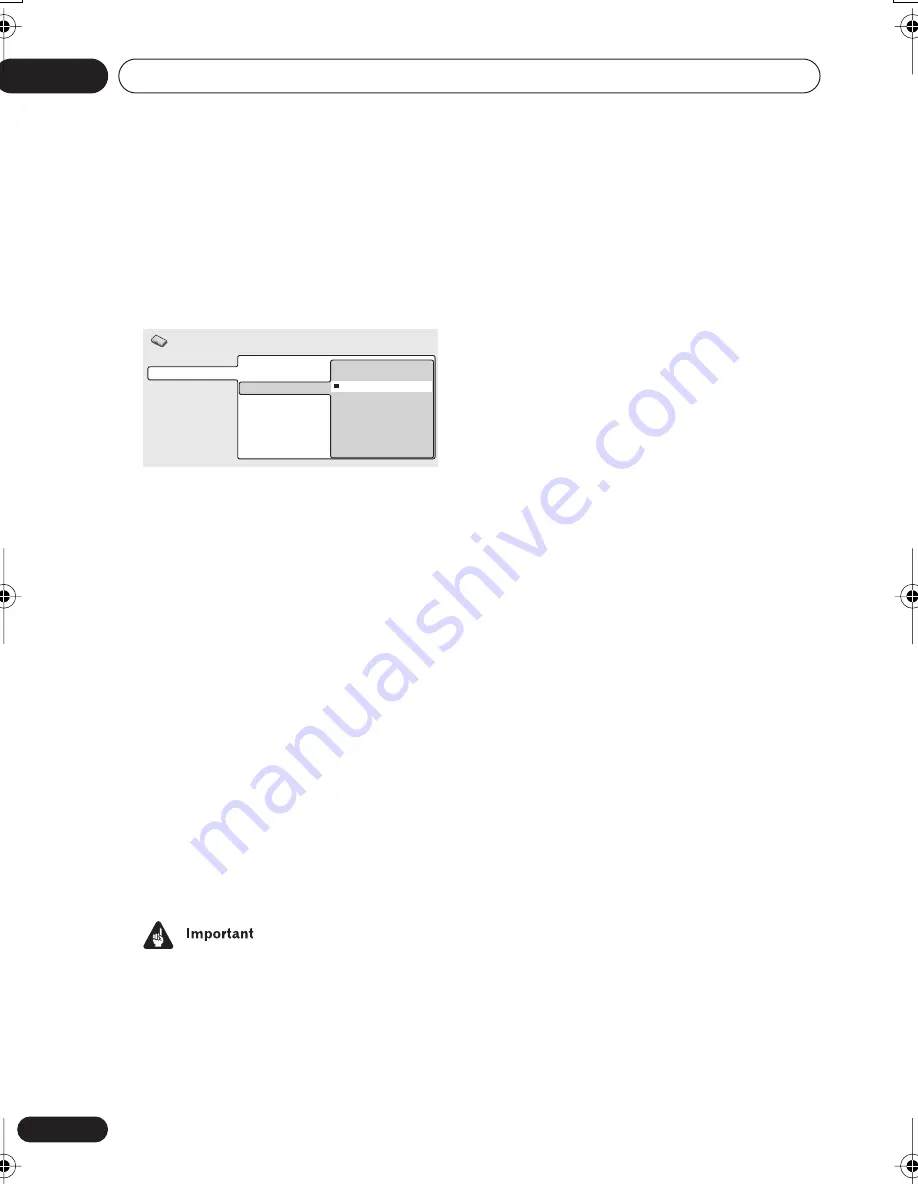
Initial Settings menu
11
68
En
Component Out
You only need to make this setting if you
connected this system to your TV using the
component video outputs.
• Default setting:
Interlace
If you have a progressive-scan compatible TV,
set this to
Progressive
for flicker-free video
output. If your TV is not compatible with
progressive-scan video, set to
Interlace
.
Check the operating instructions that came
with your TV if you’re unsure about its
compatibility.
When setting to
Progressive
, you have to
press
ENTER
once more to confirm (or
RETURN
to cancel). See also below for
important information on progressive scan
video.
About progressive scan video
Compared to interlace video, progressive
scan video effectively doubles the scanning
rate of the picture, resulting in a very stable,
flicker-free image. Progressive scan video is
available only from the component video
output.
•
When TV system is set to
AUTO
or
NTSC
only:
When
Component Out
(above) is set
to
Progressive
, there is no video output
from the
VIDEO
and
S-VIDEO
jacks. If you
want to display video on more than one
monitor simultaneously, make sure that it
is set to
Interlace
. See also
Setting the TV
System
on page 74.
• If you connect a TV that is not compatible
with a progressive scan signal and switch
the system to progressive, you will not be
able to see any picture at all. In this case,
press
STANDBY/ON
to put the system
in standby, then press and hold the front
panel
(stop) button for about 8 seconds
until the display shows
Mem.Clr.?
. Press
the front panel
or
button
so that the display shows
Interlace?
.
Press the front panel
button to set to
interlace and switch the system back on.
•
When TV system is set to
AUTO
or
NTSC
only:
When set to
Progressive
, PAL and
NTSC discs are both output as progres-
sive NTSC video. See page 74.
•
When TV System is set to
PAL
only:
Progressive video is not output. See
page 74.
Compatibility of this system with
progressive-scan TVs.
This system is compatible with progressive
video Macro Vision System Copy Guard.
CONSUMERS SHOULD NOTE THAT NOT ALL HIGH
DEFINITION TELEVISION SETS ARE FULLY
COMPATIBLE WITH THIS PRODUCT AND MAY
CAUSE ARTIFACTS TO BE DISPLAYED IN THE
PICTURE. IN CASE OF 525 PROGRESSIVE SCAN
PICTURE PROBLEMS, IT IS RECOMMENDED THAT
THE USER SWITCH THE CONNECTION TO THE
“STANDARD DEFINITION” OUTPUT. IF THERE ARE
QUESTIONS REGARDING OUR TV SET
COMPATIBILITY WITH THIS MODEL 525p DVD
PLAYER, PLEASE CONTACT OUR CUSTOMER
SERVICE CENTER.
This player is compatible with the following
Pioneer displays and monitors: PDP-503HDG,
PDP-433HDG progressive scan-compatible
TVs.
Video Output
Language
Display
Options
TV Screen
Component Out
S-Video Out
Progressive
Interlace
Initial Settings
XV-HDT7.book 68 ページ 2003年5月12日 月曜日 午後7時56分
















































