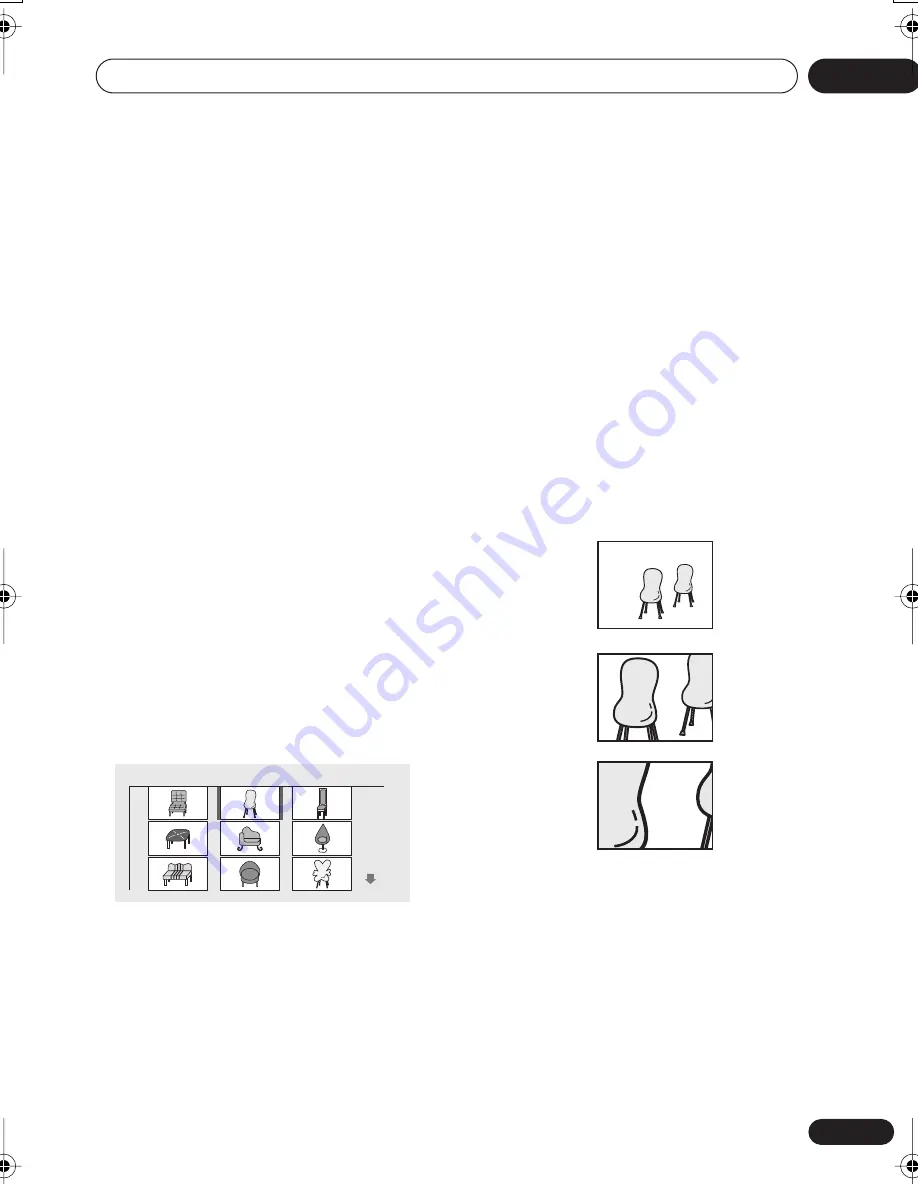
Viewing JPEG discs
07
57
En
The left column shows the folders on the disc,
the right column shows the files in a folder.
(note that any folder and file names that
contain accented or non-roman characters,
will show up with generic names –
F_033
,
FL000035
, etc.).
2
Use the cursor buttons (
///
) to
navigate.
When a file is highlighted, a thumbnail image
is displayed.
• When a folder is highlighted you can
press
ENTER
to open the Photo Browser
screen for that folder. See below for more
on using the Photo Browser.
3
To resume the slideshow from the
highlighted file, press ENTER.
Using the Photo Browser
The Photo Browser displays nine thumbnail
images at a time from the current folder.
1
From the Disc Navigator screen,
highlight a folder to display then press
ENTER.
The Photo Browser screen opens with the first
nine pictures displayed as thumbnails.
2
Use the cursor buttons (
///
) to
highlight a thumbnail picture.
• Use the track skip buttons (
and
)
to see the previous / next page of
thumbnails. Keep the button pressed if
you want to skip several pages; release
when you reach the page you want.
• To return to the Disc Navigator screen,
press
RETURN
.
3
Press ENTER to display the selected
thumbnail full size on screen.
The slideshow resumes from the selected
picture.
Zooming the screen
Using the zoom feature you can magnify a
part of the screen by a factor of 2 or 4, while
viewing pictures from a JPEG disc.
1
During slideshow playback, use the
ZOOM button to select the zoom factor.
• Normal
• 2x
• 4x
• The slideshow is paused when the screen
is zoomed.
• Since JPEG pictures have a fixed
resolution, picture quality may
deteriorate, especially at 4x zoom. This is
not a malfunction.
Photo Browser
2 / 40
Live at Soft
Normal
Zoom 2x
Zoom 4x
XV-HDT7.book 57 ページ 2003年5月12日 月曜日 午後7時56分
















































