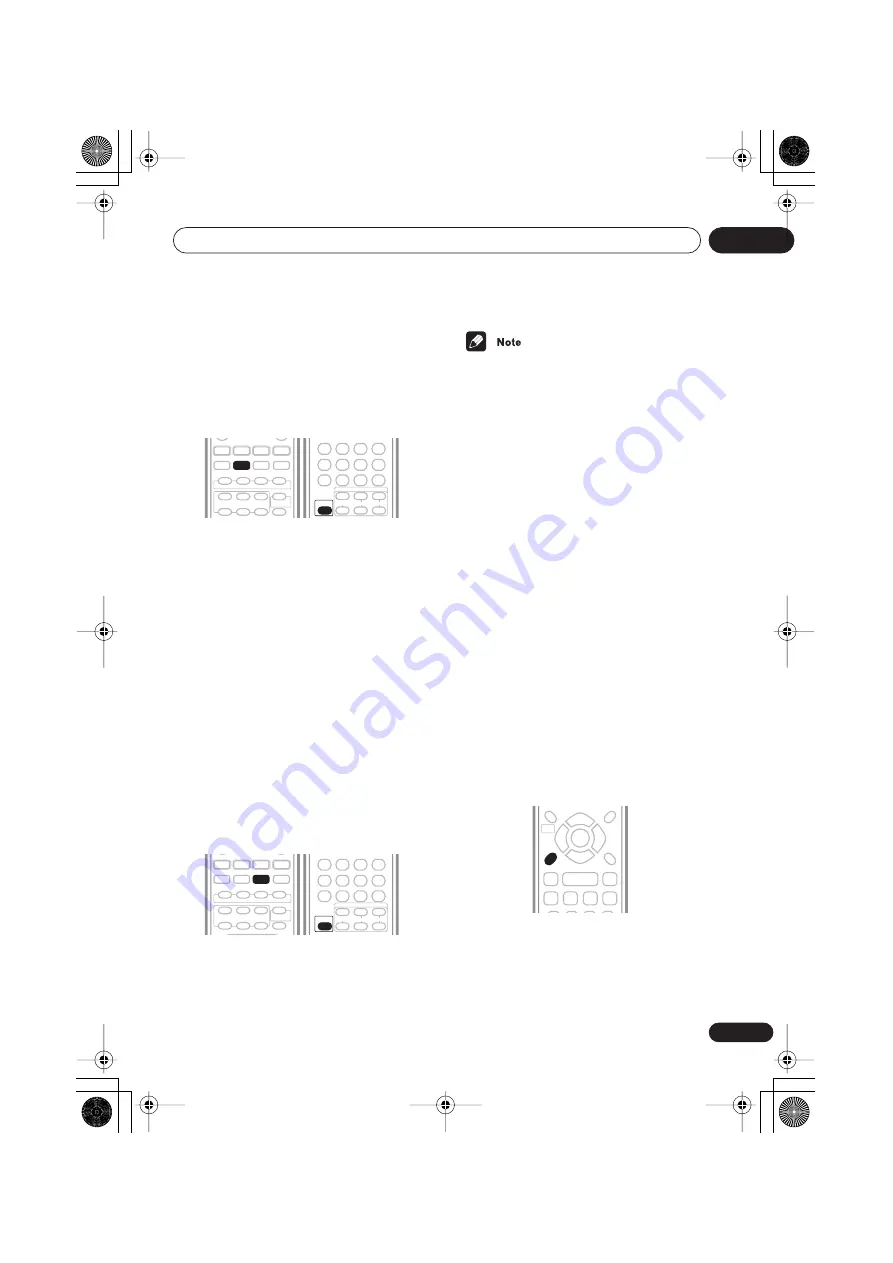
Listening to your system
05
47
En
Enhancing dialogue
• Default setting:
Dialog Off
The Dialogue Enhancement feature is
designed to make the dialog stand out from
other background sounds in a TV or movie
soundtrack.
•
Press DIALOGUE (SHIFT + SURROUND)
to select the amount dialog enhancement.
Press repeatedly to select from:
•
Dialog Off
– No dialog enhancement
•
Dialog Mid
– Moderate dialog
enhancement
•
Dialog Max
– Strong dialog enhancement
Listening with a virtual
surround back speaker
• Default setting:
Vir. SB Off
The Virtual Surround Back feature can be used
when listening in surround sound (using the 5-
spot setup described in
Placing the speakers
on
page 13) to simulate an added surround back
channel. In a real theater the surround back
speaker would be directly behind you, creating
more cohesive and realistic surround sound.
•
Press VIR. SB (SHIFT + ADVANCED)
repeatedly to switch between ‘Vir. SB On’
and ‘Vir. SB Off’.
• You can’t use Virtual Surround Back when
using the
Stereo
listening mode (or
Auto
with stereo sources).
• If you are using the The Front surround 3-
spot setup (see
Placing the speakers
on
page 13), switch the Virtual Surround
Back feature off.
• If there is no surround channel, Virtual
Surround Back has no effect.
• You can’t use Virtual Surround Back when
you’ve selected the
W.Surr
wireless mode
(the current wireless listening mode
flashes in the display).
Using Quiet and Midnight
listening modes
• Default setting:
Off
The Quiet listening feature reduces excessive
bass or treble in a sound source. You can use
this feature if the music is a little bit harsh and
you would like a smoother sound.
The Midnight listening feature allows you to
hear effective surround sound of movies at low
volume levels. The effect automatically adjusts
according to the volume at which you’re
listening.
•
Press QUIET/MIDNIGHT repeatedly to
switch between ‘Quiet’, ‘Midnight’ and
‘Off’.
DIALOGUE
SHIFT
VIR. SB
SHIFT
QUIET/
MIDNIGHT
XV-HTD640.book 47 ページ 2004年2月25日 水曜日 午後4時14分
















































