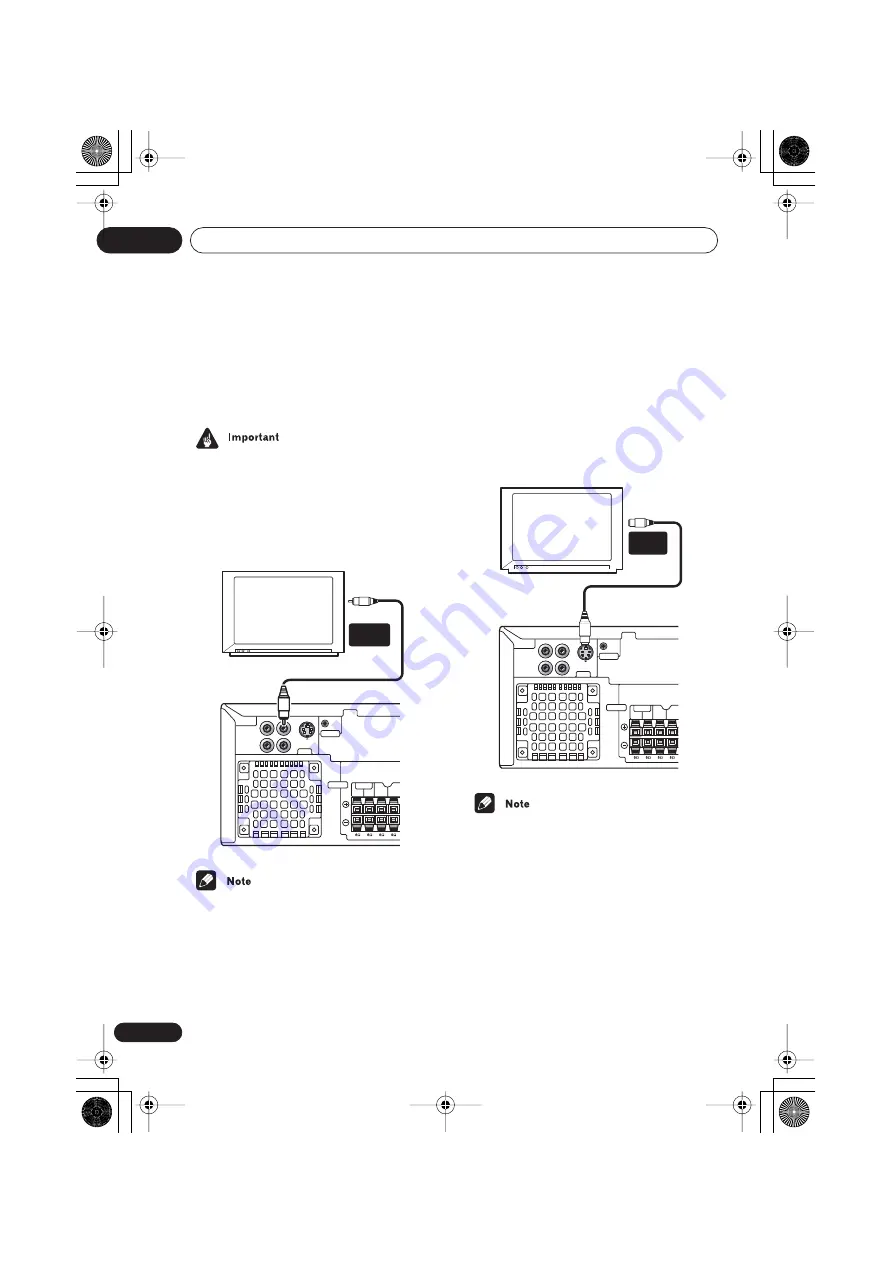
Connecting up
02
16
En
Connecting to your TV
This system has three different kinds of video
output that you can use to connect up your TV.
Check the available inputs on your TV to see
which you can use.
• Do not connect a VCR between this system
and your TV as DVD playback will be
affected.
•
Use the supplied video cable to connect
the VIDEO OUT jack to a video input on
your TV.
• Placing the system unit too close to your TV
may cause interference, especially if you’re
using an indoor antenna. If you notice
interference, move the system unit away
from the TV.
Connecting using the S-video output
If your TV has an S-video input, you can use this
instead of the standard video output for a
better quality picture.
•
Use an S-video cable (not supplied) to
connect the S-VIDEO OUT to an S-video
input on your TV.
Line up the small triangle below the jack with
the same mark on the plug before plugging in.
• The S-video output is switchable between
S1 and S2 formats for compatibility with all
TVs. See
Video Output settings
on page 69
for more on this.
VIDEO
CONTROL
P
R
P
B
Y
COMPONENT
VIDEO OUT
CENTER
SUB
WOOFER
L
R
FRONT
S-VIDEO
OUT
IN
VIDEO
OUT
SPEAKERS
TV
VIDEO
INPUT
VIDEO
CONTROL
P
R
P
B
Y
COMPONENT
VIDEO OUT
CENTER
SUB
WOOFER
L
R
FRONT
S-VIDEO
OUT
IN
VIDEO
OUT
SPEAKERS
S-VIDEO
INPUT
TV
XV-HTD640.book 16 ページ 2004年2月25日 水曜日 午後4時14分
















































