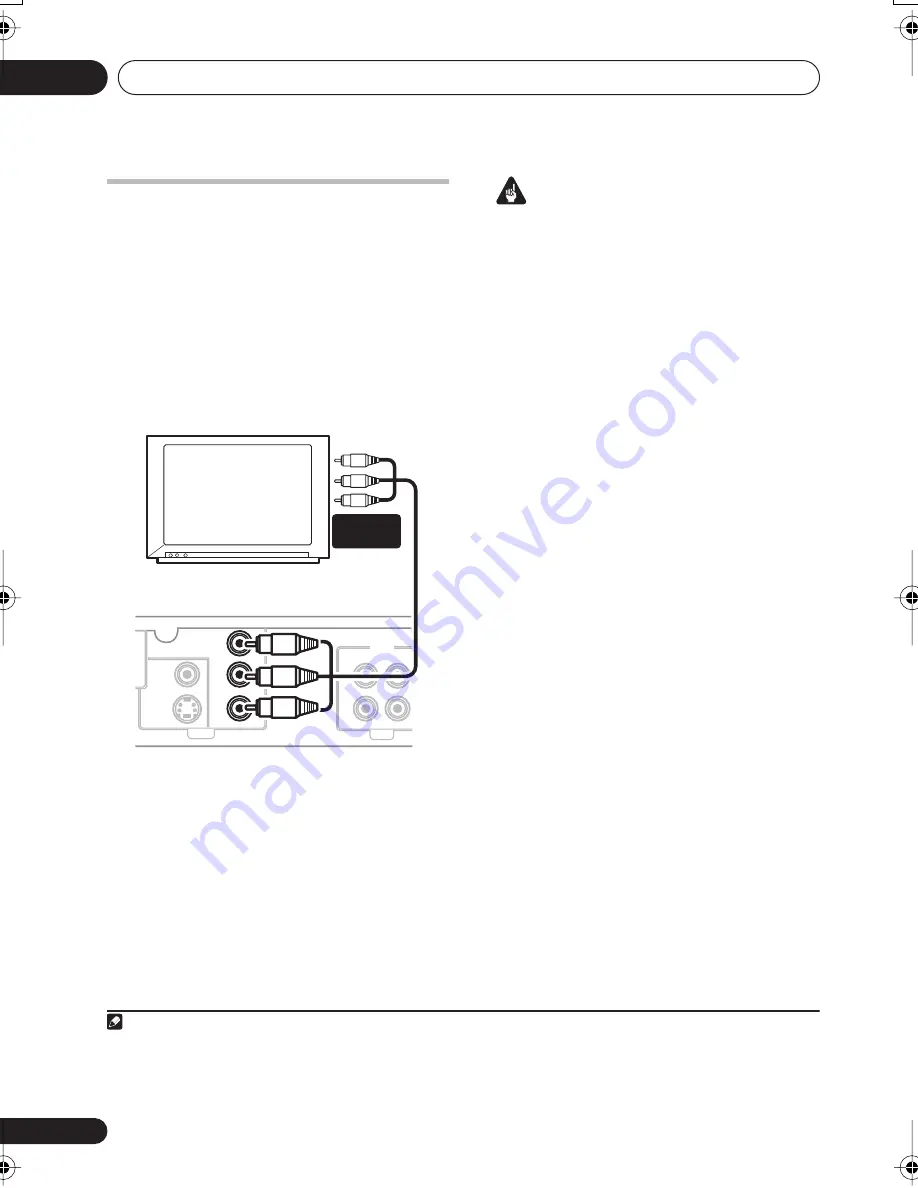
Other connections
06
26
En
Connecting using the
component video output
If your TV has component video inputs, you can
use these instead of the standard video output
to connect this system to your TV.
1
This should
give you the best quality picture from the three
types of video output available.
•
Use a component video cable to connect
the
COMPONENT VIDEO OUT
to a set of
component inputs on your TV.
About progressive scan video
Compared to interlace video, progressive scan
video effectively doubles the scanning rate of
the picture, resulting in a very stable, flicker-
free image. Progressive scan video is available
only from the component video output.
Important
• If you connect a TV that is not compatible
with a progressive scan signal and switch
the system to progressive, you will not be
able to see any picture at all. In this case,
press
STANDBY/ON
to put the system
in standby, then press
SHIFT+SYSTEM
SETUP
, use the
/
(cursor left/right)
button to select
INTER L
. Press
ENTER
to
set to interlace and switch the system back
on.
Compatibility of this player with
progressive-scan and high-definition TVs.
This player is compatible with progressive
video Macro Vision System Copy Guard.
2
This system is compatible with the following
Pioneer displays and monitors: PDP-504HDE,
PDP-434HDE.
Note
1 The component video output is switchable between interlaced and progressive formats. See
Video Output settings
on page 20.
AUDIO
IN
R
L
OUT
VIDEO
OUT
COMPONENT
VIDEO OUT
S-VIDEO
OUT
VIDEO
LINE
Y
C
B
/
P
B
C
R
/
P
R
TV
XV-DV250/350
COMPONENT
INPUT
2 Consumers should note that not all high-definition television sets are fully compatible with this product and may cause arti-
facts to be displayed in the picture. In case of 525 progressive scan picture problems, it is recommended that the user switch
the connection to the ‘standard definition’ output (Interlace). If there are questions regarding our TV set compatibility with this
model, please contact our customer service center.
XV-DV250-350.book 26 ページ 2005年1月30日 日曜日 午後5時54分
















































