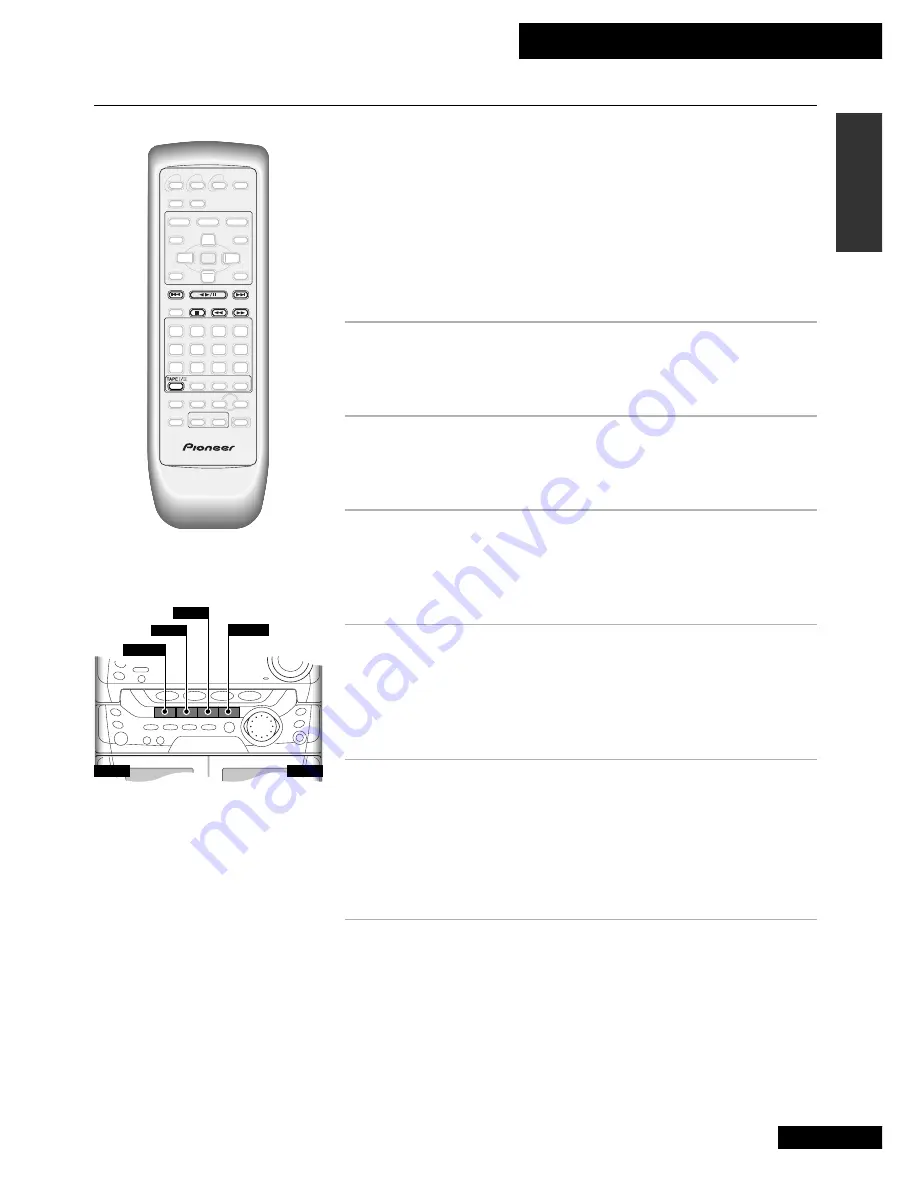
9 Using the Tape Deck
45
En
English
1
Press TAPE I/II to switch to tape mode.
Press repeatedly to switch between tape decks I and II.
If there’s only one tape loaded, the player automatically selects that deck.
2
Press EJECT on the front panel to open one of
the cassette doors.
Remember:
both decks can play tapes, but only deck I records.
3
Load a cassette tape then push the cassette
door shut.
Use a tape that's already recorded on so you can hear something in the
following steps!
4
Press
26
to start playback.
On the front panel, press
2 3
.
The side of the tape you'll hear is whichever is forward facing when you load
it. This is the 'forward' (
3
) direction, while the other side is 'reverse'
(
2
). The forward indicator is shown in the display.
5
To play the other side of the tape, press
26
.
On the front panel, press
2 3
.
Each time you press
26
during playback, the other side of the tape starts
playing. Pressing
26
when the tape is stopped starts playback on the side
it was playing previously.
The current tape direction is indicated in the display.
6
To skip back or forward a track on the tape,
press
4
or
¢
.
On the front panel, press
4
·
1
and
¡
·
¢
(the tape should
be playing when you do this).
¢
searches for the next blank space between tracks on the side currently
playing (in other words, to the start of the next track), then resumes playback.
4
searches for the previous blank space between tracks on the side currently
playing (in other words, to the start of the current track), then resumes
playback.
This unit has two tape decks; one exclusively for playback, the other for both
recording and playback. Other features include auto-reverse, relay play, Dolby B Noise
Reduction and auto tape select. Auto-reverse lets you play or record a tape without
physically taking it out and turning it over. Using relay play, you can listen to two
complete tapes back-to-back for up to 3 hours of continuous music.Dolby B NR
reduces tape hiss on tapes recorded using Dolby B NR (which includes almost all
commercially recorded tapes). Auto tape select means that the deck automatically
detects the type of tape you’re playing/recording—normal (Type I), or high-position
(Type II/IV)—so there’s no need to check the tape type and switch manually.
Playing Cassette Tapes
0
EJECT
0
EJECT
7
2 3
4
·
1
¡
·
¢






























