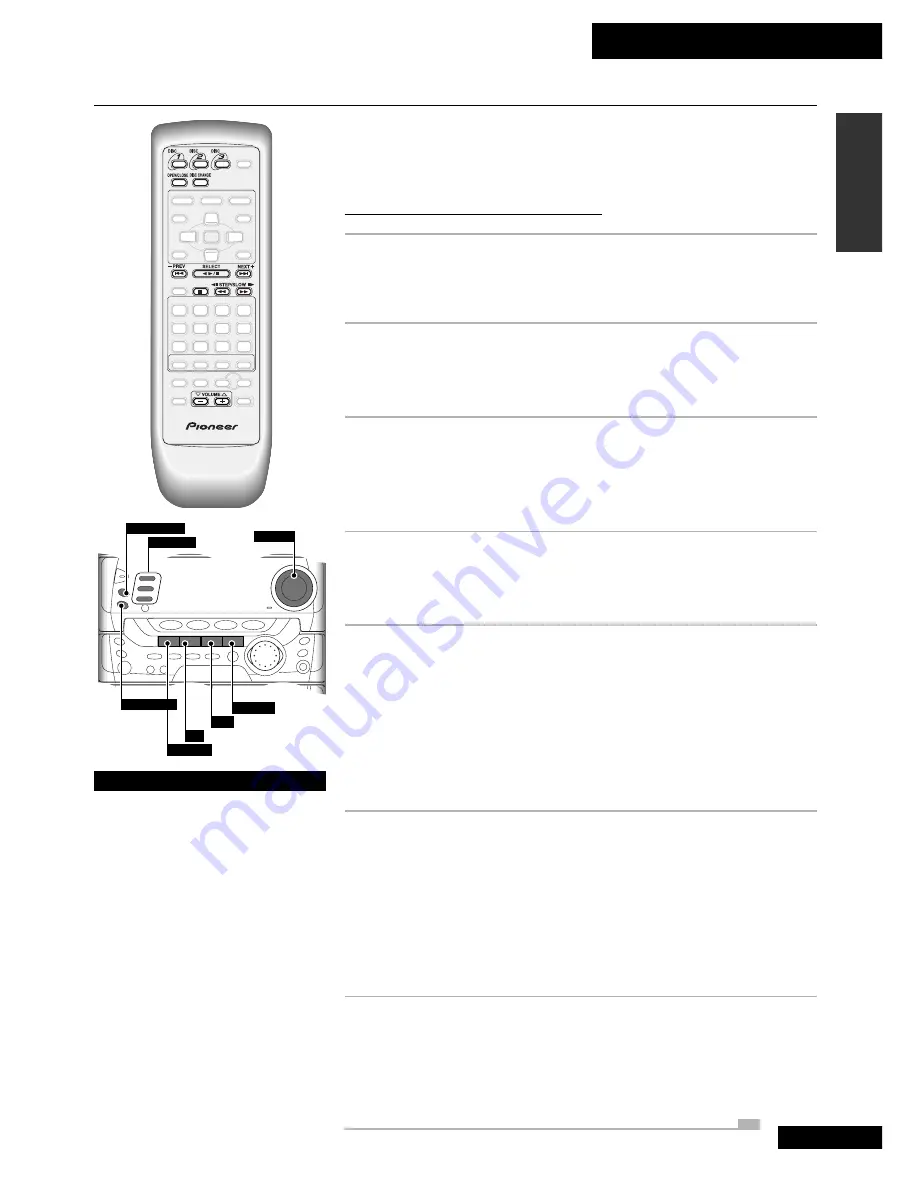
4 Getting Started
23
En
English
DISC CHANGE
VOLUME
¡
·
¢
2 3
7
4
·
1
OPEN/CLOSE
DISC-1,2,3
Here, we'll run through the basics you need to play DVD, CD and Video CD discs,
including the playback controls. Other functions, including those for watching
multilingual discs, are covered later—see pages 30 to 33.
Watching a DVD disc
1
With the system switched on, press OPEN/CLOSE.
The disc tray ejects. Place a DVD disc with the label face up, into disc 1’s disc
guide in the disc tray. Make sure that it's seated properly.
2
Press
26
.
Alternatively, press
2 3
on the front panel.
The disc tray closes and the disc starts playing from title 1, chapter 1.
3
Use the VOLUME
5
and
∞
buttons to adjust
the volume (or the front panel volume control).
On the remote, press and hold for continuous adjustment. The display
indicates the current volume as you adjust it.
4
To freeze the frame, press
26
.
Alternatively, press
2 3
on the front panel.
To resume playback, press
26
or
2 3
again.
5
To scan backward or forward, press and hold
1
or
¡
.
On the front panel, these buttons are marked
4
·
1
and
¡
·
¢
.
Release the button to resume normal playback. (If the disc continues in scan
mode, press
26
(remote) or
2 3
(front panel) to resume playback.)
Note:
with DVD, fast-forward playback appears much smoother than fast-
reverse playback. This is due to the way the picture is recorded on the disc.
6
To skip back or forward to another chapter,
press
4
or
¢
.
On the front panel, these buttons are marked
4
·
1
and
¡
·
¢
.
Pressing
¢
once skips to the start of the next chapter on the disc. Further
presses take you to subsequent chapters.
Pressing
4
once takes you to the beginning of the current chapter. Further
presses skip to the start of previous chapters.
7
To stop playback, press
7
.
Notice that the display shows
RESUME
. This means that if you press
26
again, playback will start from the point it was last stopped.
If you press
7
twice to stop playback, the disc will start again from the
beginning when
26
is next pressed.
Playing Discs
Changing discs
The disc tray has space for up to
three discs. To switch discs use the
DISC
CHANGE
or
DISC
buttons.
Press
DISC
CHANGE
to stop the
current disc (if it’s playing) and
start the next disc playing.
To select a disc directly and start
it playing, use the three
DISC
buttons.
When the disc tray is open, press
DISC
CHANGE
to rotate the disc tray
for access to all three discs.
To load/change discs during
playback, press
OPEN
/
CLOSE
to
access the two discs not currently
playing.
















































