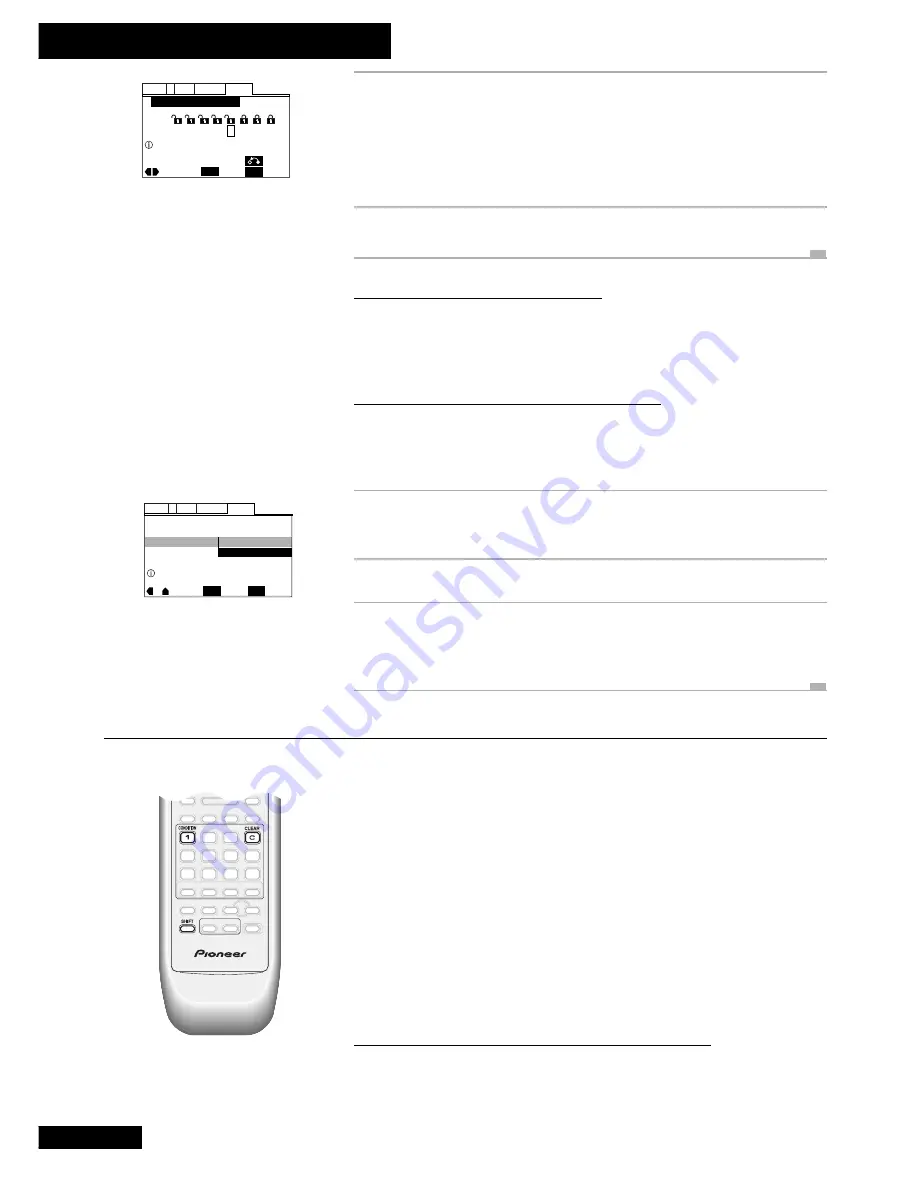
6 More Disc Functions
40
En
Parental Lock
Setup Navigator
Audio1
General
Language
Video
2
Move
Exit
Select
Level Change
Password Change
SETUP
ENTER
Setup Menu Mode
–
Basic
Setup viewing restrictions
Parental Lock: Level Change
Audio1
General
Language
Video
2
Move
Exit
Select
1
2
3
4
6
7
8
5
Return
Level
SETUP
ENTER
Set Parental Lock
4
Select a parental level.
As you move leftward, more levels are locked (more discs will require the
password before they'll play). Moving rightward unlocks levels (fewer discs
will require the password).
Note:
you can't lock level 1.
5
Press ENTER to set the new parental level.
Playing locked discs
When you try to play a disc whose parental lock level is higher than that set in the
player, you'll be asked to input the password before you can watch it. Use the number
keys to enter the password, then press
ENTER
. Access is granted until you stop the disc.
Changing your password
Changing the password requires you to enter the existing password first. If you've
forgotten it, reset the unit (see page 57 for how to do this), then change the level (the
number you enter will become the new password).
1
Press SETUP and select GENERAL > PARENTAL
LOCK > PASSWORD CHANGE.
2
Input your existing password and press ENTER.
3
Input a new password and press ENTER.
If you change your mind before pressing
ENTER
, press
RETURN
to exit this
screen.
Setting Preferences for a Disc
DVD
Using this function you can have the player memorize all the settings you've made for
a particular disc, such as subtitle and audio language, aspect ratio, and so on. When
you next play the disc, the player will recognize it and set your preferences accordingly.
The player can store settings for up to 15 discs. The next disc you memorize settings
for will overwrite the settings of the least recently memorized.
Press
CONDITION
(
SHIFT
+
1
)
during playback to memorize these settings:
Picture quality
Audio language
OSD position
Multi-angle
Subtitles
Parental lock leve
The
CONDITION
indicator lights in the display when a disc is loaded whose settings
have been memorized.
Clearing memorized settings
Press
CONDITION
(
SHIFT
+
1
)
then
CLEAR
while the on-screen message reads
Condition Memory
to clear the memorized settings for that disc (the
CONDI
-
TION
indicator disappears). The memorized settings remain for now, but will not be
recalled when you load that disc again.
















































