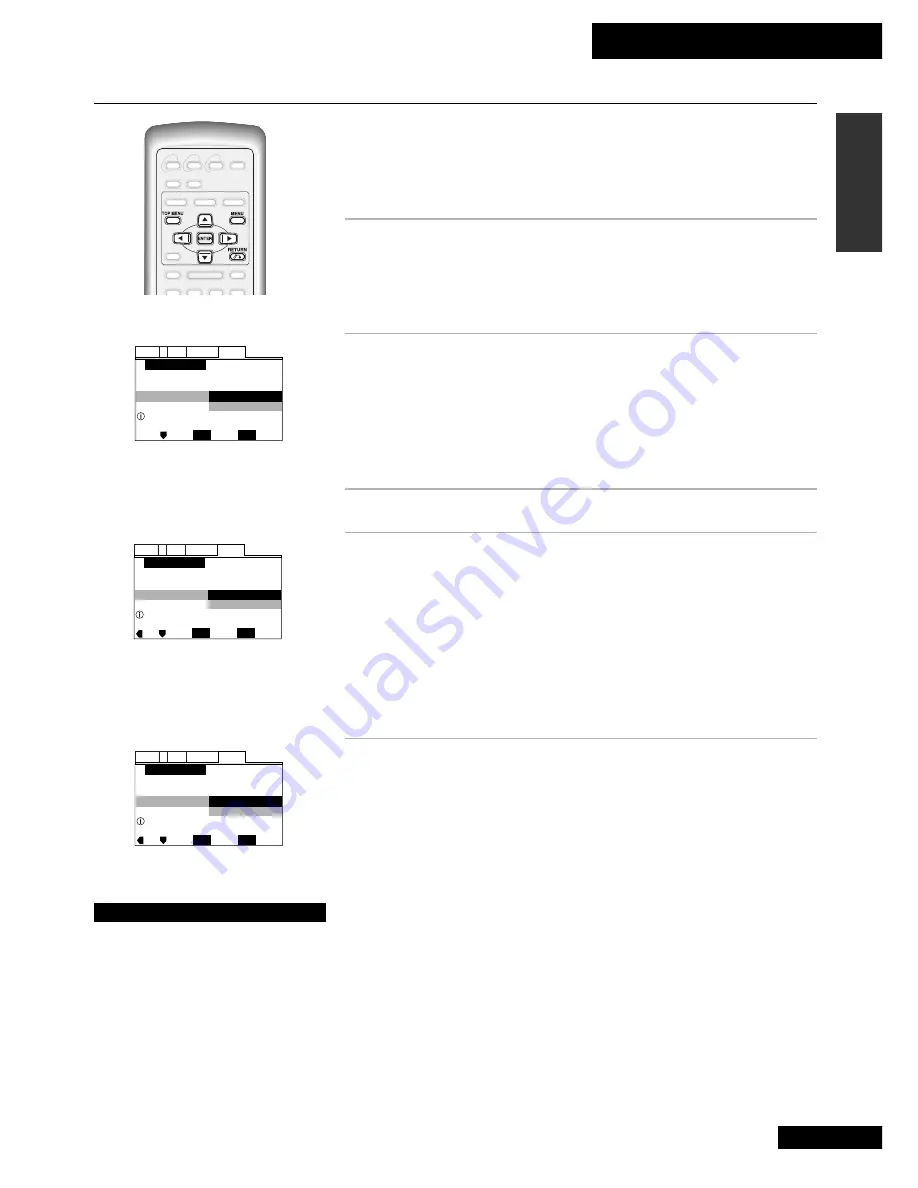
4 Getting Started
21
En
English
Setting Up Using the Setup Navigator
Setup Navigator
Audio1
General
Language
Video
2
Move
Exit
SETUP
Select
ENTER
Setting up using the Setup Navigator
Setup Navigator
Not Used
Start
Setup Navigator
Audio1
General
Language
Video
2
Move
Exit
SETUP
Select
ENTER
Widescreen TV
16:9 aspect ratio
TV Type
Standard (4:3)
Widescreen (16:9)
TV Connection
Setup Navigator starts here
Select a TV Type
The Setup Navigator simplifies setup by asking you some questions about your system
and making the necessary settings for you. Before moving on to playing discs, we
strongly recommend using the Setup Navigator as described here.
1
Switch on this unit and your TV.
Use either the power switch on the front panel, or the remote control.
The Setup Navigator will not work if there is a disc playing. If there is a disc
loaded, press
7
(stop).
2
Press SETUP.
If this is the first time you've used the system, you'll be prompted to enter the
Setup Navigator. (If this screen does not appear, read
Using the On-screen
Menus
on page 28, then select
General > Setup Navigator
.)
In this and the following screens, the yellow text near the bottom of the screen
gives you more information on the highlighted option.
3
Press ENTER to start the Setup Navigator.
4
Select your preferred on-screen display (OSD)
menu language.
Note:
The choice available in your country/region may vary from the
illustration, left.
Use the
5
and
∞
(cursor up and down) buttons to switch between options,
then press
ENTER
to select it.
If you press
ENTER
on the wrong option by mistake, go back by pressing the
2
(left cursor) button and make your selection again.
5
Select the TV Type that corresponds to your TV.
See page 19 if you're unsure of the difference between widescreen and
standard TVs.
Continued.
Setup Navigator
Audio1
General
Language
Video
2
Move
Exit
SETUP
Select
ENTER
Setup player's OSD language
OSD Language
Español
English
Language
Select a menu language
Note
The language choices available in
your country/region may differ
from those shown in the
illustrations throughout this
manual.






























