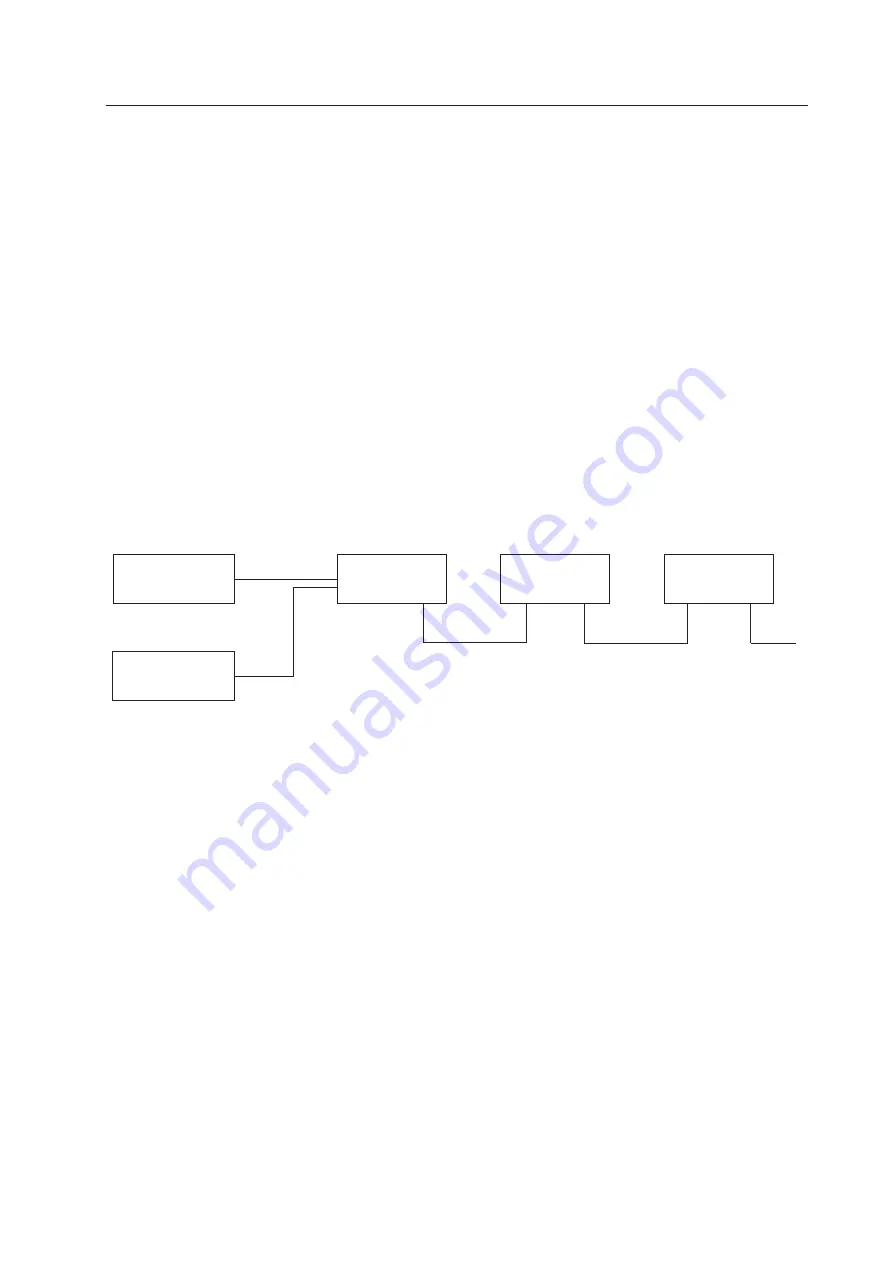
61
1. ADJUSTMENT PREPARATIONS
(1) Wiring
1
Connection of Power Supply
• The power supply can be connected to up to 3 units in a series using the AC outlets of Multi projection units. Connect the
three units as one system to the external outlet.
• The AC plug of Multi projection unit is a 3P with a ground pin. When connecting it to a normal outlet, use an exclusive 3P AC
adapter.
• The AC plug of Multi projection unit is a 3P with a ground pin. To prevent electric shocks, connect the ground pin to the
ground when connecting the power supply.
2
Connection of signal cable
• Use coaxial cables. Normally, if less than 15m, use 3C-2V. If less than 30m, use 5C-2V.
The signal transmission equipment and Multi projection units should be as close as possible to each other.
3
Connection of ABL link cable
• By connecting the ABL link cables in cascade form, control signals (RS-232C, remote control signal) can be transmitted to all
the units.
OUT
IN
OUT
IN
OUT
Link cable
Link cable
Remote control unit
or
RS-232C
(2) Wiring Handling
• Except for short-term installations such as events, etc., in normal long-term installations, adjust the length of the wiring
appropriately taking into consideration the overall route to be wired.
• Make sure the connection terminals are not subjected to direct weight and force. Tie the wires up in short-term use and bind
them up properly in long-term use.
(3) Aging
• After turning on the power, input the 100% white signal or moving images, and perform aging until Multi projection unit
stabilizes (about 1 hour). If adjustments are performed without aging, as it takes time until Multi projection unit will warm
up and stabilize, convergence and white balance will become incorrect.
CHAPTER 4.
ADJUSTMENTS
Multi Projection
Unit
Multi Projection
Unit
Multi Projection
Unit
Personal Computer
(Up to 16 units can be operated using the remote control unit at one time using the link cable.)
Summary of Contents for RM-V2400NA
Page 4: ......
Page 5: ......
Page 6: ......
Page 7: ......
Page 8: ...7 Dimensions GENERAL SPECIFICATIONS Fig 2 1 540 545 490 40 380 ...
Page 11: ......
Page 12: ......
Page 13: ......
Page 16: ......
Page 17: ......
Page 18: ......
Page 19: ......
Page 24: ......
Page 25: ......
Page 26: ......
Page 27: ......
Page 28: ......
Page 29: ......
Page 32: ......
Page 33: ......
Page 34: ......
Page 35: ......
Page 36: ......
Page 45: ......
Page 48: ......
Page 54: ......
Page 59: ......
Page 63: ......
Page 64: ......
Page 66: ......
Page 74: ......
Page 76: ...75 ADJUSTMENTS ...
Page 77: ...76 ADJUSTMENTS ...
Page 79: ...78 ADJUSTMENTS Movement on screen Displayed OSD ...
Page 80: ...79 ADJUSTMENTS ...
Page 81: ...80 ADJUSTMENTS ...
Page 82: ...81 ADJUSTMENTS ...
Page 83: ...82 ADJUSTMENTS ...
Page 85: ......
Page 86: ......
Page 90: ......
Page 91: ......
Page 92: ......
Page 95: ......
Page 96: ......
Page 98: ......
Page 99: ......
Page 100: ......
Page 101: ......
Page 102: ......
Page 103: ......
Page 104: ......
Page 105: ......
Page 108: ......
Page 110: ......
Page 111: ......
Page 112: ......
Page 114: ......
Page 117: ......
Page 118: ......
Page 121: ......
Page 124: ......
Page 127: ......
Page 129: ......
Page 132: ......
Page 134: ......
Page 135: ......
Page 136: ......
Page 137: ......
Page 138: ......
Page 139: ......
Page 140: ......
Page 141: ......
Page 142: ......
















































