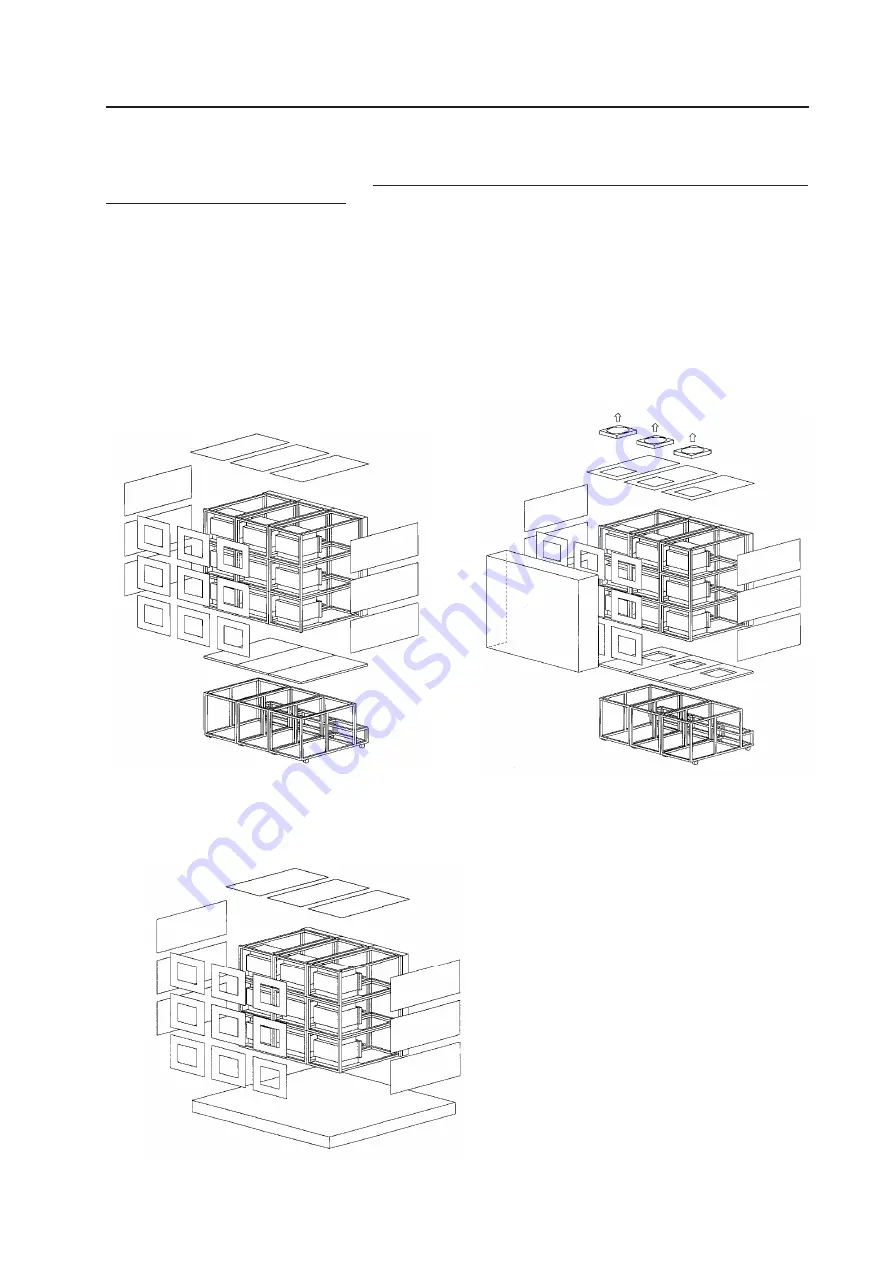
29
INSTALLATION AND ASSEMBLY
(9) Ventilation for system
The ventilation method differs according to where the system is installed. The following shows how to provide ventilation for
the units according to the place of installation. Refer to these and keep the installation condition in the previous section [(8)
Temperature and Humidity] at the system.
But when installing your unit, consult your dealer.
1
When there are no walls on all sides (within 1m)
As shown in Fig. 3-3, attach the top panel, side panel, and rear panel.
(Note)
When attaching the rear panel, be careful not to block the vents for the fan of the projection unit.
2
When there is a wall at the back *
As shown in Fig. 3-5, mount a large fan to the top panel, provide vents for inhaling air at the bottom panel to blow out air
inside. Always leave more than 300 mm between the wall and the back of the unit.
3
When blocking the bottom (when placing the projection unit on the floor directly) *
Same as 1. (Fig. 3-6)
(Fig. 3-3)
(Fig. 3-5)
(Fig. 3-6)
<Note>
*: There should be no obstacles within the 1m area of the
unit except for the rear and bottom. If this condition is
not followed, construct your own ventilation system
(large fan, low temperature by air-conditioning, etc.)
according to the site of use.
Summary of Contents for RM-V2400NA
Page 4: ......
Page 5: ......
Page 6: ......
Page 7: ......
Page 8: ...7 Dimensions GENERAL SPECIFICATIONS Fig 2 1 540 545 490 40 380 ...
Page 11: ......
Page 12: ......
Page 13: ......
Page 16: ......
Page 17: ......
Page 18: ......
Page 19: ......
Page 24: ......
Page 25: ......
Page 26: ......
Page 27: ......
Page 28: ......
Page 29: ......
Page 32: ......
Page 33: ......
Page 34: ......
Page 35: ......
Page 36: ......
Page 45: ......
Page 48: ......
Page 54: ......
Page 59: ......
Page 63: ......
Page 64: ......
Page 66: ......
Page 74: ......
Page 76: ...75 ADJUSTMENTS ...
Page 77: ...76 ADJUSTMENTS ...
Page 79: ...78 ADJUSTMENTS Movement on screen Displayed OSD ...
Page 80: ...79 ADJUSTMENTS ...
Page 81: ...80 ADJUSTMENTS ...
Page 82: ...81 ADJUSTMENTS ...
Page 83: ...82 ADJUSTMENTS ...
Page 85: ......
Page 86: ......
Page 90: ......
Page 91: ......
Page 92: ......
Page 95: ......
Page 96: ......
Page 98: ......
Page 99: ......
Page 100: ......
Page 101: ......
Page 102: ......
Page 103: ......
Page 104: ......
Page 105: ......
Page 108: ......
Page 110: ......
Page 111: ......
Page 112: ......
Page 114: ......
Page 117: ......
Page 118: ......
Page 121: ......
Page 124: ......
Page 127: ......
Page 129: ......
Page 132: ......
Page 134: ......
Page 135: ......
Page 136: ......
Page 137: ......
Page 138: ......
Page 139: ......
Page 140: ......
Page 141: ......
Page 142: ......






























