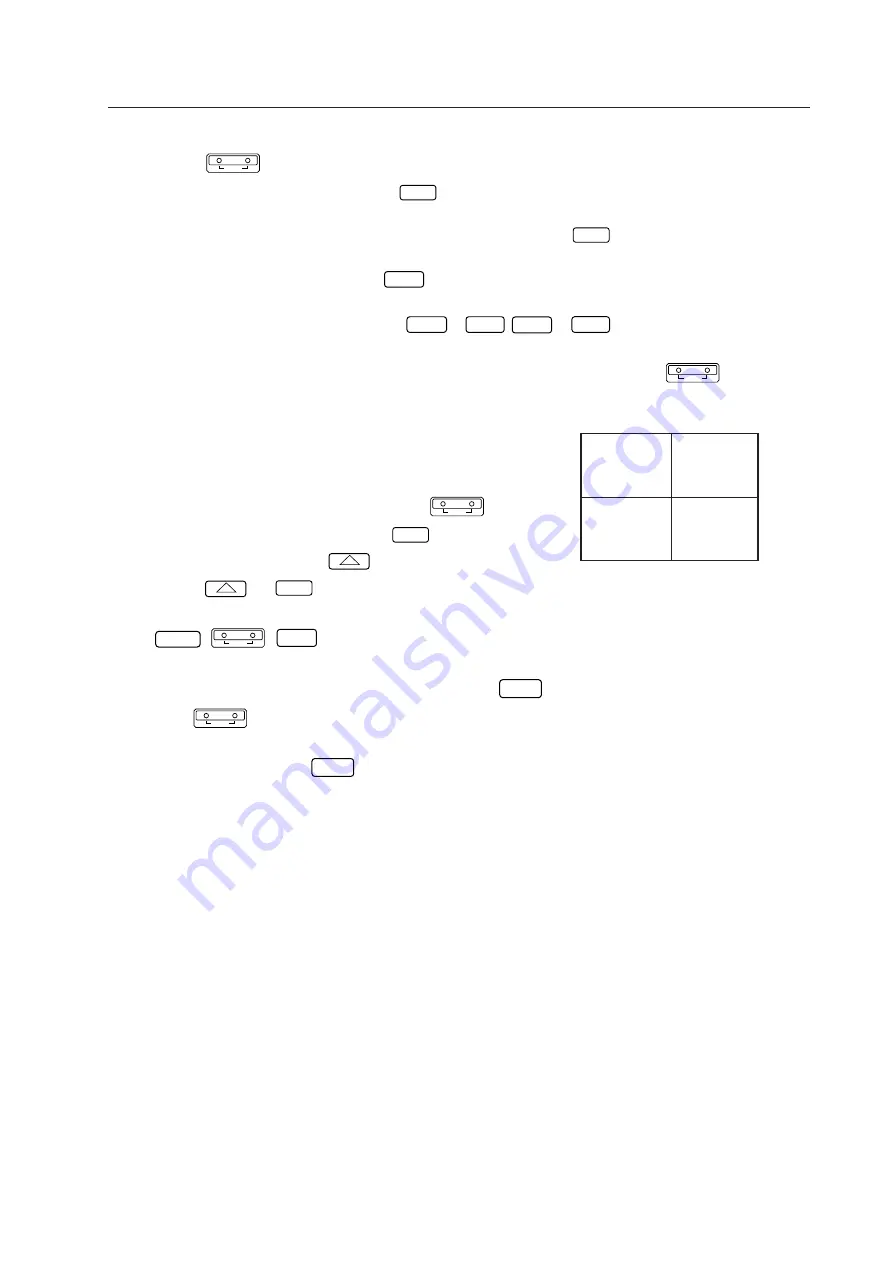
67
<Giving IDs Using the Remote Control>
[1]
Press the
ADJ IN
key to set the whole screen into the adjustment mode.
[2]
The main menu will be displayed. Press the
1
key.
Select ”1. ID SET/CLEAR/SELECT”
[3]
Check that the ID display at the top left of the screen is “– –” and press the
1
key.
Select “1.ID SET”.
If an ID has already been given, press the
0
key, select “0. ID CLEAR” of the main menu, return to “[1] Enter the
adjustment mode.” and give the ID.
[4]
As the ID input standby state is set, press the
0
to
9
,
A
to
F
keys, and input the ID.
[5]
To use the multi-screen unit, return to “[1] Enter the adjustment mode.” and given an ID to the next unit.
Note) To return the whole screen to the main menu after giving IDs to the whole screen, press the
ADJ IN
key.
ADJUSTMENTS
<Selecting the ID Using the Remote Control>
Select the screen to be adjusted using the remote control.
Example) Select the ID at the bottom left side of the screen (ID=21) as shown
in the figure on the right.
[1]
Set all screens to the adjustment mode using the
ADJ IN
key .
[2]
Select [1. ID SET/CLEAR/SELECT using the
1
key.
[3]
Select [2. ID SELECT] using the
2
key.
[4]
Press the
2
and
1
keys (ID=21).
[5]
Only the bottom left side of the screen shows the main menu. The other screens will set into the standby state
(
POWER
,
ADJ IN
,
ADJ OUT
keys only are accepted).
• To return to the main menu after completing ID SELECT, press the
MAIN MENU
key to keep the ID SELECT state.
Pressing the
ADJ IN
key will also return to the main menu, but it also clear the ID SELECT state, making it necessary to
repeat from step [1] again.
To select other screens, press the
MAIN MENU
key to return to the main menu, and change the ID number set at step [4] above.
Note : When the wrong ID has been specified
Repeat the above steps [1] to [5].
Perform the same steps when an inappropriate ID (Example : ID=33, etc. in the above screen) has been input. In this case, all
screens will set into the standby state.
ID = 21
ID = 22
ID = 12
ID = 11
<Precautions for Giving IDs using the Remote Control and Personal Computer>
Communication cannot be performed with units connected using the ABL link cable, after units whose IDs have been
cleared. When the command “** IDC” shown in the figure on the previous page is performed, only the first unit can be
controlled. Using the command “11 IDS” will enable the 2nd unit and onwards to be controlled.
When IDs are set as this, the unit connected next can be controlled.
Summary of Contents for RM-V2400NA
Page 4: ......
Page 5: ......
Page 6: ......
Page 7: ......
Page 8: ...7 Dimensions GENERAL SPECIFICATIONS Fig 2 1 540 545 490 40 380 ...
Page 11: ......
Page 12: ......
Page 13: ......
Page 16: ......
Page 17: ......
Page 18: ......
Page 19: ......
Page 24: ......
Page 25: ......
Page 26: ......
Page 27: ......
Page 28: ......
Page 29: ......
Page 32: ......
Page 33: ......
Page 34: ......
Page 35: ......
Page 36: ......
Page 45: ......
Page 48: ......
Page 54: ......
Page 59: ......
Page 63: ......
Page 64: ......
Page 66: ......
Page 74: ......
Page 76: ...75 ADJUSTMENTS ...
Page 77: ...76 ADJUSTMENTS ...
Page 79: ...78 ADJUSTMENTS Movement on screen Displayed OSD ...
Page 80: ...79 ADJUSTMENTS ...
Page 81: ...80 ADJUSTMENTS ...
Page 82: ...81 ADJUSTMENTS ...
Page 83: ...82 ADJUSTMENTS ...
Page 85: ......
Page 86: ......
Page 90: ......
Page 91: ......
Page 92: ......
Page 95: ......
Page 96: ......
Page 98: ......
Page 99: ......
Page 100: ......
Page 101: ......
Page 102: ......
Page 103: ......
Page 104: ......
Page 105: ......
Page 108: ......
Page 110: ......
Page 111: ......
Page 112: ......
Page 114: ......
Page 117: ......
Page 118: ......
Page 121: ......
Page 124: ......
Page 127: ......
Page 129: ......
Page 132: ......
Page 134: ......
Page 135: ......
Page 136: ......
Page 137: ......
Page 138: ......
Page 139: ......
Page 140: ......
Page 141: ......
Page 142: ......






























