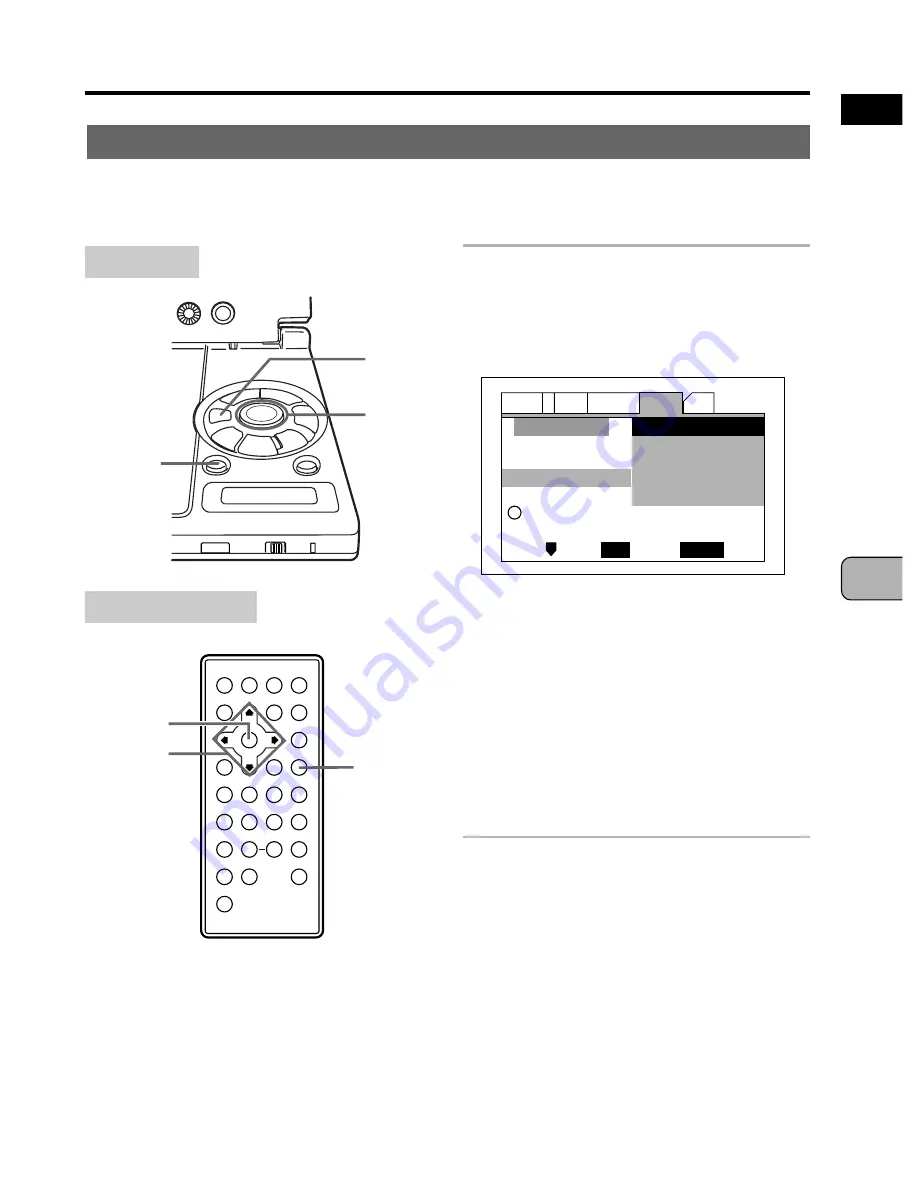
43
En
BASIC OPERA
TION
English
4
1
e
8
E
7
3
¡
¢
Making Settings with the Setup Navigator
Setting the on-screen display language
Set the language displayed on the screen. When an option is selected, the
language of the on-screen messages automatically changes to the language set
on this screen.
Main unit
ENTER
Cursor
buttons
RETURN
Remote control unit
Use the cursor buttons (
5
/
∞
) to
select the language to be
displayed on the screen, then
press the ENTER button.
•
English:
The on-screen messages are
in English.
•
français:
The on-screen messages are
in French.
•
Deutsch:
The on-screen messages
are in German.
•
Italiano:
The on-screen messages are
in Italian.
•
Español:
The on-screen messages are
in Spanish.
• The language selected as the on-
screen display language will also be set
as the Subtitle and Audio language.
(Pages 63 and 64)
• The “Auto Language” setting is
automatically set to “On”. (Page 68)
ENTER
Cursor
buttons
RETURN
i
Setup Navigator
Audio1
General
Language
Other
Video
2
Move
Exit
SETUP
Select
ENTER
Setup player’s OSD language
OSD Language
Language
Español
français
Deutsch
Italiano
English
















































