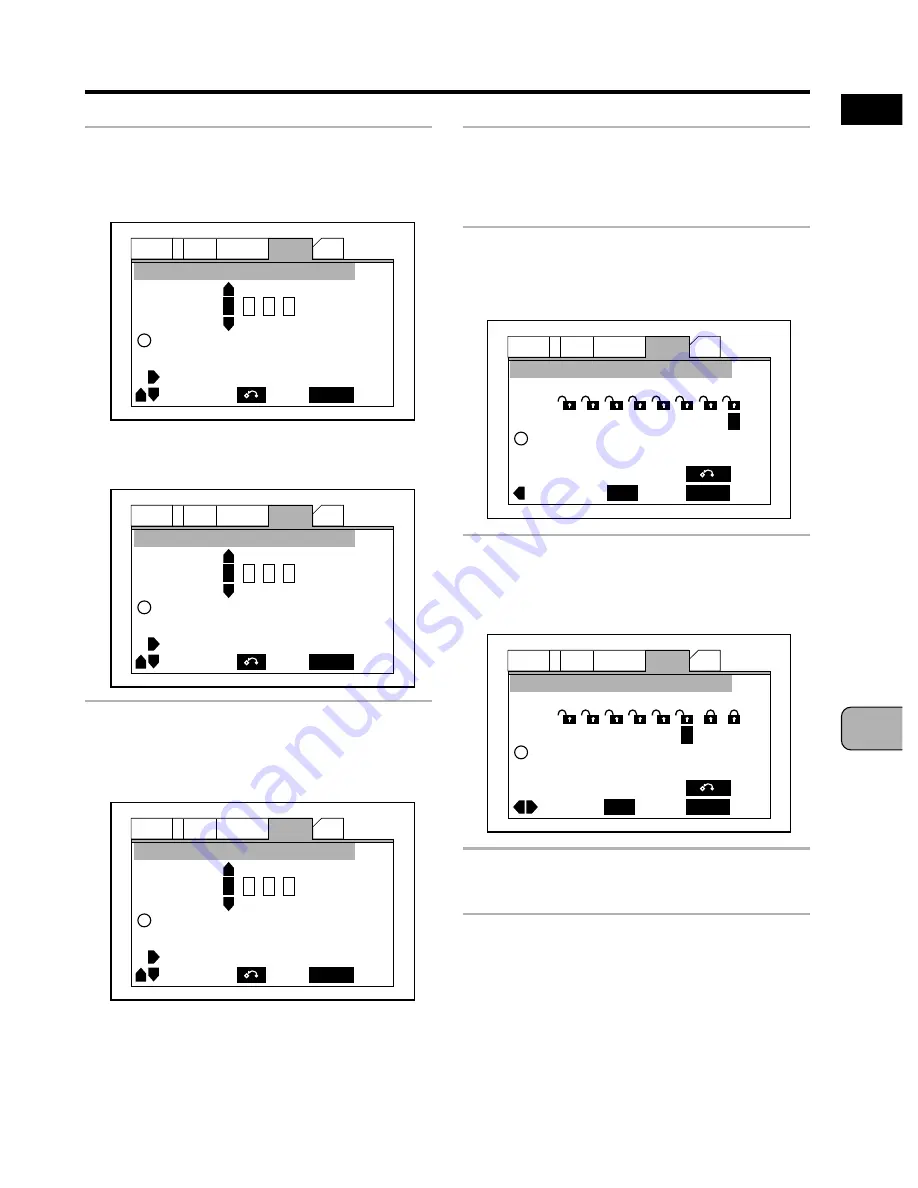
Advanced Functions
107
En
ADV
ANCED FUNCTIONS
English
3
Press the ENTER button.
If the password has not yet been set
,
the password setting screen appears.
If the password has already been set
,
the password input screen appears.
4
Use the cursor buttons (
5
/
∞
)
to input numbers between 0
and 9.
On the remote control unit, press the
number buttons
while pressing the
SHIFT
button to input a 4-digit number.
The input numbers are displayed as
asterisks (*). Once the numbers are
input, proceed to step
6
.
5
Press the cursor button (
3
) to
move the cursor to the right, then
input all four digits as in step
4
.
6
Press the ENTER button.
The parental lock level setting screen
appears. The default level is 8.
7
Use the cursor buttons (
2
/
3
)
to select the level.
Refer to the disc’s label.
8
Press the ENTER button.
The parental lock level is set.
Notes:
• We recommend writing down the password.
• If you forget the password, the settings
can be reset to the factory default values.
(Page 118)
• The parental lock function cannot be set for
all DVDs. This function will not work with
DVDs on which the parental lock function is
not mentioned on the disc’s jacket.
Audio1
General
Language
Other
Video
2
Exit
SETUP
Return
+/–
Move
Parental Lock: Register Code Number
i Enter 4-Digit Code
–
– – –
Audio1
General
Language
Other
Video
2
Exit
SETUP
Return
+/–
Move
Parental Lock: Confirm Code Number
i Enter 4-Digit Code
–
– – –
Audio1
General
Language
Other
Video
2
Exit
SETUP
Return
+/–
Move
Parental Lock: Register Code Number
i Enter 4-Digit Code
2
– – –
Audio1
General
Language
Other
Video
2
Exit
SETUP
Return
Move
Parental Lock: Register Code Number
Select
ENTER
i Set Parental Lock
Level 1
2
3
4
5
6
7
8
Audio1
General
Language
Other
Video
2
Exit
SETUP
Return
Move
Parental Lock: Register Code Number
Select
ENTER
i Set Parental Lock
Level 1
2
3
4
5
6
7
8






























