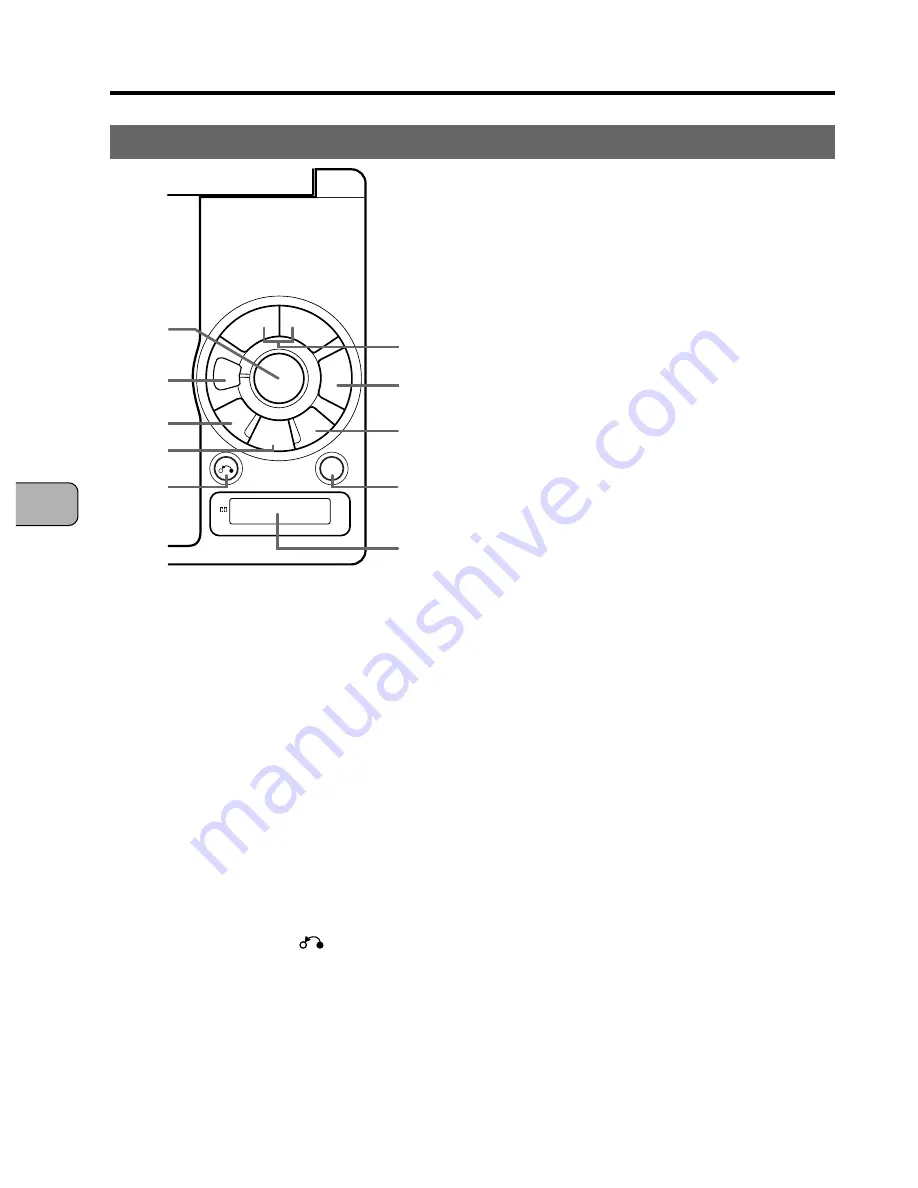
20
En
BEFORE USING
1
Cursor buttons (
5
,
∞
,
2
and
3
)
Press these to select menu and top
menu items or to set items on the
setup screen.
2
ENTER button
Press this to enter settings.
3
MENU button
Press this to display the DVD’s menu screen.
4
TOP MENU button
Press this to display the DVD’s top
menu screen.
5
RETURN button (
)
Press this to return to the previous item.
6
Previous/next buttons (
4
and
¢
)
Use these buttons to scan forward or
backward through pictures or sound (page
53), to search for the beginnings of tracks or
chapters (page 54), for step-by-step playback
(page 91) and for slow playback (page 92).
Part Names and Functions
4
: Reverse direction
¢
: Forward direction
Hold scan function
Scanning is held when the previous or
next button (
4
or
¢
) is held in for
over 5 seconds. Press the play button
to switch back to the play mode.
Step-by-step playback
Press the previous or next button (
4
or
¢
) while in the pause mode for
step-by-step playback.
Slow playback
Press and hold in the previous or next
button (
4
or
¢
) while in the pause
mode for slow playback.
7
Play/pause button (
6
)
Press this to play pictures or sound.
When pressed in the play mode, the
still frame (for pictures) or pause (for
sound) mode is set. Press again to
resume playback.
8
SETUP button
Press this to display the setup screen.
The setup screen can be called out at
any time, whether in the play or stop
mode and regardless of the type of
disc. Press the SETUP button again to
turn the setup screen off after entering
the settings.
9
STOP button (
7
)
Press this to stop the currently playing
picture or sound.
p
Display window
The player’s operating status is
displayed here. (Page 24)
1
SKI
P/SCAN/SLOW
¡
4
¢
6
7
5
5
5
∞
ENTER
MENU
SETUP
TOP
MENU
RETURN
STOP
PORTABLE DVD PLAYER
RESUME
ANGLE
96 kHz
◊ÛN¿ÇΩ,?
7
8
9
p
6
5
4
3
2
1
Main unit control section
















































