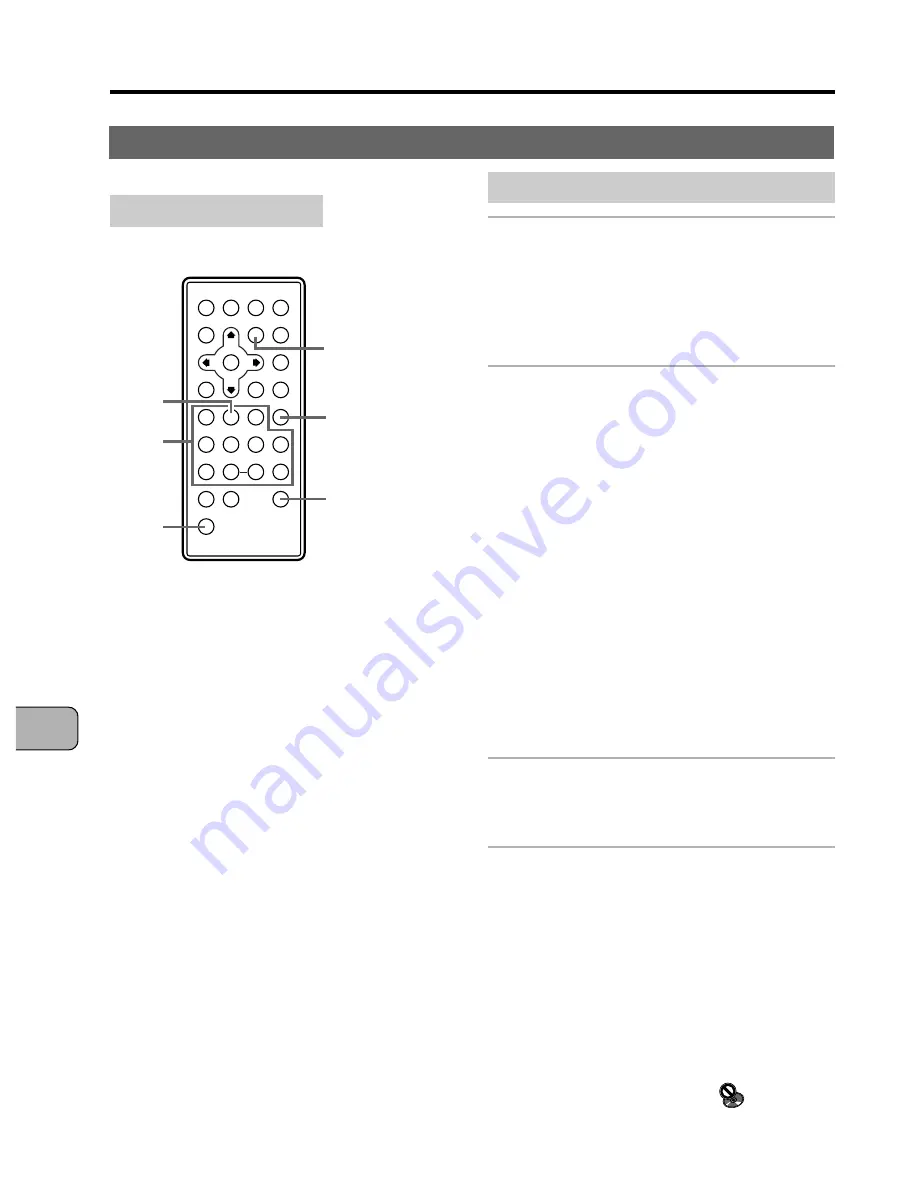
Advanced Functions
88
En
ADV
ANCED FUNCTIONS
Searching for a specific scene
Searching by time - DVDs and video CDs
1
For DVDs, press the SEARCH
MODE button three times
during playback.
For video CDs, press the
SEARCH
MODE
button twice.
2
Press the number buttons
while pressing the SHIFT
button to specify the time.
• For example, to specify 25 minutes, 42
seconds, press
number buttons
2, 5,
4, then 2.
• To specify 100 minutes, press
number
buttons
1, 0, 0, 0 then 0.
If you press the wrong number button,
press the
CLEAR
button once, then
input the number again. When the
CLEAR
button is pressed again, the
search mode is canceled.
3
Press the PLAY button.
Playback starts from the scene at the
specified time.
Notes:
• For both DVDs and video CDs, playback
may start from a slightly different position
from the specified time.
• With DVDs it is not possible to search by
time while in the stop mode.
• It is not possible to search by time during
PBC playback of video CDs.
• For some discs the search function is
prohibited. In this case the
mark
appears on the screen.
Remote control unit only
4
1
e
8
E
7
3
¡
¢
1
3
2
2
MENU
CLEAR






























