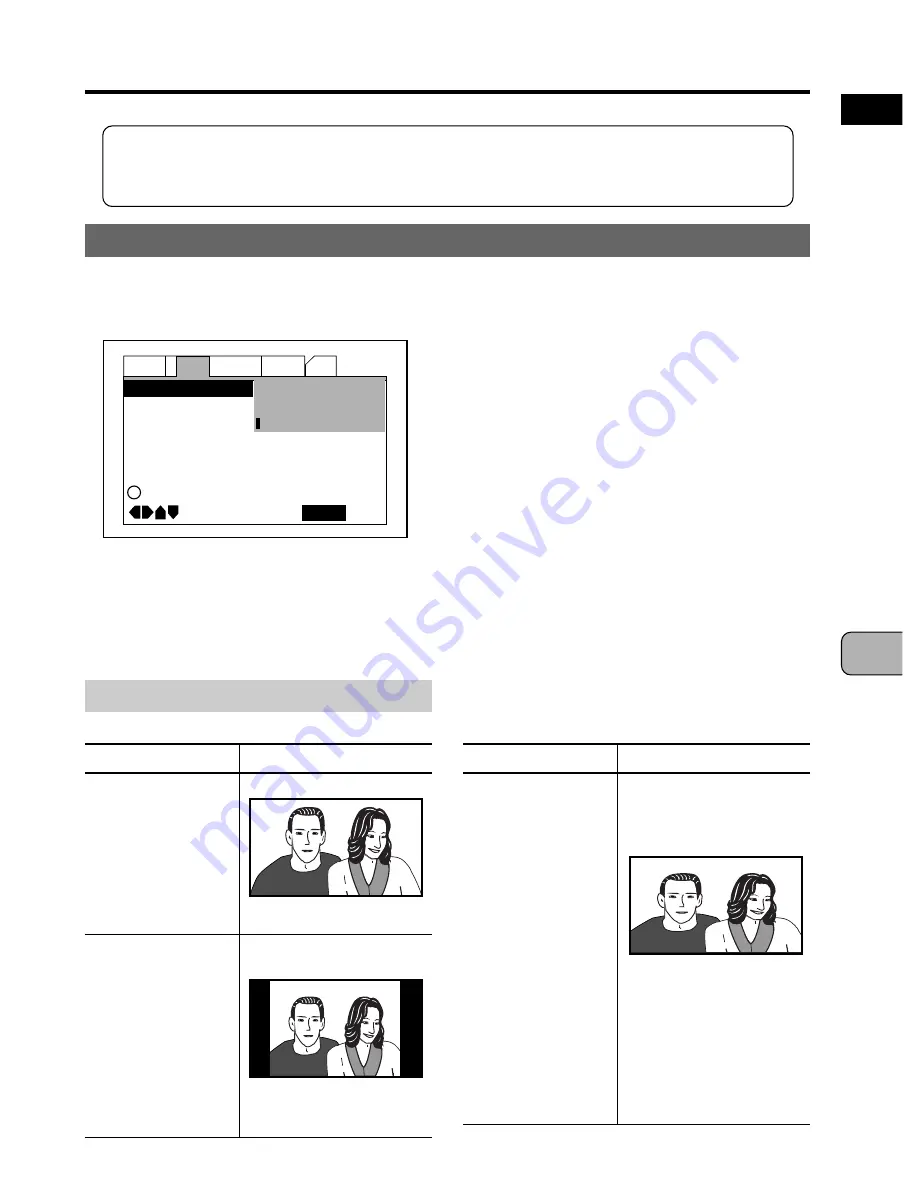
69
En
ADV
ANCED OPERA
TIONS
English
Various Video Settings
In this section we use the setup screen to make the video settings. Press
the
SETUP
button to display the setup screen,
then operate as described
under “Making settings using the setup screen” on pages 60 and 61.
Setting the TV screen size
Select whether or not the connected TV has a standard screen (4:3) or a wide
screen (16:9).
There is no need to make this setting if the “TV Type” setting
has already been made with the Setup Navigator.
Settings:
4:3 (Letter Box)
4:3 (Pan & San)
16:9 (Wide)*
*Factory setting
Switching the aspect ratio
Viewing with a wide screen TV (16:9)
DVD screen size
DVDs recorded in
16:9 size
With some DVDs
there may be black
bands at the top
and bottom of the
picture.
DVDs recorded in
4:3 size
When DVDs
recorded in 4:3 size
are played on a
wide screen TV,
black bands appear
on the sides of the
picture.
“16:9 (Wide)” setting
“16:9 (Wide)” setting
•
4:3 (Letter Box):
Select this when
connecting a regular 4:3 TV.
•
4:3 (Pan & Scan):
Select this when
connecting a regular 4:3 TV.
•
16:9 (Wide):
Select this when using the
PDV-LC10’s liquid crystal display or when
connecting a 16:9 wide screen TV.
For instructions on TV screen settings,
refer to “Switching the aspect ratio”
below.
This setting cannot be changed during
playback.
DVDs recorded in
4:3 size
When DVDs
recorded in 4:3
size are played on
a wide screen TV,
the picture will
appear stretched
horizontally across
the screen. In this
case, switch the
TV to the standard
screen. For
details, refer to the
TV’s operating
instructions.
“16:9 (Wide)” setting
(picture stretched
horizontally)
Audio1
General
Language
Other
Video
2
Move
Exit
SETUP
TV Screen
Picture Quality –
4:3 (Letter Box)
4:3 (Pan&Scan)
16:9 (Wide)
i
Setup picture according to TV
Setting and appearance
DVD screen size Setting and appearance
Continued on next page






























