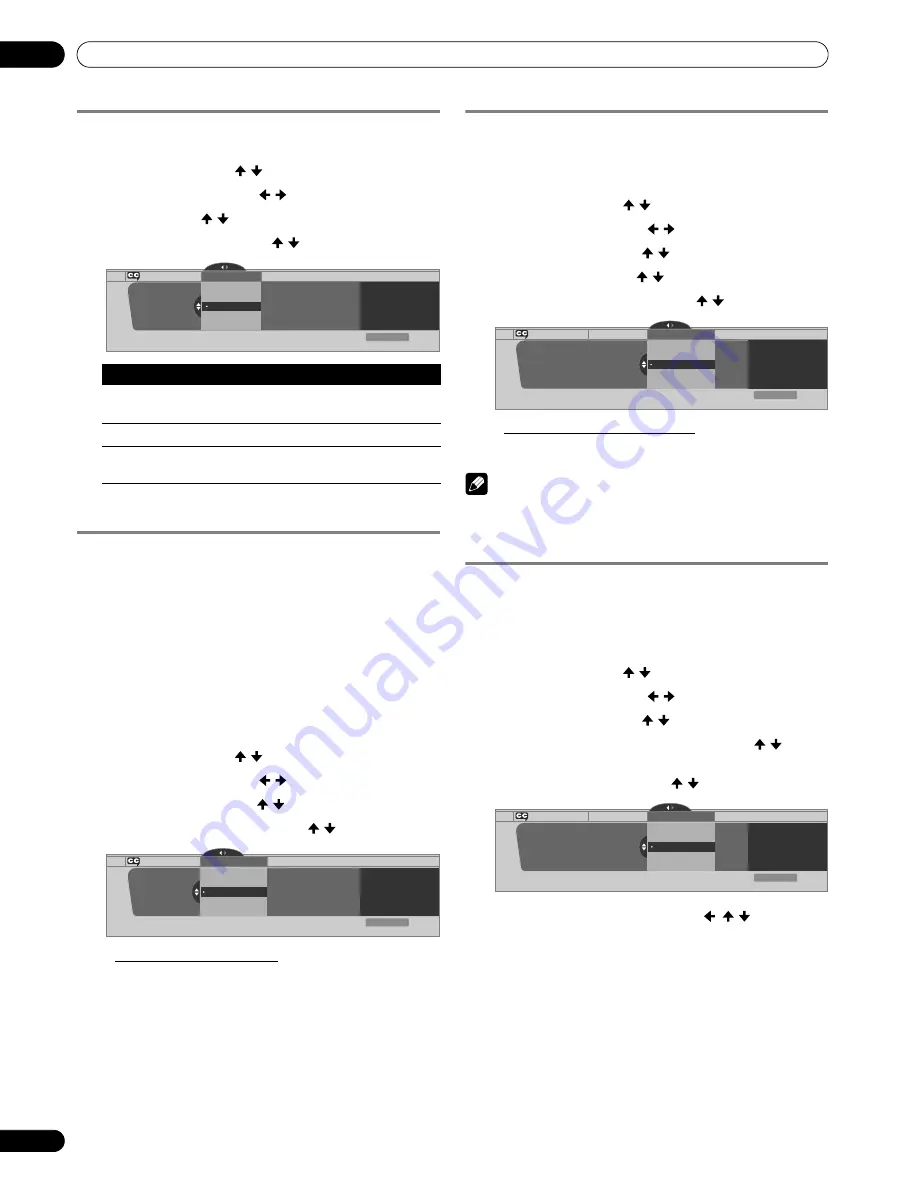
44
En
Tuner Setup
09
Activating the closed caption
1
Press
HOME MENU
.
2
Select “Tuner Setup”. ( / then
ENTER
)
3
Select “Closed Captions”. ( / then
ENTER
)
4
Select “Status”. ( / then
ENTER
)
5
Select “On” or “On If Mute”. ( / then
ENTER
)
6
Press
HOME MENU
to exit the menu.
Selecting the type of conventional closed
captions
Select the type of conventional closed captions that you will
watch after tuning to a conventional TV channel. This selection
also becomes effective when a selected digital TV program
provides only conventional closed captions.
• “CC1”, “CC2”, “CC3”, or “CC4” displays subtitles of TV dramas
and news programs while allowing a full view of the picture.
• “Text1”, “Text2”, “Text3”, or “Text4” superimposes on the
picture other information (e.g. TV guide, weather) that is
independent of the TV program in progress.
1
Press
HOME MENU
.
2
Select “Tuner Setup”. ( / then
ENTER
)
3
Select “Closed Captions”. ( / then
ENTER
)
4
Select “Analog Settings”. ( / then
ENTER
)
5
Select the desired closed caption. ( / then
ENTER
)
• The factory default is “CC1”.
6
Press
HOME MENU
to exit the menu.
Selecting digital closed captions
Use the following procedure to select digital closed captions:
Service 1 to 6.
1
Press
HOME MENU
.
2
Select “Tuner Setup”. ( / then
ENTER
)
3
Select “Closed Captions”. ( / then
ENTER
)
4
Select “Digital Settings”. ( / then
ENTER
)
5
Select “Digital Service”. ( / then
ENTER
)
6
Select the desired closed caption. ( / then
ENTER
)
• The factory default is “Service 1”.
7
Press
HOME MENU
to exit the menu.
NOTE
• The Primary Caption Service is usually offered for Service 1,
and the Secondary Language Service is usually offered for
Service 2 if these services are available.
Selecting digital closed caption parameters
Use the following procedure to change such parameters of
digital closed captions as font size, font type, foreground and
background colors.
1
Press
HOME MENU
.
2
Select “Tuner Setup”. ( / then
ENTER
)
3
Select “Closed Captions”. ( / then
ENTER
)
4
Select “Digital Settings”. ( / then
ENTER
)
5
Select “Font Size”, “Font”, or any other item. ( / then
ENTER
)
6
Select the desired parameter. ( / then
ENTER
)
7
Repeat steps 5 and 6 as necessary. ( , / )
8
Press
HOME MENU
to exit the menu.
Item
Description
Off
(factory default)
Does not show closed captions.
On
Always shows closed captions.
On If Mute
Shows closed captions only while sound is being
muted.
Closed Captions
Status
Status
xxxxxxxxxxxxxxxxxxxxx
xxxxxxxxxxxxxxxxxxxxx
xxxxxxxxxxxxxxxxxxxxx
On
On If Mute
Off
Exit
Home Menu
Analog Settings
xxxxxxxxxxxxxxxxxxxxx
xxxxxxxxxxxxxxxxxxxxx
xxxxxxxxxxxxxxxxxxxxx
Closed Captions
Analog Settings
CC3
CC2
CC1
Text 1
CC4
Exit
Home Menu
Digital Settings
Digital Settings
Digital Service
xxxxxxxxxxxxxxxxxxxxx
xxxxxxxxxxxxxxxxxxxxx
xxxxxxxxxxxxxxxxxxxxx
Closed Captions
Digital Service
Service 3
Service 4
Service 5
Service 2
Service 1
Exit
Home Menu
Digital Settings
Digital Settings
Font Size
xxxxxxxxxxxxxxxxxxxxx
xxxxxxxxxxxxxxxxxxxxx
xxxxxxxxxxxxxxxxxxxxx
Closed Captions
Font Size
Small
Standard
Large
Exit
Home Menu
















































