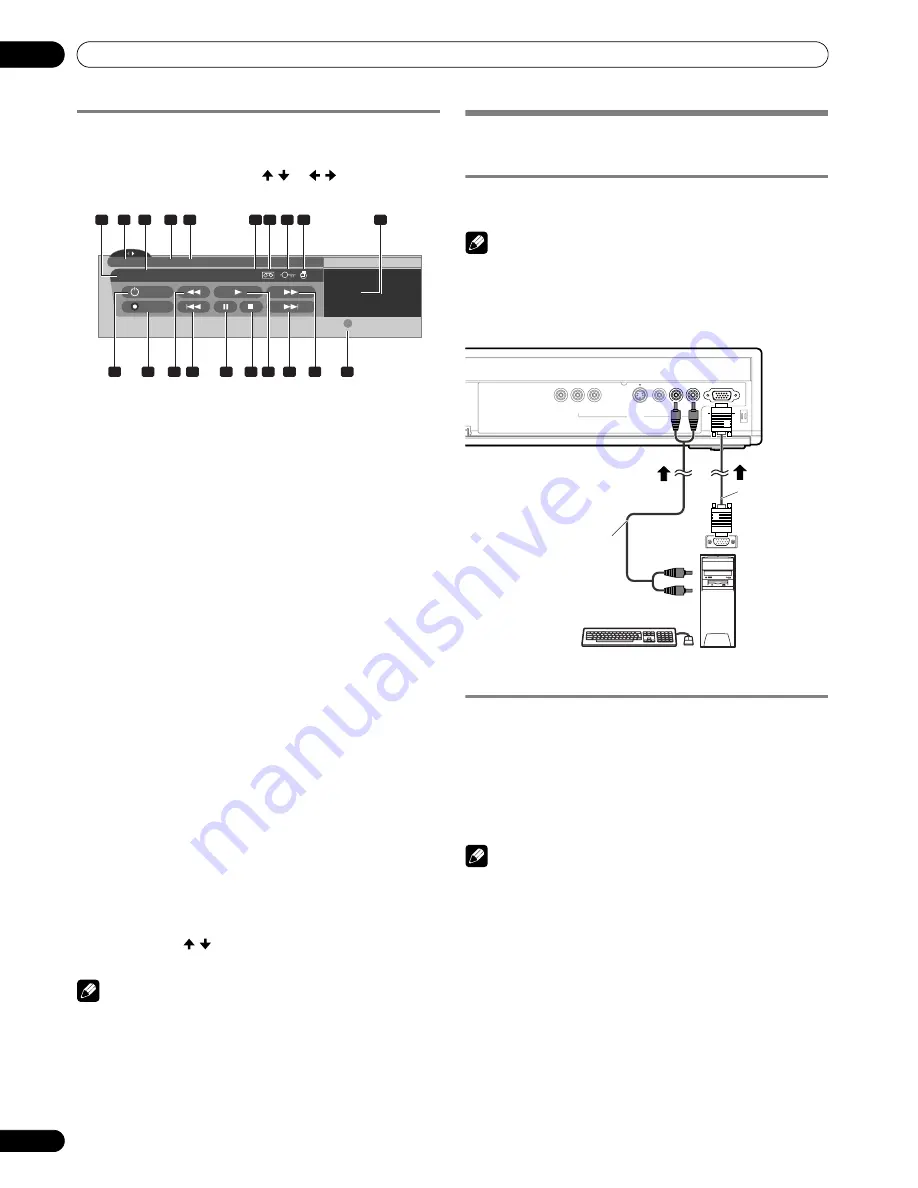
74
En
Enjoying through External Equipment
12
Operating the control panel screen
The control panel screen appears when you press
i.LINK
. It
disappears when you press
i.LINK
again. To select a button on
the control panel screen, press / or / , and then press
ENTER
on the remote control.
1
Shows the current status of the D-VHS recorder.
2
Shows the name of the currently selected device.
3
Shows counter time output by the D-VHS recorder.
4
Shows the manufacturer name of the D-VHS recorder to
be operated.
5
Shows the model name of the D-VHS recorder to be
operated.
6
Shows the type of inserted video tape; D for D-VHS, S for S-
VHS, and no display for VHS.
7
Appears when any tape has been inserted.
8
Appears when the inserted tape has been write protected.
The inserted tape cannot be used for recording when this
indicator appears.
9
Appears when the D-VHS recorder has been preset for
recording and is in the standby mode.
10
Switches the D-VHS recorder on and off.
11
Starts recording.
12
Rewinds the tape.
13
Rewinds to the start of the current program.
14
Pauses the tape.
15
Stops the current tape motion.
16
Starts playing back.
17
Forwards to the start of the next program.
18
Forwards the tape.
19
Exits the control panel screen and displays the i.LINK
Setup menu.
20
Allows you to change the D-VHS recorder to be operated if
two or more recorders are connected. After pressing this
button, press / to select the desired model from the
list, and then press
ENTER
.
NOTE
• If no i.LINK device has been connected, “No i.LINK devices
are connected.” appears. If this is the case, connect i.LINK
devices.
• If none of the connected equipment has been supported for
control, you cannot execute control.
• If you have set up to use the TV Guide On Screen™, pressing
the REC button on the control panel will continuously record
programs for 6 hours unless STOP button is pressed.
Watching an image from a personal
computer
Connecting a personal computer
Use the PC terminals to connect a personal computer.
NOTE
• The PC input terminals are DDC2B-compatible.
• Plug & Play may not correctly function, depending on the
personal computer in use.
Displaying an image from a personal computer
When connected to a personal computer, the input signal type
is automatically identified. If the personal computer image
does not come in clearly, you may need to use Auto Setup. See
page 63.
To watch an image coming from the personal computer, press
PC
on the remote control unit or press
INPUT
on the Media
Receiver to select “PC”.
NOTE
• The PC terminals cannot be used for audio-visual
equipment.
• The INPUT 4 AUDIO terminals are shared between the
INPUT 4 and PC input sources. When audio signals are input
to these terminals, the same signal type is selected no
matter whether you select INPUT 4 or PC.
D-VHS4
XXXXXXX XXX
No1394 00:00:00
• D-VHS4
i.LINK Setup
A
Device List
ON/OFF
REC
1
20
2
10
11
13
12
14
15 16 17
18
19
3
4
5
6
9
7 8
D
Y
C
B
/ P
B
C
R
/ P
R
S-VIDEO
AUDIO
PC
PC
ANALOG RGB
VIDEO
L
R
COMPONENT VIDEO
INPUT 4
Media Receiver (front view)
Personal computer
RGB cable
(commercially
available)
AV cable
(commercially available)






























