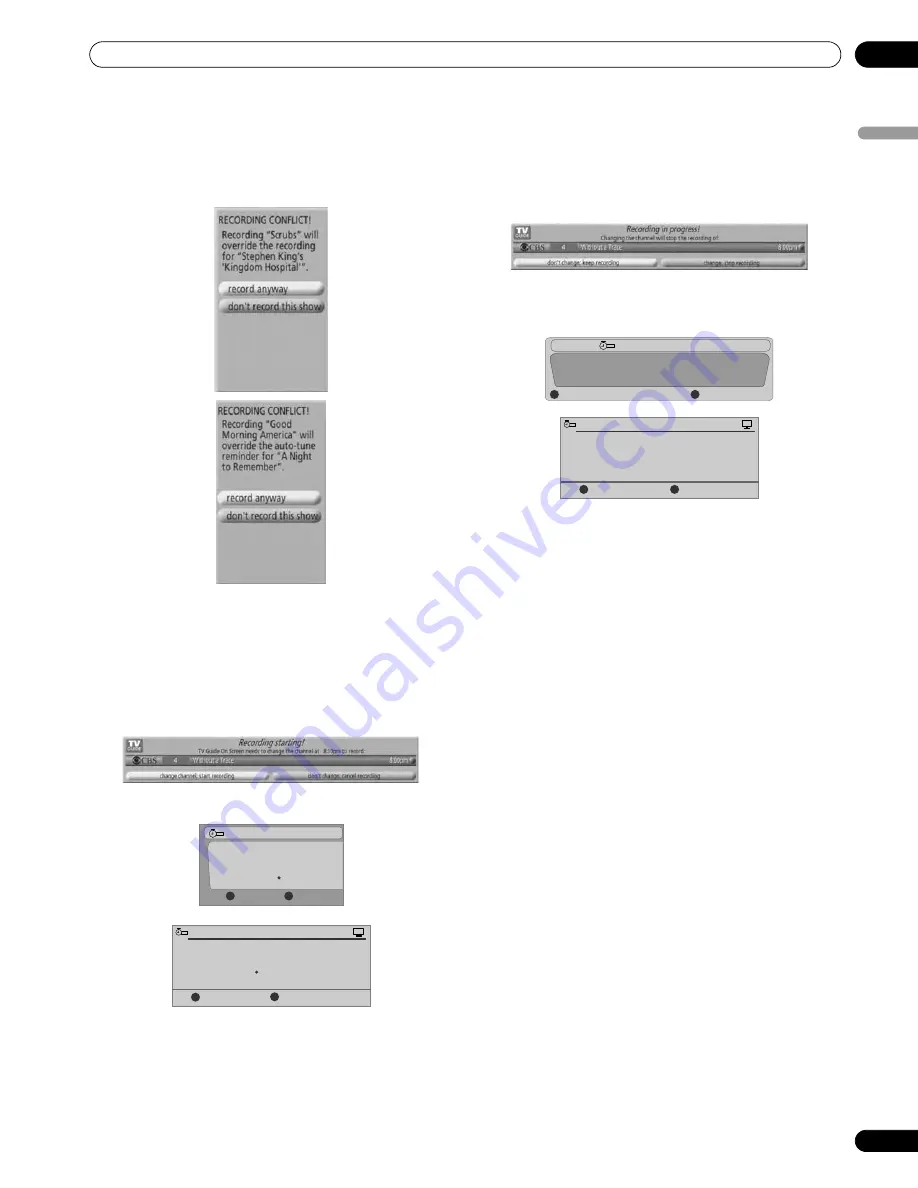
49
En
TV Guide On Screen™ System Operation
10
En
gl
is
h
If there is a time conflict with previously scheduled recording
or auto-tune reminder when you preset recording, you will be
alerted to this. You can select to record the conflicting
program, or cancel the recording. The following screens
appear depending on whether it will override a scheduled
recording or reminder.
When the recording is about to start
The TV Guide On Screen™ system alerts you when a scheduled
recording is about to start and gives you the chance to cancel
the recording if you no longer need it.
When you see the on-screen alert, select either;
• “change channel, start recording”; or
• “don't change channel; cancel recording”.
Depending on the situation, the following screens will appear.
Press
A
to start recording as scheduled or
D
to cancel
recording.
While recording is in progress
If you attempt to change the channel while recording is in
progress, the following screen appears.
Select either;
• “don’t change; keep recording” or
• “change; stop recording”.
Depending on the situation, the following screens will appear.
In this case, the reminder will remain on-screen for 15 seconds
before it automatically disappears.
Press
A
to change the channel and quit recording; or press
D
not to change the channel and to continue recording.
The following timer is about to begin:
Tues. 12/30 12:30am-12:59am
Cancel Timer
Accept
D
A
Timer Alert
4-+
Ant. A 1000.000 BRAV022
The following timer is about to begin:
Wed.
1/5 4 : 06
am
- 9 : 08
am
Cancel Timer
Accept
D
A
Timer Alert
4-+
Ant. A 1000. 5 BRAV022
PLASMA DISPLAY
Changing channels will interrupt a recording in progress.
Recording In Progress
4-+
Change Channel Now
A
Don't Change Channel
D
Changing channels will interrupt a recording in progress.
Don't Change Channel
Change Channel Now
D
A
Recording In Progress
REC
PLASMA DISPLAY






























