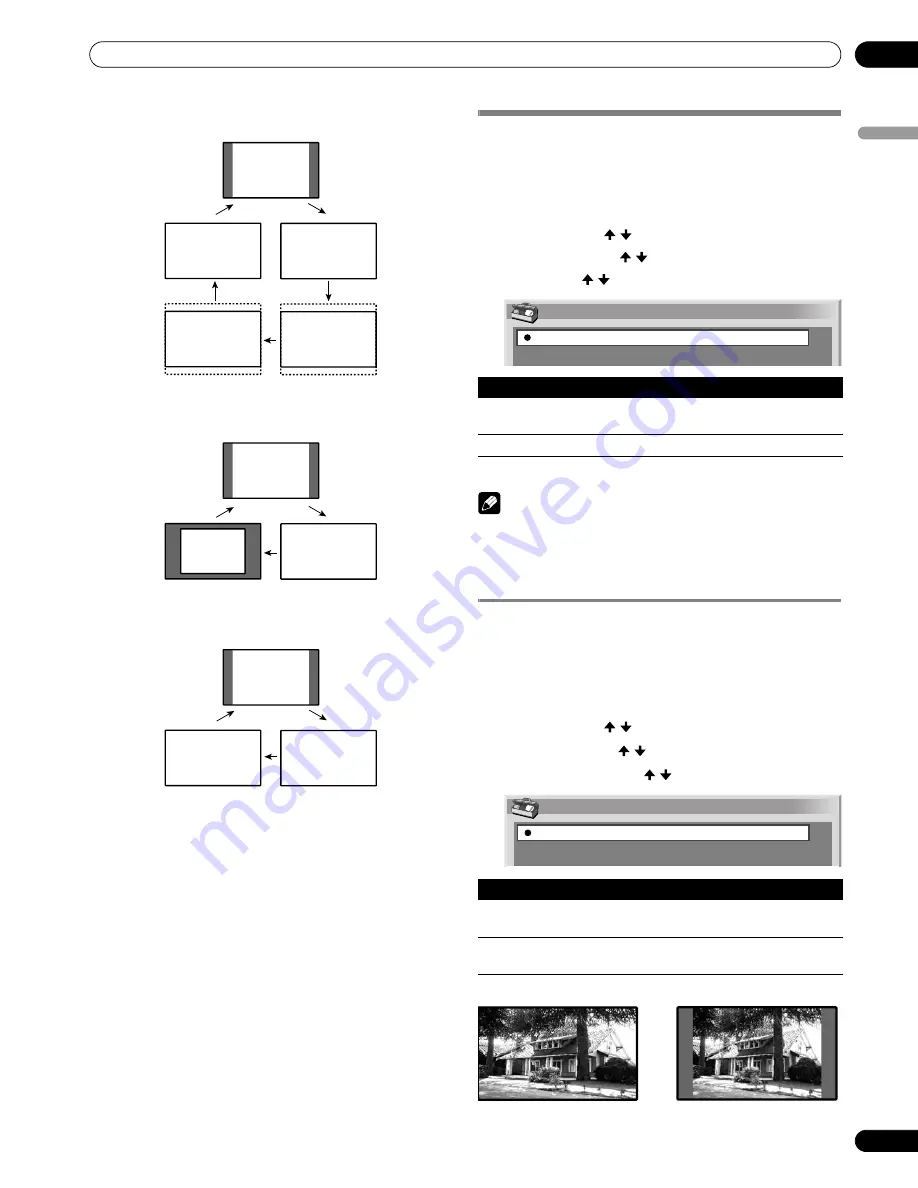
65
En
Adjustments and Settings
11
En
gl
is
h
AV mode
PC mode except for XGA signals
PC mode for XGA signals
Selecting a screen size automatically
The Plasma Display automatically selects an appropriate
screen size when video signals are received from a connected
HDMI equipment (see page 68). To activate this function, use
the following procedure.
1
Press
HOME MENU
.
2
Select “Option”. ( / then
ENTER
)
3
Select “Auto Size”. ( / then
ENTER
)
4
Select “On”. ( / then
ENTER
)
5
Press
HOME MENU
to exit the menu.
NOTE
• Manually select an appropriate screen size if an image does
not automatically switch to a correct screen format.
• When the video signal contains no aspect ratio information,
the function will not work even with “On” selected.
Selecting a screen size for received 4:3 aspect
ratio signals
Specify whether the Plasma Display should choose the 4:3
mode or WIDE mode when 4:3 aspect ratio signals are received
with the Auto Size function activated.
1
Press
HOME MENU
.
2
Select “Option”. ( / then
ENTER
)
3
Select “4:3 Mode”. ( / then
ENTER
)
4
Select “WIDE” or “4:3”. ( / then
ENTER
)
5
Press
HOME MENU
to exit the menu.
4:3
WIDE
FULL
CINEMA
ZOOM
4:3
Dot by
Dot
FULL
4:3
FULL2
FULL1
Item
Description
Off
(factory default)
Deactivates the Auto Size function.
On
Activates the Auto Size function.
Item
Description
WIDE
(factory default)
Wide image without side masks
4:3
Keeps the 4:3 aspect ratio and presents side
masks.
Auto Size
Off
On
4:3 Mode
WIDE
4:3
4:3
WIDE






























