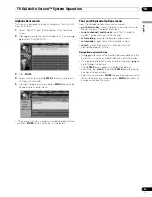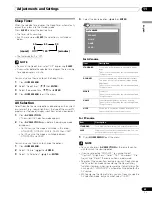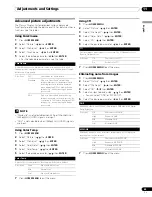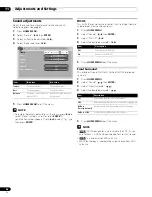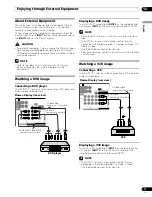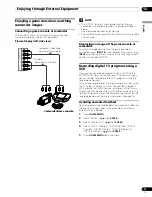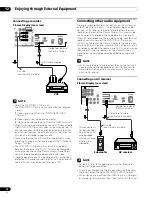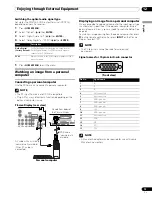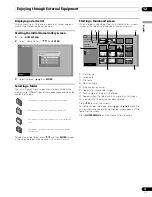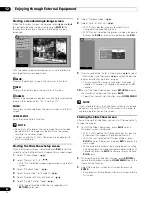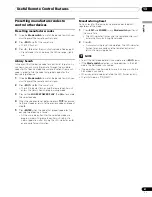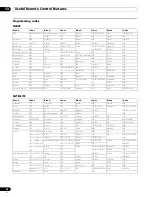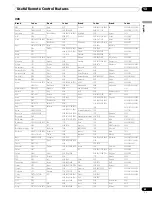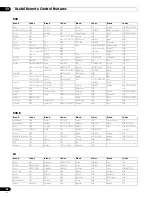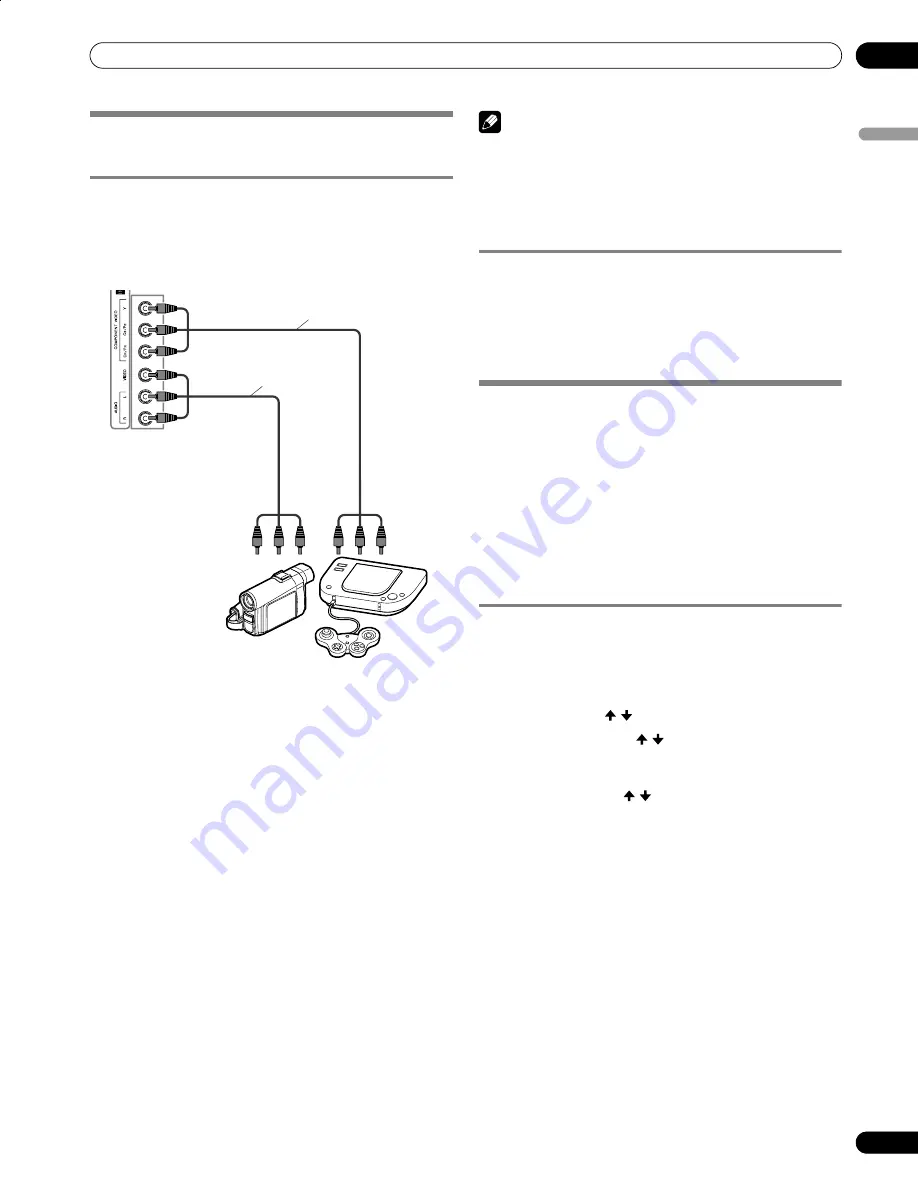
73
En
Enjoying through External Equipment
12
En
gl
is
h
Enjoying a game console or watching
camcorder images
Connecting a game console or camcorder
Use the INPUT 4 terminals to connect a game console,
camcorder and other audiovisual equipment.
NOTE
• The INPUT 4 terminals are checked whether they are
connected in the following order; 1) Component Video, 2)
Video.
Use the desired connection for viewing.
• Connect external equipment to only terminals that are to be
actually used.
Displaying an image of the game console or
camcorder
To watch an image coming from the game console or
camcorder, press
INPUT 4
on the remote control unit or press
INPUT
on either the Plasma Display or the simplified remote
control unit to select INPUT4.
Recording digital TV programs using a
VCR
If you connect recording equipment such as a VCR to the
MONITOR OUT terminals on the rear of the Plasma Display,
you can record, for example, digital TV programs using the
recording equipment.
You can also record digital TV programs more easily by using
the TV Guide On Screen™ system. Connect the supplied G-
LINK cable to the G-LINK terminal on the rear of the Plasma
Display and then position the G-LINK cable’s wand so that its
light emitting section faces the remote control sensor on the
recording equipment. For more information, see page 76.
Avoiding unwanted feedback
You can prevent unwanted feedback from adversely affecting
the quality of images. Specify the output terminal whose
output is to be inhibited.
1
Press
HOME MENU
.
2
Select “Option”. ( / then
ENTER
)
3
Select “Monitor Out”. ( / then
ENTER
)
4
Select “INPUT1 Prohibit”, “INPUT2 Prohibit”, “INPUT3
Prohibit”, “INPUT4 Prohibit”, “INPUT 5 Prohibit” or
“INPUT 6 Prohibit”. ( / then
ENTER
)
5
Press
HOME MENU
to exit the menu.
Plasma Display (left side view)
Camcorder/Game console
Component Video cable
(commercially available)
AV cable
(commercially available)
PDP6070HD.book Page 73 Friday, May 19, 2006 5:01 PM