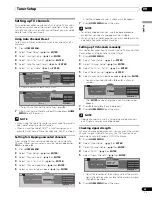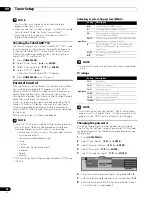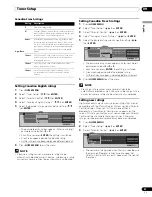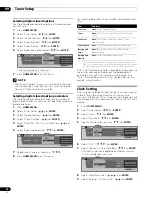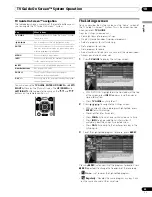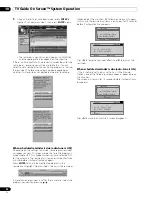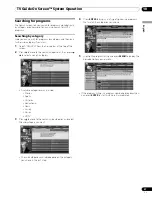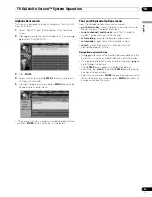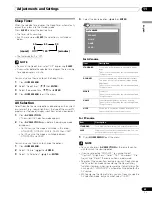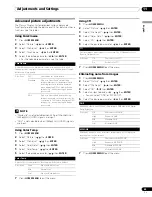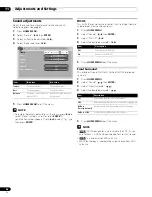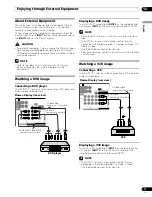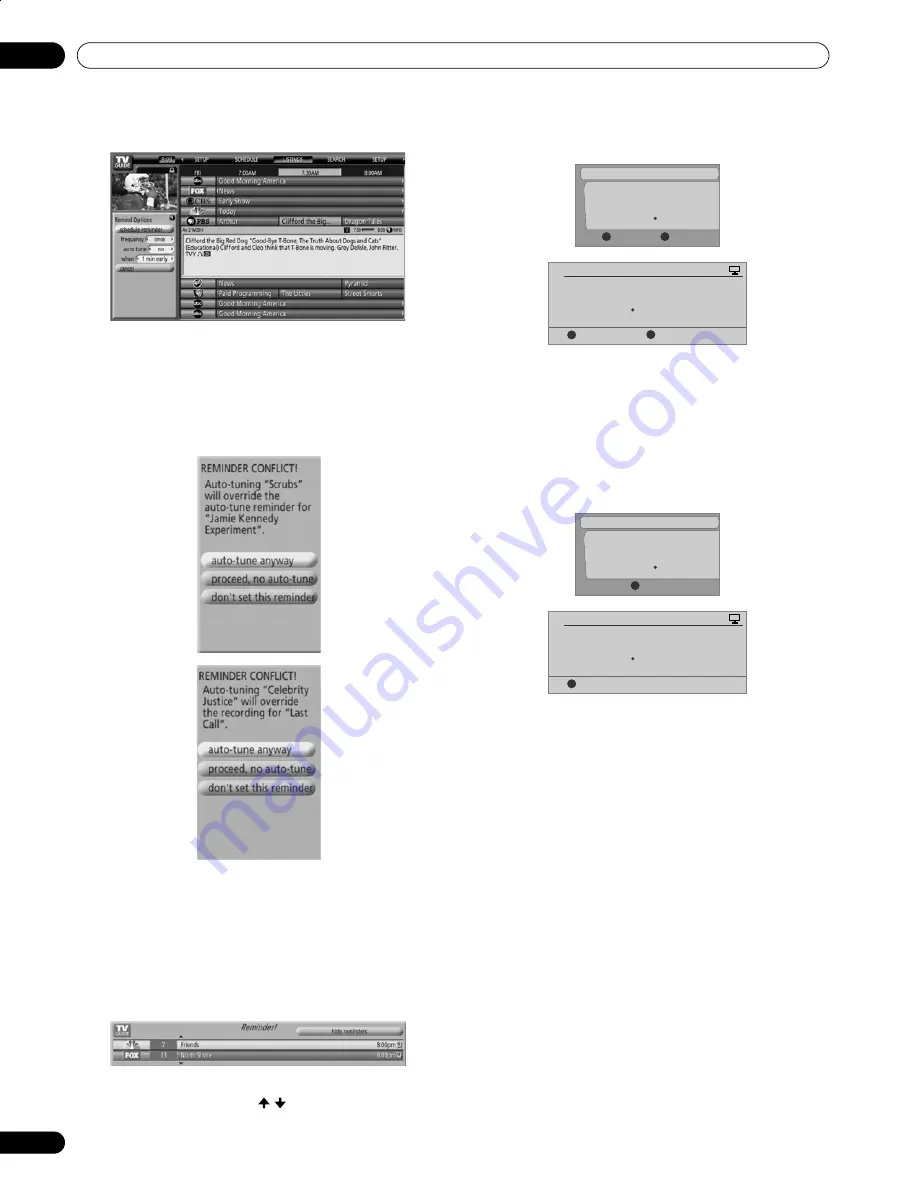
56
En
TV Guide On Screen™ System Operation
10
5
Once all the settings have been made, press
ENTER
to
highlight “schedule reminder”, then press
ENTER
again.
• The reminder is now set (and will appear in SCHEDULE)
and the appropriate icon appears on the show tile.
If there is a time conflict with a previously scheduled auto-tune
reminder or recording, you will be alerted to this. You can
select to set a reminder for the conflicting program, or cancel
the reminder. The following screens appear depending on
whether it will override a scheduled reminder or recording.
When scheduled reminder is due (auto-tune is OFF)
Depending on the settings you made, your program reminder
will appear on your TV screen around the time the program is
scheduled to start. This happens when you have selected “NO”
for the auto tune. The reminder will remain on-screen for three
minutes before it automatically disappears.
Press
ENTER
to tune to the highlighted program in the
reminder; or highlight “hide reminders” to dismiss the reminder.
If more than one reminder is set for the same time, select the
program you want by pressing / .
Depending on the situation, the following screens will appear.
In this case, the reminder will remain on-screen for 15 seconds
before it automatically disappears.
Press
A
to leave the reminder effective, or
D
to dismiss the
reminder.
When scheduled reminder is due (auto-tune is ON)
If the “auto-tune” setting was set to “yes” in the Remind
Options, one of the following screens appears, depending on
the situation.
The screen will remain for 15 seconds before it automatically
disappears.
Press
A
to make the Timer Alert screen disappear.
Tues. 12/30 12:30am-12:59am
Cancel Timer
Accept
D
A
Timer Alert
Ant. A 1000.000 BRAV022
Wed.
1/5 4 : 06
am
- 9 : 08
am
Cancel Timer
Accept
D
A
Timer Alert
Ant. A 1000. 5 BRAV022
PLASMA DISPLAY
Tues. 12/30 12:30am-12:59am
Accept
A
Timer Alert
Ant. A 1000.000 BRAV022
Wed.
1/5 4 : 06
am
- 9 : 08
am
Accept
A
Timer Alert
Ant. A 1000. 5 BRAV022
PLASMA DISPLAY
PDP6070HD.book Page 56 Friday, May 19, 2006 5:01 PM