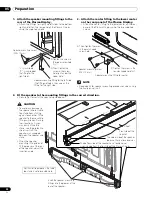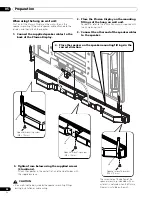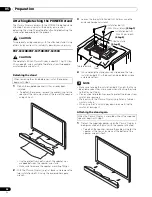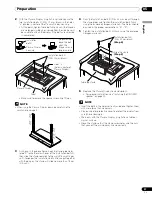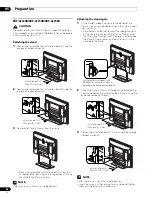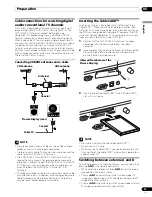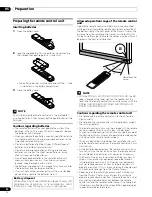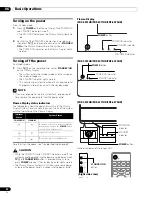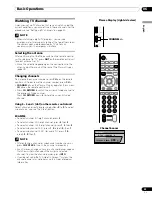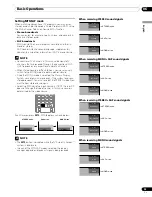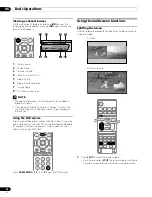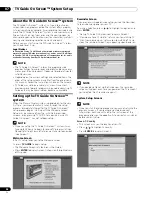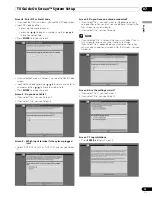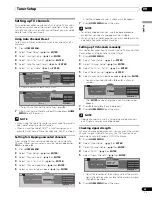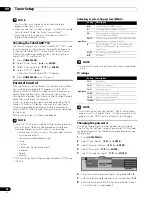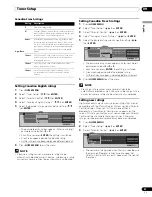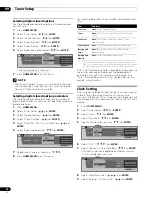36
En
Basic Operations
06
Viewing a channel banner
While watching a TV program, pressing
INFO
causes the
following banner to appear. Pressing
INFO
again causes the
banner to disappear.
1
Station name
2
Current time
3
Channel number
4
Input (Ant. A or Ant. B)
5
Program title
6
Program time schedule
7
Channel logo
8
TV rating name or icon
NOTE
• The above information is not displayed if not included in
broadcast signals.
• If you do not setup the TV Guide On Screen™ system, the
channel banner may not display certain types of program
information.
Using the POD service
If you have watched digital and/or High Definition TV channels
over cable, you can use the POD service provided by the cable
TV company. This service presents various types of useful
information, using HTML text.
Press
HOME MENU
,
9
,
9
, then
9
to view the POD display.
Using the multiscreen functions
Splitting the screen
Use the following procedure to select the 2-screen or picture-
in-picture mode.
1
Press
SPLIT
to select the display mode.
• Each time you press
SPLIT
, the display mode is switched
among 2-screen, picture-in-picture, and single-screen.
DTV 2 • 1002.102 A
12:30pm — 2:00pm
XXXXXXXXXX
12:33pm
XXX
1
2
3
4
5
6
7
8
2-screen
Picture-in-picture
PDP6070HD.book Page 36 Friday, May 19, 2006 5:01 PM