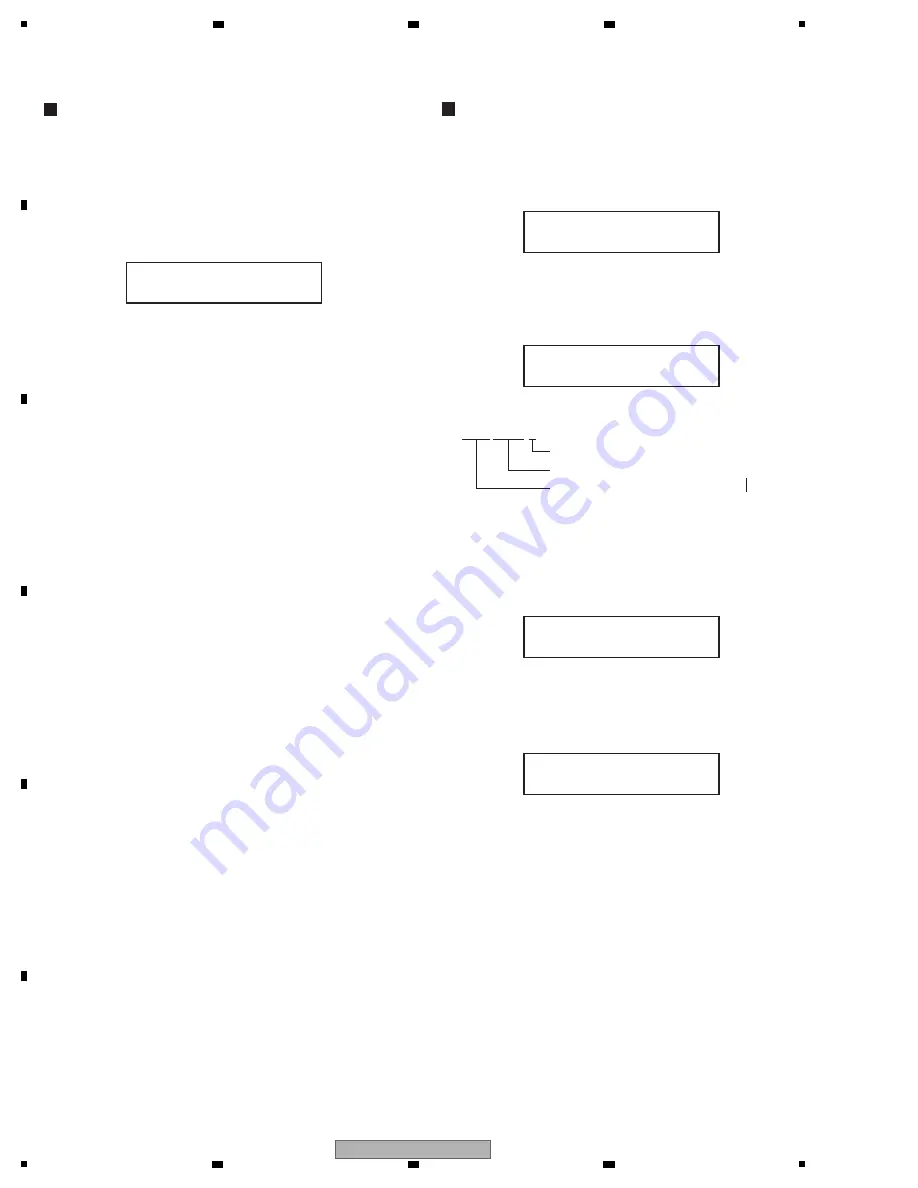
34
PD-30-K
1
2
3
4
A
B
C
D
E
F
1
2
3
4
8
. EACH SETTING AND ADJUSTMENT
8
.1 HOW TO UPDATE THE FIRMWARE
8
.2 DEFAULT SETTING
Procedures for updating the firmware
Fig. 1
1
Turn on the unit.
2
Press the "FU
N
CTIO
N
" button of the unit, and set to
"DISC
mode".
3
Open the disc tray.
4
Insert the disc for updating to the dtray.
5
Close the disc tray.
W
hen reading starts, be displayed as follows by unit
display window. (Fig. 1)
6
If the reading of the disk is completed, press the
"
f
(PLAY/PAUSE)" button.
7
Take out the update disk which the disk tray opens.
Caution:
N
ever unplug the power cord until the updating process is
completed.
8
W
ait until "SUCCESS" is displayed by unit display
window.
9
Pull out power cord.
How to confirm the firmware version
1
Turn on the unit.
2
Press the "FU
N
CTIO
N
" button of the unit for eight
seconds.
3
V
ersion number of SUB MICO
N
is displayed as follows
by unit display window. (Fig. 2)
4
Press the "
p
" button of the remote control unit.
5
V
ersion number of MAI
N
MICO
N
is displayed as follows
by unit display window. (Fig. 3)
6
Press the "
p
" button of the remote control unit.
7
V
ersion number of EEPROM is displayed as follows
by unit display window.(Fig. 4)
Released times on the same date
Release date (Example: 2012.5.21)
Fixed
X = October
Y =
N
ovember
Z = December
DB07T25211
Fig. 2
YPB2521B
Y P B 2 5 2 1 B
Fig. 3
M11902AM00
Fig. 4
8
Press the "
p
" button of the remote control unit.
9
V
ersion number of SUM CHECK is displayed as follows
by unit display window. (Fig. 5)
a
Turn off the unit.
SUM.25E0
Fig. 5
UPG?
IC4004 :
I
N
6J0C04A0
Auto Power Off : Off
CD/SACD :
SACD
Pure Audio
: Off
DIMMER
: Off (100%)






























