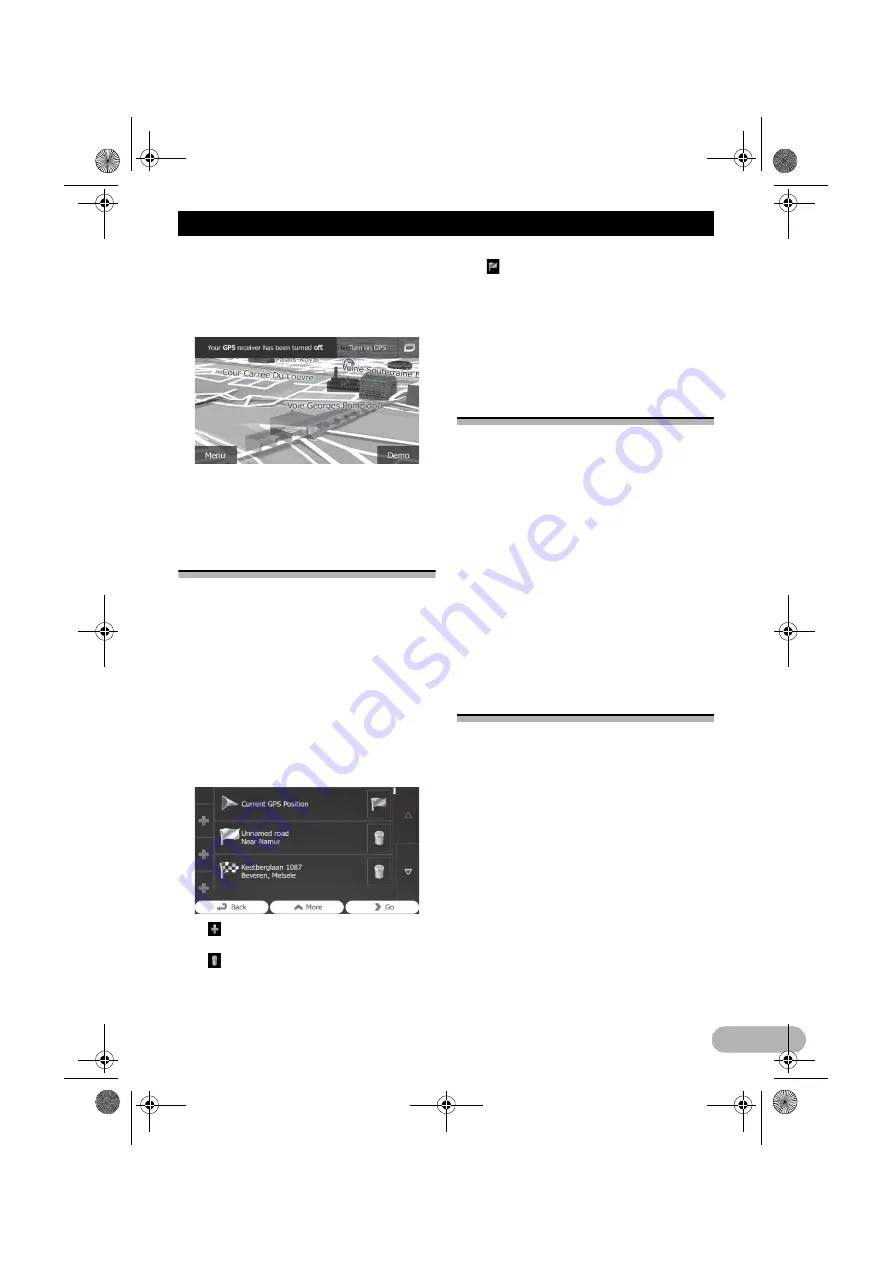
55
Checking and modifying the current route
The map screen returns with a transparent
arrow mark (showing that there is no GPS
reception). If the current route already
existed, it is now recalculated starting from the
selected location.
Touch [
Turn on GPS
].
Normal navigation returns.
➲
For details, refer to “Seeing the current
position on the map” on page 33.
Editing the list of destinations
You can edit the route by modifying the list of
destinations. You can add or remove
destinations, modify the start position or
reorder the list.
1. Touch [Menu] on the map screen.
The “
Navigation Menu
” screen appears.
➲
For details of the operations, refer to
“Screen switching overview” on page 27.
2. Touch [My Route] on the “Navigation
Menu” screen.
3. Touch [Edit Route] when you already have
a route.
•
:
Touch this key to add a new destination.
•
:
Touch this key to delete a destination.
•
:
Touch this key to modify the start point of
the route.
• More
:
Touch this key to reorder the list. You can
do it manually or you can let this system
optimise the route for you.
Cancelling the current route
guidance
If you no longer need to travel to your
destination, follow the steps below to cancel
the route guidance. You can cancel it from
either the “
Navigation Menu
” screen or the
map screen.
1. Touch [Menu] on the map screen.
The “
Navigation Menu
” screen appears.
➲
For details of the operations, refer to
“Screen switching overview” on page 27.
2. Touch [My Route] on the “Navigation
Menu” screen.
3. Touch [Cancel Route].
The current route is deleted with all its
waypoints.
Checking route alternatives
for the current route
To recalculate the current route with a
different route planning method, you can
modify the settings for the route calculation
(refer to “Checking and modifying the current
route” on page 50). There is another way to do
this and to compare different route
alternatives with the same route planning
method.
1. Touch [Menu] on the map screen.
The “
Navigation Menu
” screen appears.
➲
For details of the operations, refer to
“Screen switching overview” on page 27.
2. Touch [My Route] on the “Navigation
Menu” screen.
3. Touch [More].
4. Touch [Route Alternatives].
13-MAN-AVICF550-EN.fm Page 55 Monday, April 8, 2013 3:02 PM
















































