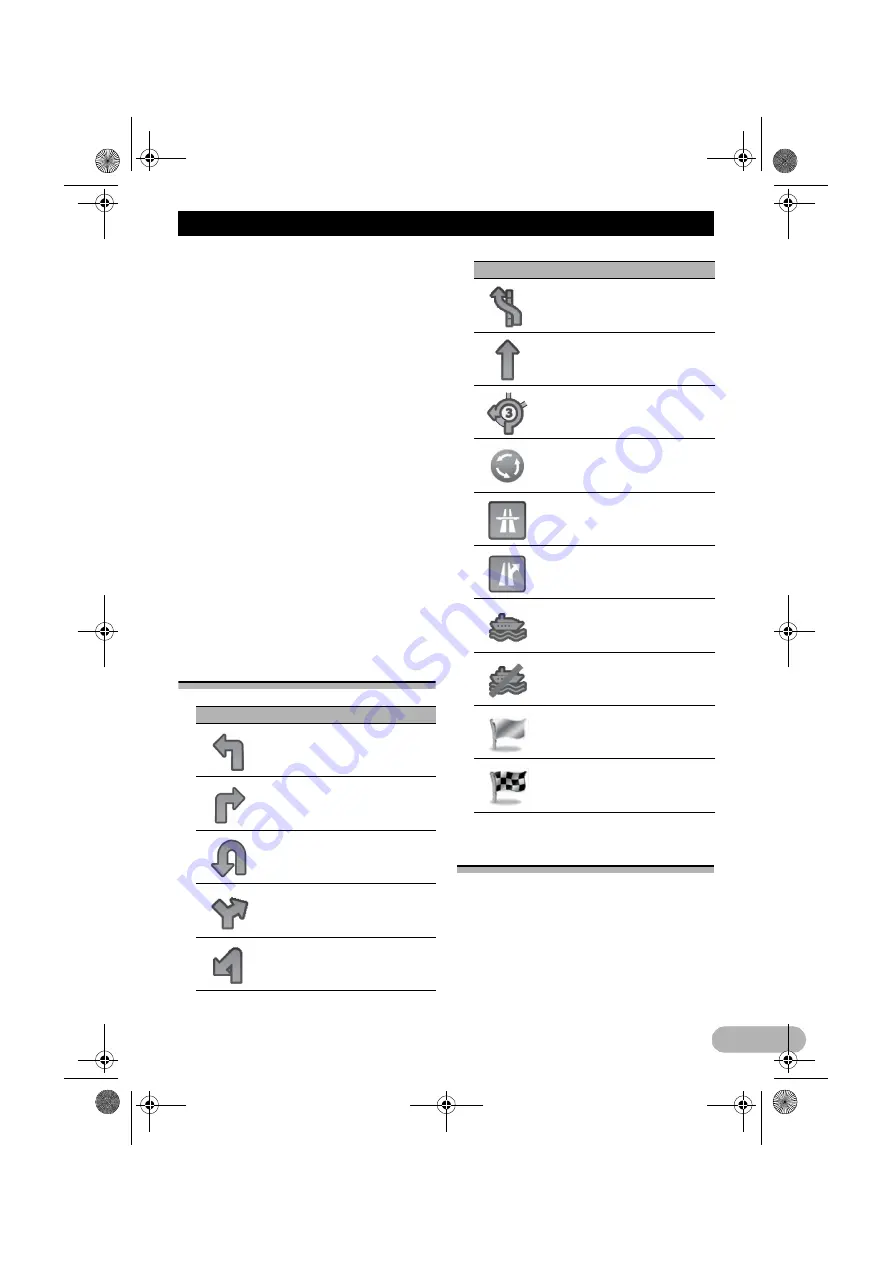
33
How to use the map
햹
Data field
Touching this field displays route information
during navigation. By default, only one data
field is displayed. Touch this field to see all
data fields.
➲
For details, refer to “Browsing the data field”
on page 34.
햺
Current route*
The route currently set is highlighted in colour
on the map.
➲
For details of the POI icons, refer to
“Customising the map screen settings” on
page 94.
햻
Traffic information
The recommended route is not always the
same between two points. Whenever suitable
data exists, traffic information can be taken
into account in the route calculation.
햽
Quick menu
Touching this key causes the quick menu to
appear.
➲
For details, refer to “Quick menu” on page
30.
Frequently shown route
events
Seeing the current position
on the map
1. Display the “Navigation Menu” screen.
➲
For details of the operations, refer to
“Screen switching overview” on page 27.
2. Touch [Show Map] on the “Navigation
Menu” screen.
The map screen appears showing the current
position (a blue arrow by default),
recommended route (an orange line) and
surrounding map area.
Icon
Description
Turn left.
Turn right.
Turn back.
Bear right.
Turn sharp left.
Keep left.
Continue straight in the
intersection.
Go left on the roundabout, 3rd
exit (next manoeuvre).
Enter roundabout (second next
manoeuvre).
Enter motorway.
Exit motorway.
Board ferry.
Leave ferry.
Approaching a waypoint.
Approaching the destination.
Icon
Description
13-MAN-AVICF550-EN.fm Page 33 Monday, April 8, 2013 3:02 PM






























