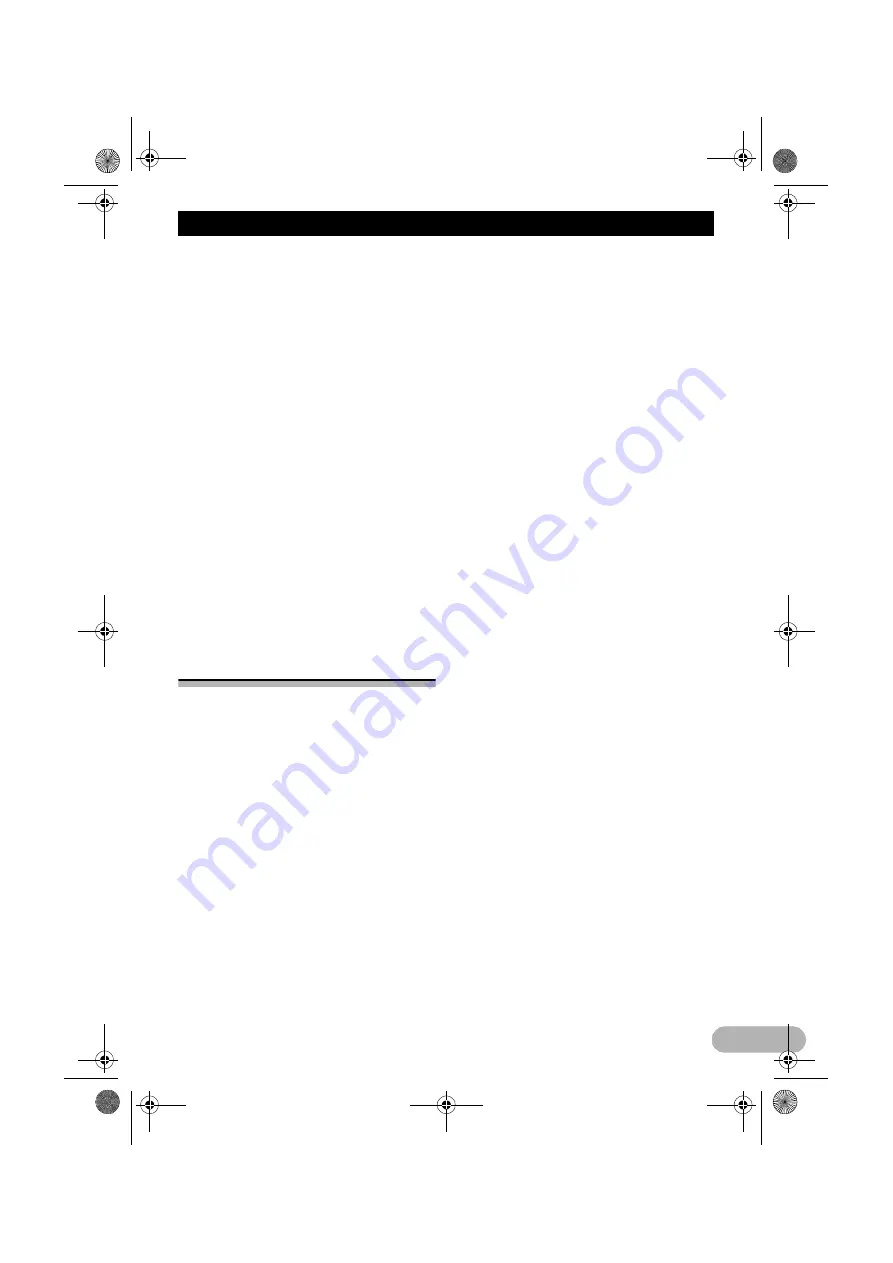
97
Customising preferences of the navigation
➲
For details of the operations, refer to
“Displaying the screen for navigation
settings” on page 91.
2. Touch [Start Configuration Wizard].
3. Select the language that you want to use
for voice guidance messages, then touch
[Next].
❒
Later you can change it in “
Sound and
Warnings
” settings.
➲
For details, refer to “Setting the volume and
the guidance voice for navigation system”
on page 91.
4. If needed, modify the time format and unit
settings, then touch [Next].
❒
Later you can change it in “
Regional
”
settings.
➲
For details, refer to “Customising the
regional settings” on page 96.
5. If needed, modify the default route
planning options, then touch [Next].
❒
Later you can change them in “
Route
Settings
”.
➲
For details, refer to “Setting the route
calculation” on page 52.
More menu
The “
More...
” menu provides you with various
options and additional applications.
1. Touch [Menu] on the map screen.
The “
Navigation Menu
” screen appears.
➲
For details of the operations, refer to
“Screen switching overview” on page 27.
2. Touch [More...].
3. Touch the desired menu item.
• Settings
:
You can configure the program settings,
and modify the behaviour of the software,
fine-tune route planning options, change
the look of the map screen, turn on or off
warnings, or restart the configuration
wizard, etc.
• Updates and Extras
:
Visit www.naviextras.com to get additional
content, such as new maps or 3D
landmarks and useful applications.
• Unit Converter
:
Access travel applications: the unit
converter helps you convert between
various different international units for
temperature, speed, area or pressure, etc.
• Clothing
:
Access travel applications: the clothing size
converter helps you convert between
various different international size units for
men’s or women’s cloth types and shoes.
• Fuel Consumption
:
The Fuel consumption monitor helps you
keep track of the consumption of your car
even if you do not use navigation for all your
journeys. Set the initial odometer value and
then record the distance taken and fuel
filled in whenever you fill your car. You can
also set reminders for regular car
maintenance.
• Sunrise & Sunset
:
Touch this key to see the sunlit and dark
areas of the world. Your current location
and route points are marked on the map.
Touch [
Details
] to see the exact sunrise
and sunset times for all your route points
(your current location, all waypoints and the
final destination).
• Trip Monitor
:
If you save your trip logs when you arrive at
some of your destinations or let this system
automatically save the trip logs for you,
those logs are all listed here. Touch one of
the trips to see the trip statistics, speed and
altitude profile. If track log has also been
saved, you can display it on the map with
the selected colour. Track logs can be
exported to GPX files for later use.
• Country Information
:
Select a country from the list and see useful
driving information about the selected
country. Information may include speed
limits on different road types, the maximum
blood alcohol level and any compulsory
equipment you need to show when stopped
by the police.
• Calculator
:
The scientific calculator helps you in all
your calculation needs. Touch [
MODE
] for
additional functions and use the memory to
save your results.
13-MAN-AVICF550-EN.fm Page 97 Monday, April 8, 2013 3:02 PM






























