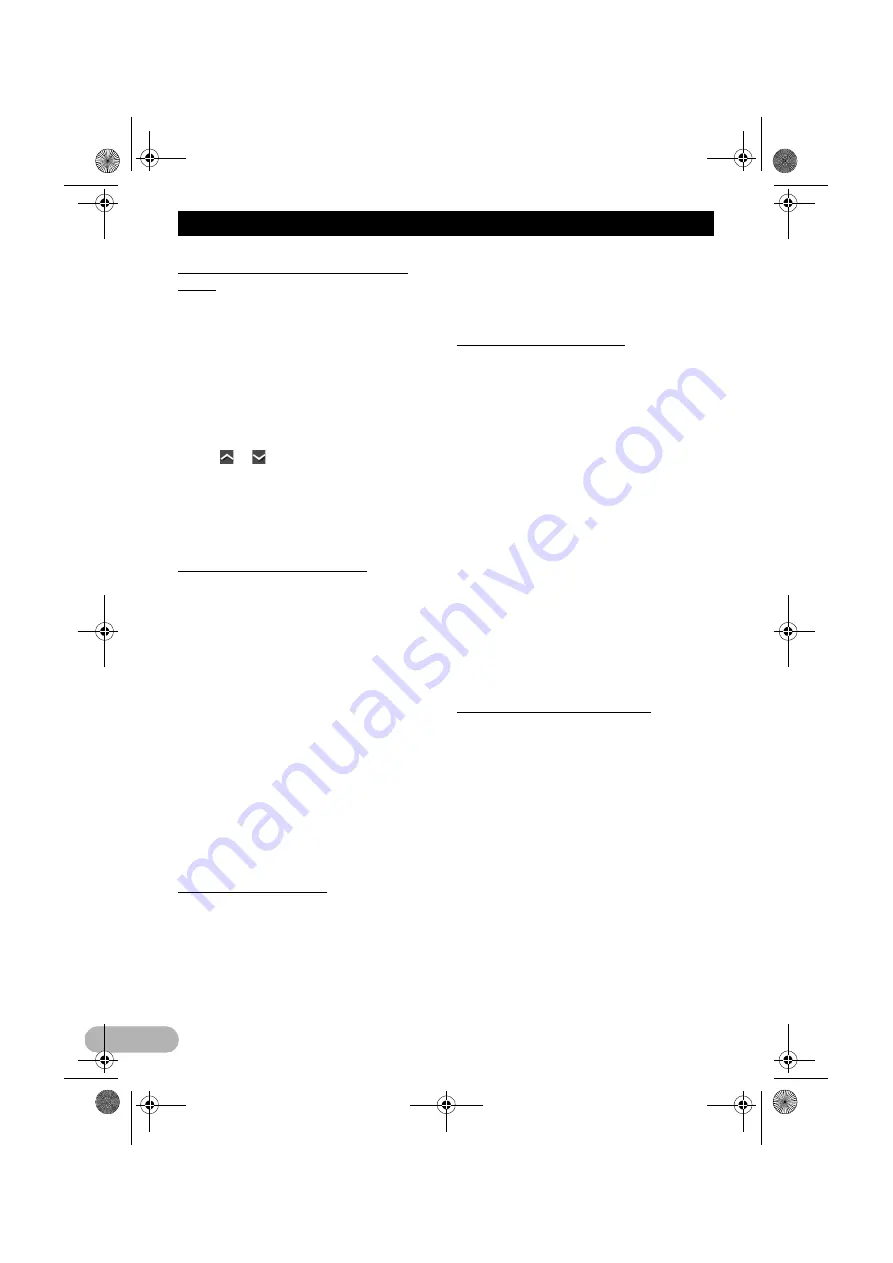
102
Customising preferences of the AV function
Assigning functions to the steering
wheel
The steering wheel control settings allow you
to assign functions to the steering wheel
control of the vehicle.
1. Display the “System” screen.
➲
For details, refer to “Displaying the screen
for system settings” on page 101.
2. Tap [SWC].
3. Tap the key you want to assign functions
to.
4. Tap
or
to select the function to
assign.
5. Tap [Pair].
The screen for setting the voltage appears.
Follow the instructions displayed in the
screen.
Setting the video input signal
This product is NTSC/PAL system
compatible. When connecting other
components to the product, be sure
components are compatible with the same
video system or else images will not be
correctly reproduced.
You can set the video input signal.
1. Display the “System” screen.
➲
For details, refer to “Displaying the screen
for system settings” on page 101.
2. Tap [Video Input].
3. Tap the item you want to set.
• NTSC
:
Sets to NTSC input.
• PAL
:
Sets to PAL input.
• AUTO
(default):
Sets video input signal automatically.
Setting the beep sound
You can set the beep sound.
1. Display the “System” screen.
➲
For details, refer to “Displaying the screen
for system settings” on page 101.
2. Tap [Beep].
3. Tap the item you want to set.
• On
(default):
A beep sounds.
• Off
:
The beep sound is muted.
Switching the mute timing
You can mute the AV source volume.
1. Display the “System” screen.
➲
For details, refer to “Displaying the screen
for system settings” on page 101.
2. Tap [Mute].
Tap the item you want to set.
• Off
• Guide/Tel
:
The volume is muted according to the
following conditions.
– When the navigation outputs the
guidance voice.
– When you use a mobile phone via
Bluetooth technology (dialling, talking,
incoming call).
• Tel
:
The volume is muted when you use a
mobile phone via Bluetooth technology
(dialling, talking, incoming call).
❒
AV source volume returns to normal when
the corresponding action ends.
Setting the illumination colour
The illumination colour can be selected from 8
different colours. Furthermore, the
illumination colour can be customised to your
taste.
Selecting the colour from the preset
colours
1. Display the “System” screen.
➲
For details, refer to “Displaying the screen
for system settings” on page 101.
2. Tap [Key Colour].
The “
Key Colour
” screen appears.
3. Tap the colour you want.
13-MAN-AVICF550-EN.fm Page 102 Monday, April 8, 2013 3:02 PM
















































